Handleiding
Je bekijkt pagina 18 van 32
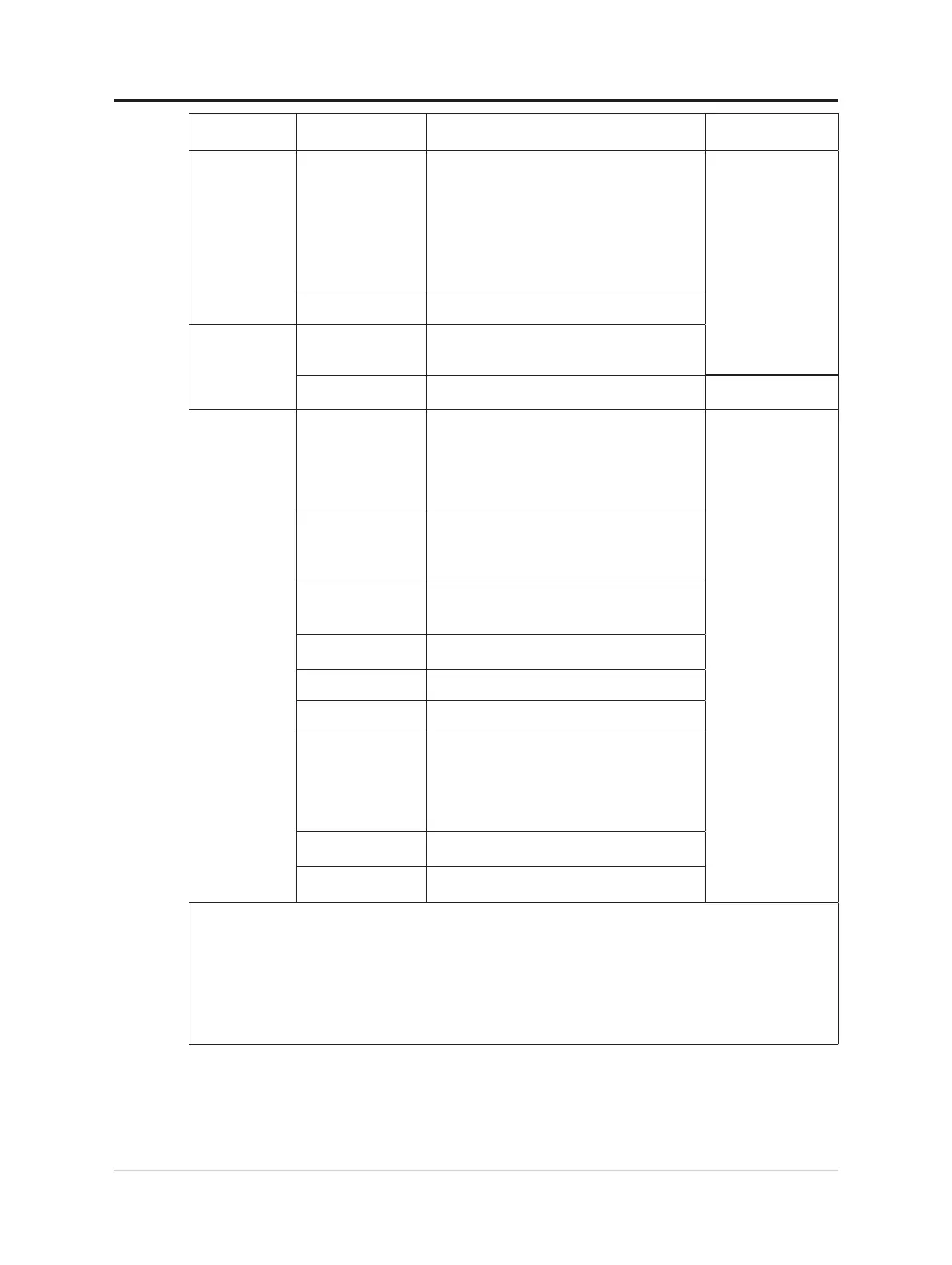
OSD Icon on
Main Menu
Sub menu Description
Controls and
Adjustments
Color Settings
Color Temp.
• DCI-P3
• sRGB
• Warm
• Neutral
• Cool
• User
*User mode can enter layer4, and tuning RGB
value via adjust bar.
All input ports
Saturation Adjust bar
Port Settings
Input Signal
• Auto Switch Input
• DP
• HDMI
DP Select
• DP1.1
• DP1.2
DP port
Menu
Settings
Information
• Model
• Firmware
• Serial Number
• HDR
• Mode
• Format
All input ports
Language
Select OSD Languages.
Note: The language chosen only affects the
language of the OSD. It has no effect on any
software running on the computer.
Button Repeat Rate
• Default
• Slow
• Off
LED Indicator
• On
• Off
OSD Timeout Adjust Bar (5-60)
Menu Position Adjust Bar(H/V)
Transparency
• 0
• 20
• 40
• 60
• 80
• 100
DDC/CI
• On
• Off
Reset All Settings
• Cancel
• Factory Reset
*The use of Level 3/Level 4 may result in reduced display quality when fast moving video graphics are
displayed.
Users should check Level 3/Level 4 to verify if it is compatible with any applications they would like to use it
with.
*Low Blue Light: The display uses the low blue light panel. It complies with TÜV Rheinland Low Blue Light
Hardware Solution certication under factory reset/default setting (Low Blue Light=Standard, Brightness:75%,
Contrast: 75%, CCT: Warm).
*Enable the display HDR function requires that the connected PC system supports the HDR function
.
2-6 R27s Flat Panel Monitor User’s Guide
Bekijk gratis de handleiding van Lenovo Legion R27s, stel vragen en lees de antwoorden op veelvoorkomende problemen, of gebruik onze assistent om sneller informatie in de handleiding te vinden of uitleg te krijgen over specifieke functies.
Productinformatie
| Merk | Lenovo |
| Model | Legion R27s |
| Categorie | Monitor |
| Taal | Nederlands |
| Grootte | 3039 MB |







