Handleiding
Je bekijkt pagina 15 van 32
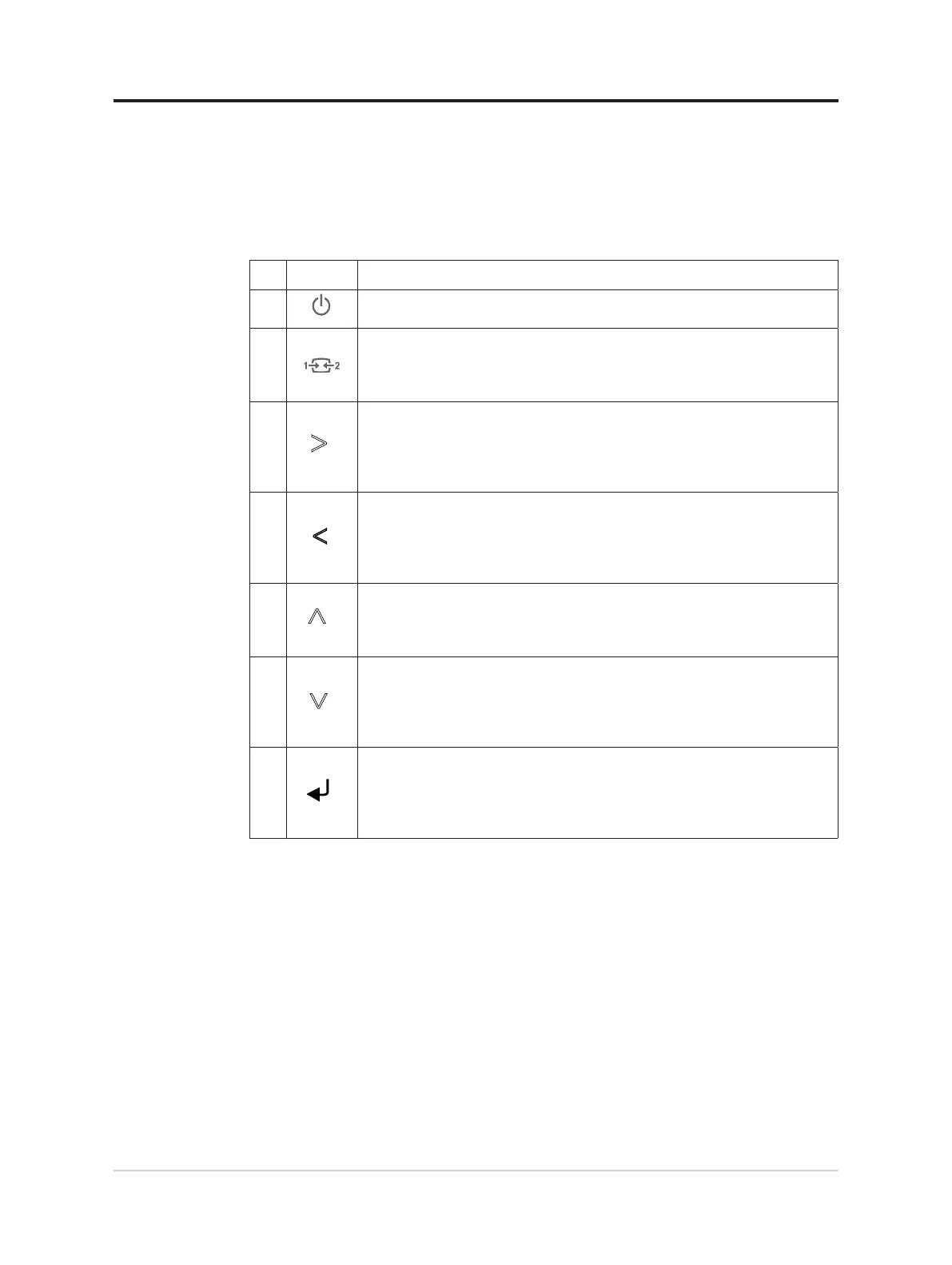
Adjusting your monitor image
This section describes the user control features used to adjust your monitor image.
Using the direct access controls
The direct access controls can be used when the On Screen Display (OSD) is not displayed.
Icon Description
Power key:
1
Press to turn On/Off the monitor.
Source-selecting:
(1)It is a shortcut for changing input signal while there is no OSD on the
2
screen or on power-saving mode.
(2)Press and hold for 10 seconds to Enable/Disable the "DDC/CI" .
Right:
(1)Press to enter sub menu.
3
>
(2)Press to increase or decrease current values on adjustment bar.
(3)It is a shortcut for adjusting Contrast while there is no OSD on the
screen.
Left:
(1)Press to move backwards through the sub menus.
4
>
(2)Press to increase or decrease current values on adjustment bar
(3)It is a shortcut for adjusting Contrast while there is no OSD on the
screen.
Up:
(1)It is a shortcut for adjusting Brightness while there is no OSD on the
5
>
screen .
(2)Press to move lighting-indicator on main menu up to last one.
Down:
(1)It is a shortcut for adjusting Brightness while there is no OSD on the
6
>
screen .
(2)Press to move lighting-indicator on main menu down to next one.
(3)Press to decrease current values on adjustment bar
Menu/OK :
(1)Press to open main menu while there is no OSD on the screen .
7
(2)Press to enter next level on main menu or sub menu , or move
backwards through the sub menus.
(3)Press and hold for 10 seconds to Lock/un-Lock all menu.
Appendix B. Notices 2-3
Bekijk gratis de handleiding van Lenovo Legion R27s, stel vragen en lees de antwoorden op veelvoorkomende problemen, of gebruik onze assistent om sneller informatie in de handleiding te vinden of uitleg te krijgen over specifieke functies.
Productinformatie
| Merk | Lenovo |
| Model | Legion R27s |
| Categorie | Monitor |
| Taal | Nederlands |
| Grootte | 3039 MB |







