Handleiding
Je bekijkt pagina 27 van 36
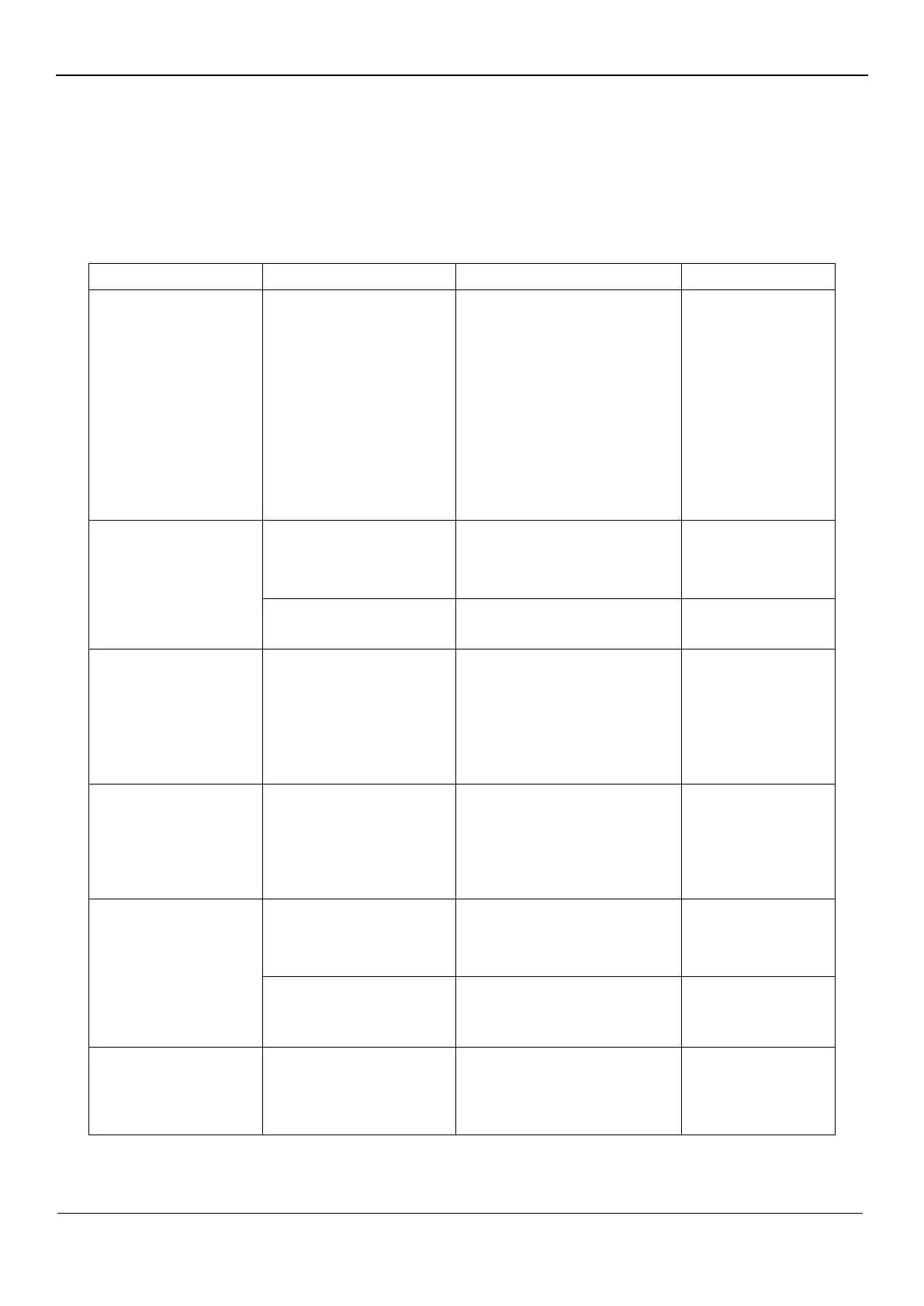
Troubleshooting
If you encounter problems setting up or using your display, you may be able to solve the problem. Before
contacting your dealer or Lenovo, please try the following suggested actions depending on the problem
you are experiencing.
Table 3-2. Troubleshooting
Problem
Possible Causes
Recommended Operations
Refer to
"
Input Not Supported" is
displayed on the screen
and the power indicator
flashes white.
This display does not
support the display mode set
by the system
•If you are replacing an old
display, reconnect it and adjust
the display mode to the range
supported by the new display.
•If you are using a Windows
system, restart the system in safe
mode and select a supported
display mode for your computer.
•If these options do not work,
please contact Customer Support.
“Select Support
Display Mode" on
pages 2
-8.
Poor image quality
The video signal cable is not
well connected to the display
or the system.
Make sure the signal cable is
securely plugged into the system
and display.
"Connecting and
Powering on the
Display" on pages 1
-6.
The color
setting may be
incorrect.
Select another color setting in the
OSD menu.
"Adjusting the Display
Image" on pages 2
-3.
The power indicator does
not light up and no
images are displayed.
•The display's power switch
is not turned on.
•The power cord is
loose or
not connected.
•The outlet has no electricity.
•Make sure the power cord is well
connected.
•Make sure the outlet has power.
•Power on the display.
•Change the power cord.
•Change the power outlet.
"Connecting and
Powering on the
Display" on pages 1
-6.
The screen is blank and
the power indicator shows
amber.
The display is in
standby/hang
-up mode
•Press any key on the keyboard or
move the mouse to resume
operation.
•Check the power options settings
on the computer.
"Understanding Power
Management" on
pages 2
-9.
The power indicator
shows amber and no
images are displayed
Video signal cable is loose or
disconnected from the
system or display.
Make sure the video cable is well
connected to the system.
"Connecting and
Powering on the
Display" on pages 1
-6.
The display brightness and
contrast are at their lowest
settings.
Adjust the Brightness and
Contrast settings in the OSD
menu.
"Adjusting the Display
Image" on pages 2
-3.
One or more pixels
change color
This is an inherent
characteristic of LCD
technology and is not an LCD
defect.
If more than five pixels are
missing, please contact Support
Center
"Appendix A. Service
and Support" on pages
A
-1.
Chapter 3. Reference Information 3-3
Bekijk gratis de handleiding van Lenovo Legion 27-10, stel vragen en lees de antwoorden op veelvoorkomende problemen, of gebruik onze assistent om sneller informatie in de handleiding te vinden of uitleg te krijgen over specifieke functies.
Productinformatie
| Merk | Lenovo |
| Model | Legion 27-10 |
| Categorie | Monitor |
| Taal | Nederlands |
| Grootte | 3850 MB |







