Handleiding
Je bekijkt pagina 62 van 100
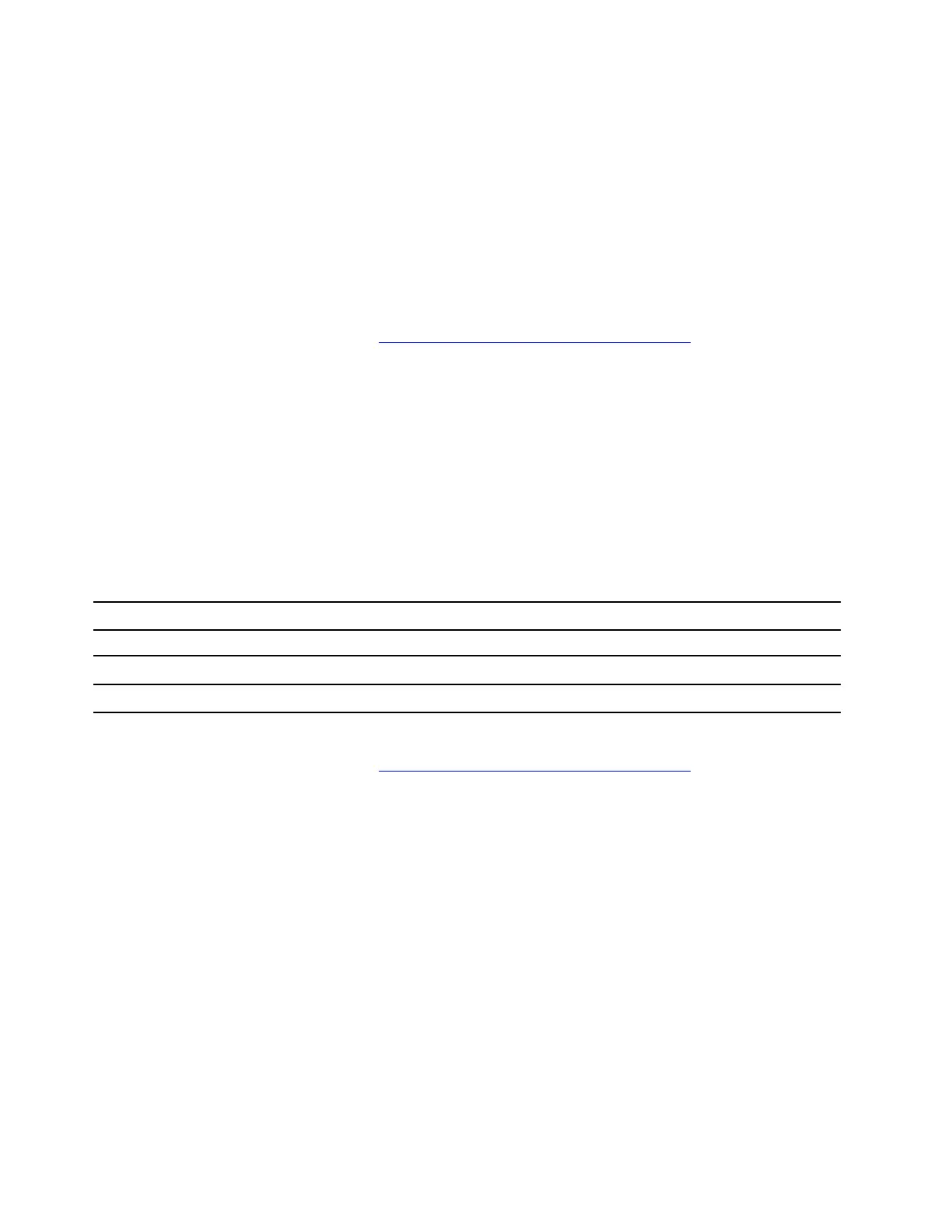
UEFI BIOS update error
Problem: What should I do if the update of UEFI BIOS update fails?
Solution: If the update of UEFI BIOS update fails, take the following steps:
1. Check if any error messages to figure out the specific cause.
2. Ensure that the downloaded package is from Lenovo Support website.
3. Ensure that your computer is connected to a working power outlet.
4. Update the UEFI BIOS again.
If the problem persists, do not hesitate to call Lenovo Customer Center. For the latest Lenovo Support phone
numbers for your country or region, go to
https://pcsupport.lenovo.com/supportphonelist.
Recover the UEFI BIOS
Problem: How to recover the UEFI BIOS?
Solution: If the UEFI BIOS is corrupted or maliciously attacked, the UEFI BIOS will automatically recover
from the last uncorrupted and secure backup to protect your computer data.
During the UEFI BIOS auto-recovery, the screen will go blank. Do not press the power button to interrupt the
progress. Wait a few minutes until the logo screen is displayed.
Note: For some computer models, you can check the progress based on blinking modes of the LED
indicators on Esc, F1, and F4. For details, refer to the following table.
Blinking modes
Self-recovery progress
LED indicator on Esc blinks 0% to 32%
LED indicators on Esc and F1 blink simultaneously 33% to 65%
LED indicators on Esc, F1 and F4 blink simultaneously 66% to 100%
If the problem persists, do not hesitate to call Lenovo Customer Center. For the latest Lenovo Support phone
numbers for your country or region, go to
https://pcsupport.lenovo.com/supportphonelist.
Reset system to factory defaults
Problem: How to reset system to factory defaults?
Solution: For some computer models, you can reset the UEFI BIOS to the factory default settings, including
all UEFI BIOS settings and internal system data. It helps you wipe user data in case that you want to dispose
of or reuse your computer.
User data erasure is performed on the following components (if available):
• UEFI BIOS
• Security Engine
• Embedded Controller
• Fingerprint Reader
• TPM
To reset system to factory defaults, take the following steps:
56
User Guide
Bekijk gratis de handleiding van Lenovo 13w 2-in-1 Gen 3, stel vragen en lees de antwoorden op veelvoorkomende problemen, of gebruik onze assistent om sneller informatie in de handleiding te vinden of uitleg te krijgen over specifieke functies.
Productinformatie
| Merk | Lenovo |
| Model | 13w 2-in-1 Gen 3 |
| Categorie | Laptop |
| Taal | Nederlands |
| Grootte | 12729 MB |







