Handleiding
Je bekijkt pagina 61 van 100
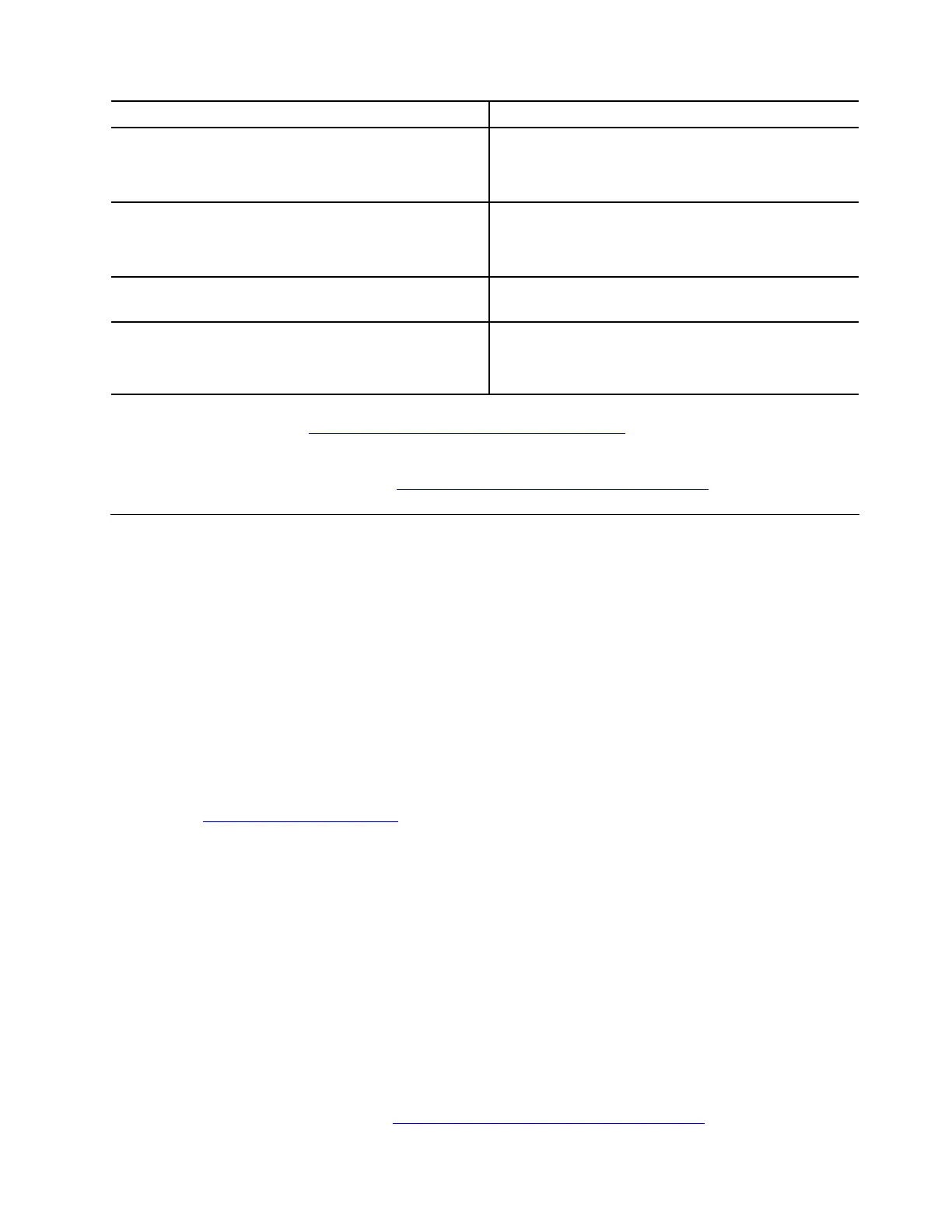
Cases Solutions
There is an exception in Device Manager. Try the following solutions one by one:
1. Reinstall the driver.
2. Roll back to the previously installed driver.
There are some system stability issues, for example:
• The system frequently crashes.
• Blue Screen of Death occurs.
For detailed operations, refer to the “Display problems”
in this User Guide.
Performance degradation For detailed operations, refer to the “Performance
problems” in this User Guide.
The installation progress is stuck. Try the following solutions one by one:
1. Restart your computer.
2. Reinstall the driver.
Find general solutions, go to https://support.lenovo.com/solutions/HT105331
If the problem persists, do not hesitate to call Lenovo Customer Center. For the latest Lenovo Support phone
numbers for your country or region, go to
https://pcsupport.lenovo.com/supportphonelist.
UEFI BIOS problems
Update the UEFI BIOS
Problem: How to update the UEFI BIOS?
Solution: To update the UEFI BIOS, choose one of the following solutions:
Note: During the UEFI BIOS update process, MRC change might cause memory retraining. Memory
retraining is a process to initialize the memory module and run diagnostic tests for the memory module in
your computer. When memory retraining occurs, the screen might be blank. For some computer models, you
might see the LED indicators on Esc, F1, and F4 blinking sequentially to indicate the progress. Do not press
the power button to interrupt the process. Wait a few minutes until the logo screen is displayed.
• From the Lenovo Support Web site:
1. Go to
https://pcsupport.lenovo.com and search by your product name.
2. Click Drivers & Software ➙ Select Drivers under Manual Update tab BIOS/UEFI.
3. Follow the on-screen instructions to download and install the latest UEFI BIOS update package.
• From the Windows Update:
1. Type Windows update in the Windows search box and press Enter.
2. Click Check for updates.
3. If a UEFI BIOS update package is available, it will be automatically downloaded and installed.
• From the Vantage app (for some computer models):
1. Open the Vantage app, and then click Device ➙ System Update ➙ CHECK FOR UPDATES.
2. If the latest UEFI BIOS update package is available, follow the on-screen instructions to download
and install the package.
If the problem persists, do not hesitate to call Lenovo Customer Center. For the latest Lenovo Support phone
numbers for your country or region, go to
https://pcsupport.lenovo.com/supportphonelist.
Chapter 5. Frequently asked questions 55
Bekijk gratis de handleiding van Lenovo 13w 2-in-1 Gen 3, stel vragen en lees de antwoorden op veelvoorkomende problemen, of gebruik onze assistent om sneller informatie in de handleiding te vinden of uitleg te krijgen over specifieke functies.
Productinformatie
| Merk | Lenovo |
| Model | 13w 2-in-1 Gen 3 |
| Categorie | Laptop |
| Taal | Nederlands |
| Grootte | 12729 MB |







