Handleiding
Je bekijkt pagina 56 van 100
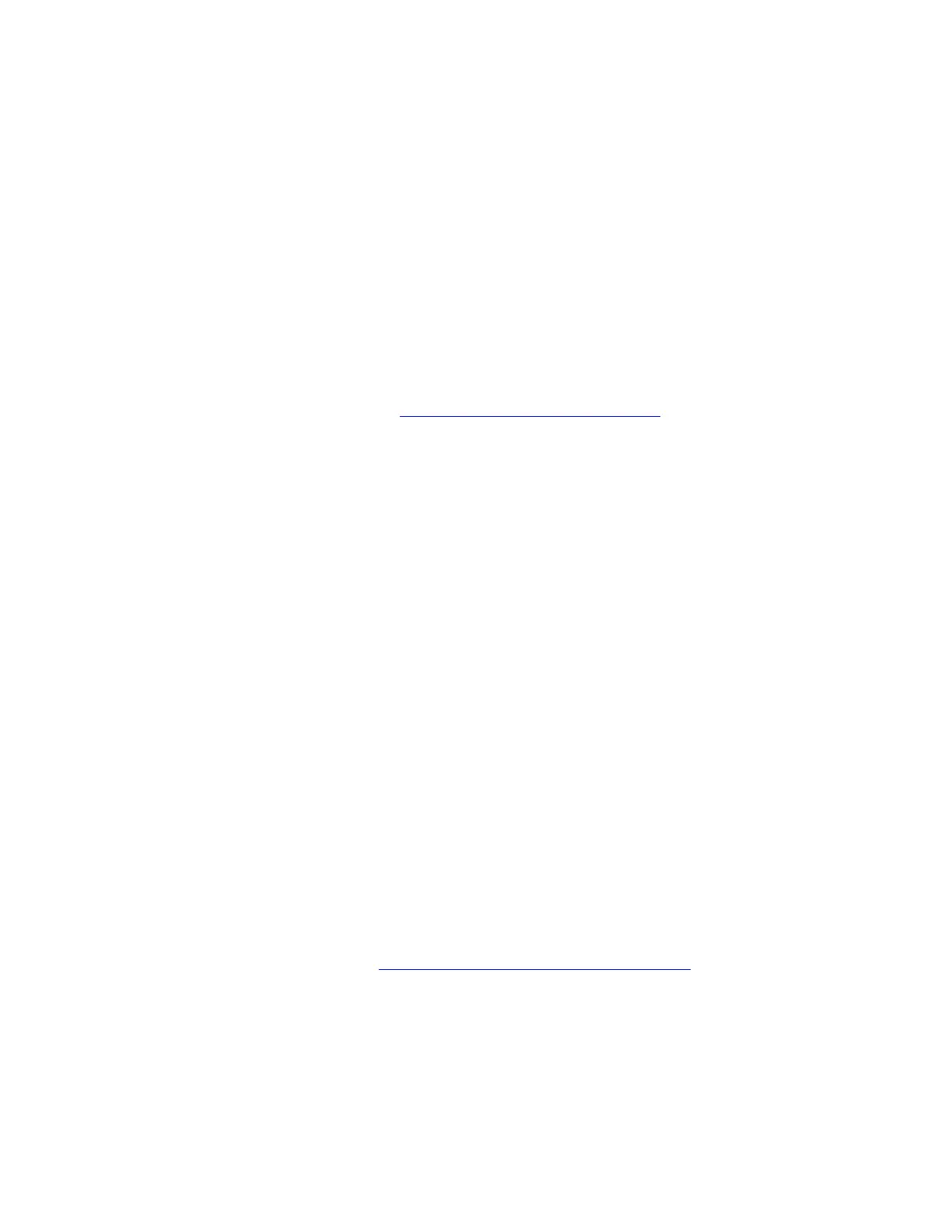
b. For models with a Trusted Platform Module, if you are using the Windows BitLocker
®
Drive
Encryption feature, ensure that you have disabled the feature. You can re-enable the feature after the
operating system installation is complete.
c. Enable the security-related features (Security Chip, Virtualization, and Secure Boot). Take the
following steps:
1) Restart the computer. When the logo screen is displayed, choose one of the following solutions
to enter the UEFI BIOS menu depending on your computer model:
• For ThinkPad, ThinkBook, and Education series computers: Press F1.
• For Yoga and IdeaPad computers: Press F2.
2) Select Security and select the security-related features. Then, press Enter. Ensure that the
security-related features are enabled.
3) Press F10 to save the settings and exit.
2. Connect the drive that contains the operating system installation program to the computer.
To create the installation media, refer to
https://support.microsoft.com/windows.
3. Restart the computer. When the logo screen is displayed, choose one of the following solutions to enter
the UEFI BIOS menu depending on your computer model:
• For ThinkPad, ThinkBook, and Education series computers: Press F1.
• For Yoga and IdeaPad computers: Press F2.
4. Choose one of the following solutions depending on your computer model:
• For ThinkPad computers: Select Startup ➙ Boot to open the Boot Priority Order submenu.
• For Education series computers: Select Startup ➙ Boot Order ➙ UEFI Boot Order.
• For ThinkBook, Yoga, and IdeaPad computers: Select Boot.
5. Change the startup sequence. Take the following steps:
a. Select the drive that contains the operating system installation program. Choose one of the following
solutions depending on your computer model:
• For ThinkPad and Education series computers: Such as USB HDD. Then, press Esc.
• For ThinkBook, Yoga, and IdeaPad computers: Such as USB Boot. Then, press Esc.
b. Press F10 to save the setting and exit.
Attention: After you change the startup sequence, ensure that you select the correct device during a
copy, save, or format operation. If you select the wrong device, the data on that device might be
erased or overwritten.
Note: If the system cannot boot from the selected drive, disable Secure Boot and try again. Ensure
that you re-enable the feature after the operating system installation is complete.
6. Follow the on-screen instructions to install the device drivers and necessary programs.
If the problem persists, do not hesitate to call Lenovo Customer Center. For the latest Lenovo Support phone
numbers for your country or region, go to
https://pcsupport.lenovo.com/supportphonelist.
Windows operating system installation error
Problem: What should I do if the installation of Windows operating system fails?
Solution: If the installation of Windows operating system fails, take the following steps:
1. Read the error message to figure out the specific cause.
2. Ensure that the UEFI BIOS version on your device is up-to-date.
50
User Guide
Bekijk gratis de handleiding van Lenovo 13w 2-in-1 Gen 3, stel vragen en lees de antwoorden op veelvoorkomende problemen, of gebruik onze assistent om sneller informatie in de handleiding te vinden of uitleg te krijgen over specifieke functies.
Productinformatie
| Merk | Lenovo |
| Model | 13w 2-in-1 Gen 3 |
| Categorie | Laptop |
| Taal | Nederlands |
| Grootte | 12729 MB |







