Handleiding
Je bekijkt pagina 52 van 100
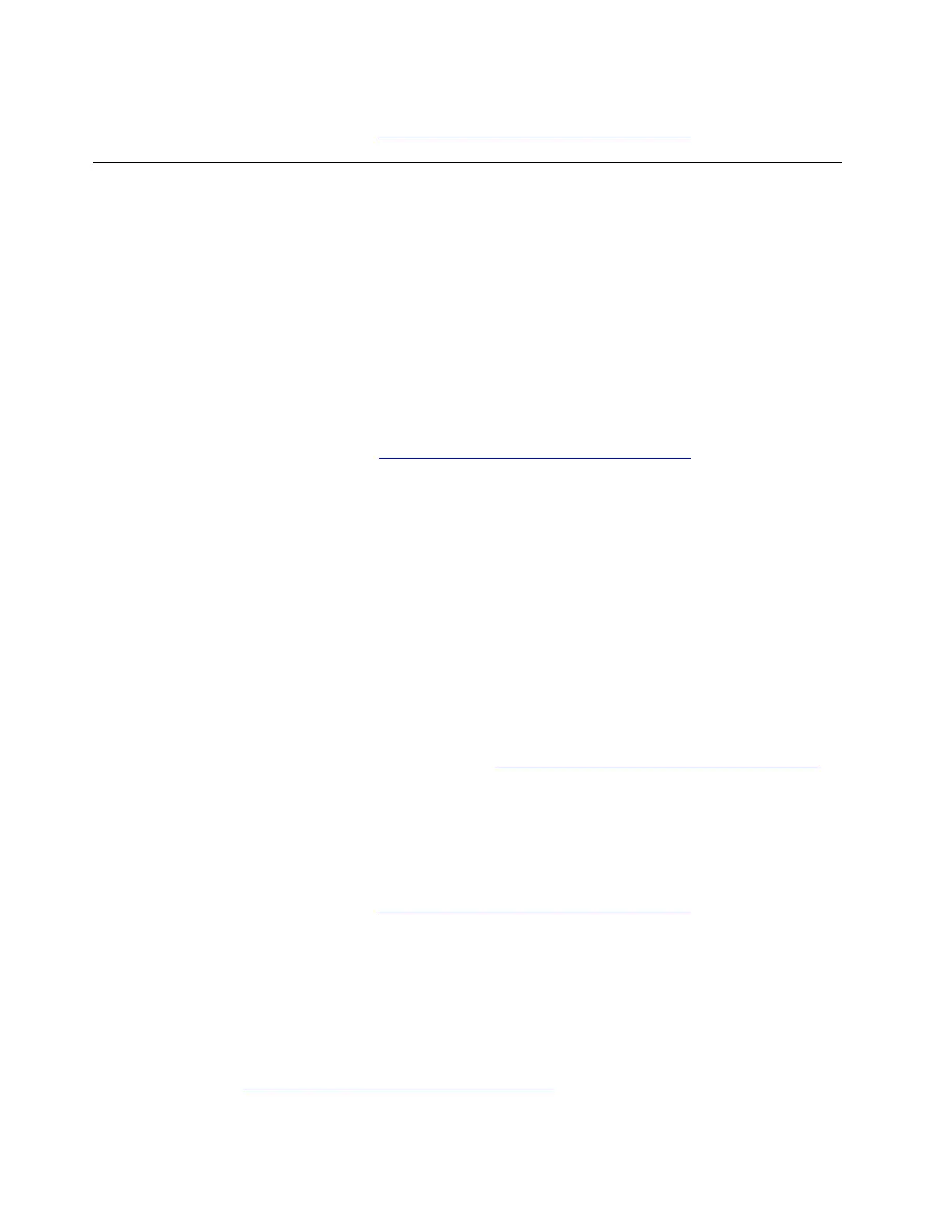
If the problem persists, do not hesitate to call Lenovo Customer Center. For the latest Lenovo Support phone
numbers for your country or region, go to
https://pcsupport.lenovo.com/supportphonelist.
Startup problems
My computer does not start up
Problem: What should I do if my computer does not start up?
Solution If your computer does not start up, take the following steps:
1. Check if the power indicator is on, to ensure that the power adapter is connected to your computer and
the power cord of your computer is plugged into a working electrical outlet.
2. If you are using a power strip or surge protector, ensure it is turned on and working.
3. Press the power button to turn on your computer again.
If the problem persists, do not hesitate to call Lenovo Customer Center. For the latest Lenovo Support phone
numbers for your country or region, go to
https://pcsupport.lenovo.com/supportphonelist.
Windows login error
Problem: What should I do if I cannot log in to Windows?
Solution: If you cannot log in to Windows, try the following solutions one by one to troubleshoot and fix the
issue:
1. Restart your computer. The startup process might be interrupted abnormally. Restart to see if your
computer can start up normally:
a. Shut down your computer by pressing the power button for 10 seconds until the screen turns off.
b. Wait about 1 minute. Then, press the power button to turn on your computer again.
2. Set the drive that the operating system has been installed on as the first boot device. Then, restart your
computer. For details, refer to the BIOS related information in this User Guide.
3. Recover your Windows operating system. Depending on your specific situation, you can choose from
different Windows recovery options. For details, go to
https://support.microsoft.com/windows_recovery
4. Recover and restore the UEFI BIOS from the last uncorrupted and secure backup. Then, restart your
computer. For details, refer to “UEFI BIOS problems” in this User Guide.
5. Reset the UEFI BIOS to factory default settings. Then, restart your computer. For details, refer to “BIOS
problems” in this User Guide.
If the problem persists, do not hesitate to call Lenovo Customer Center. For the latest Lenovo Support phone
numbers for your country or region, go to
https://pcsupport.lenovo.com/supportphonelist.
Blue screen during the startup
Problem: What should I do if I encounter a blue screen during the startup?
Solution: If you encounter a blue screen during the startup, try the following solutions one by one to
troubleshoot and fix the issue:
1. Fix STOP code errors:
For details, go to
https://support.microsoft.com/stop_code_error.
2. Update the Windows operating system. Take the following steps:
46
User Guide
Bekijk gratis de handleiding van Lenovo 13w 2-in-1 Gen 3, stel vragen en lees de antwoorden op veelvoorkomende problemen, of gebruik onze assistent om sneller informatie in de handleiding te vinden of uitleg te krijgen over specifieke functies.
Productinformatie
| Merk | Lenovo |
| Model | 13w 2-in-1 Gen 3 |
| Categorie | Laptop |
| Taal | Nederlands |
| Grootte | 12729 MB |







