Handleiding
Je bekijkt pagina 51 van 100
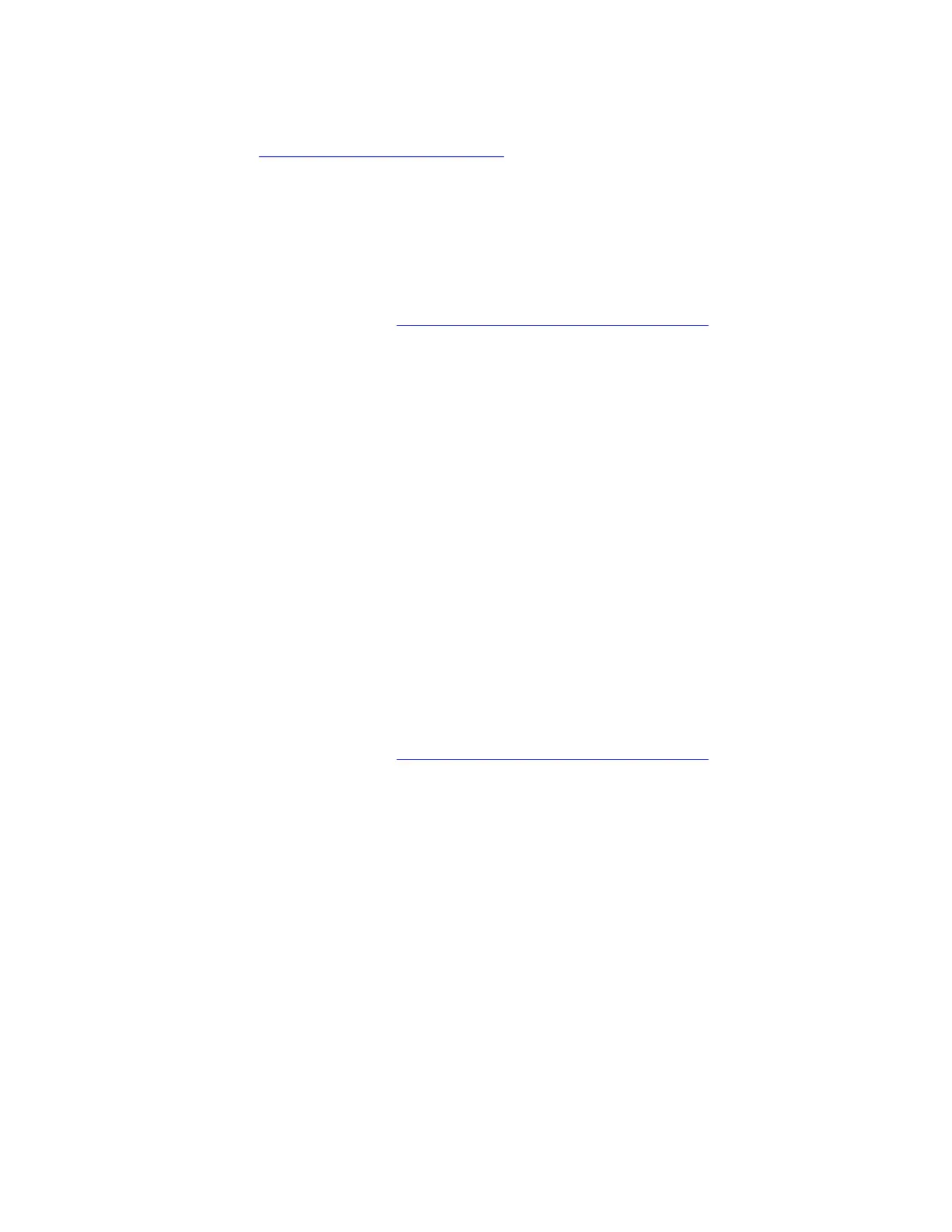
1. Ensure that you use Lenovo-certified ac power adapter and power cord that are designed for charging
with proper wattage. If there are any visible signs of damage, you can purchase a new ac power adapter
or power cord at
https://www.lenovo.com/accessories.
2. Ensure that the power connector is clean and well-conditioned.
3. Ensure that the power adapter and power cord are completely and firmly connected to both your
computer and a working power outlet.
4. Turn off the computer and disconnect the computer from ac power and all connected cables. Wait a few
minutes. Then, reconnect to ac power and turn on the computer.
If the problem persists, do not hesitate to call Lenovo Customer Center. For the latest Lenovo Support phone
numbers for your country or region, go to
https://pcsupport.lenovo.com/supportphonelist.
My built-in battery cannot be charged
Problem: What shoud I do if my built-in battery cannot be charged?
Solution: If your built-in battery cannot be charged, try the following solutions one by one to troubleshoot
and fix the issue:
1. Ensure that you use the power adapter with proper wattage. Low-wattage power adapters might cause
battery charging problem.
2. Exit any heavy-loading programs and charge the computer again. To check the load of programs in
process: Press Ctrl+Alt+Delete, and then click Task Manager ➙ Processes.
3. Move your computer to a cool and well-ventilated spot. Battery charging is also affected by its
temperature.
4. Reset the battery gauge. Take the following steps:
a. Open the Vantage app, and then click the menu icon at the top-right corner.
b. Select Power ➙ BATTERY SETTINGS, and then click RESET in Battery gauge reset section.
5. Update the UEFI BIOS to the latest version. For details, refer to “UEFI BIOS problems” in this User
Guide.
If the problem persists, do not hesitate to call Lenovo Customer Center. For the latest Lenovo Support phone
numbers for your country or region, go to
https://pcsupport.lenovo.com/supportphonelist.
My built-in battery is not fully charged
Problem: What should I do if my built-in battery is not fully charged?
Solution: Keeping the battery from full charge when battery power is not in heavy use can help extend its
lifespan. If you want to fully charge the battery, try the following solutions one by one:
1. Disable the Smart Charge or Conservation Mode. Take the following steps:
a. Open the Vantage app, and then click the menu icon at the top-right corner.
b. Select Power ➙ BATTERY SETTINGS, and then slide the Smart charge or Conservation Mode
switch to disable the function.
2. Reset the battery gauge. Take the following steps:
a. Open the Vantage app, and then click the menu icon at the top-right corner.
b. Select Power ➙ BATTERY SETTINGS, and then click RESET in Battery gauge reset section.
3. Update the UEFI BIOS to the latest version. For details, refer to “UEFI BIOS problems” in this User
Guide.
Chapter 5. Frequently asked questions 45
Bekijk gratis de handleiding van Lenovo 13w 2-in-1 Gen 3, stel vragen en lees de antwoorden op veelvoorkomende problemen, of gebruik onze assistent om sneller informatie in de handleiding te vinden of uitleg te krijgen over specifieke functies.
Productinformatie
| Merk | Lenovo |
| Model | 13w 2-in-1 Gen 3 |
| Categorie | Laptop |
| Taal | Nederlands |
| Grootte | 12729 MB |







