Handleiding
Je bekijkt pagina 48 van 100
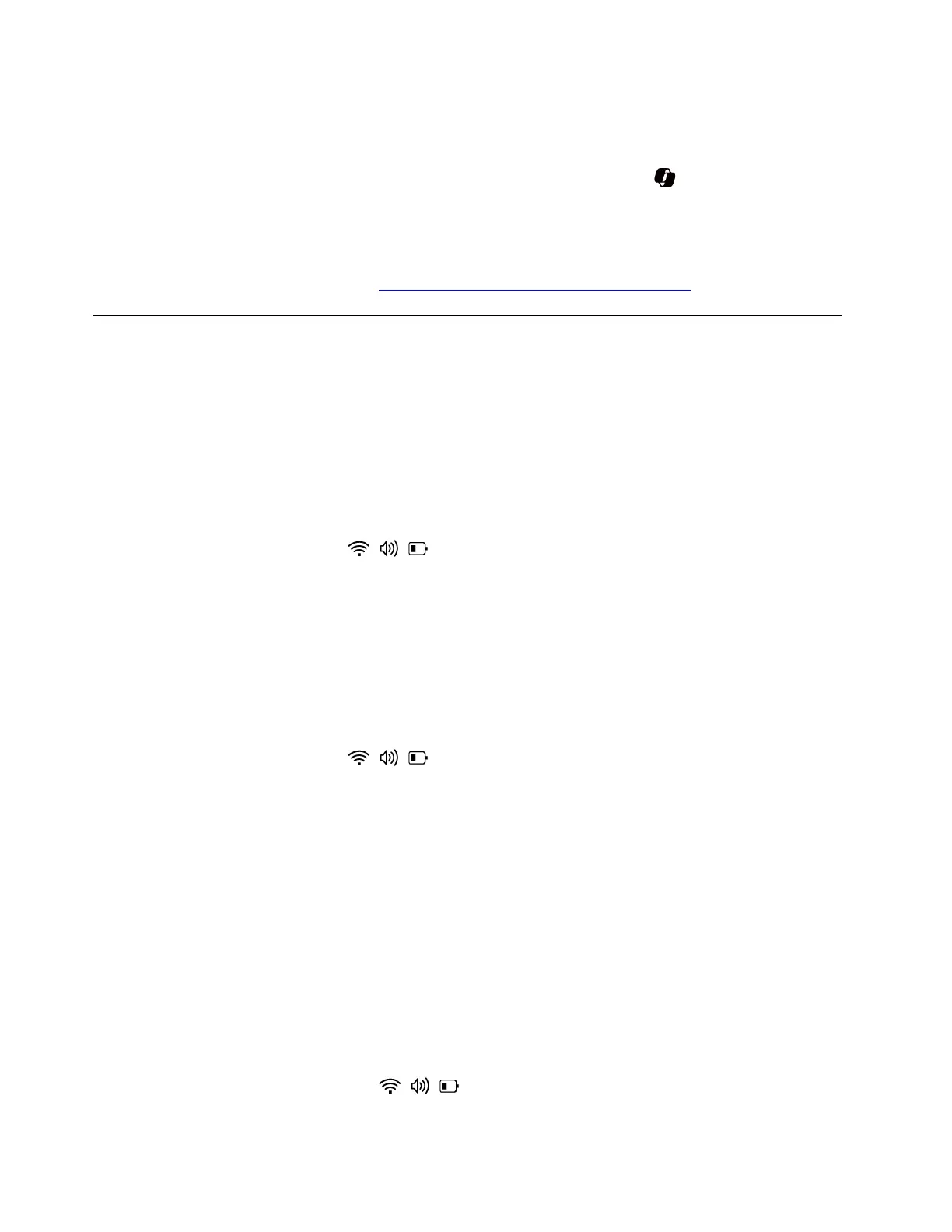
Solution: If you cannot open Copilot in Windows by pressing the Copilot key on the keyboard, try the
following solutions one by one to troubleshoot and fix the issue:
1. Check whether your country or region supports the function. Copilot in Windows is available in selected
global markets. If the Windows Search opens after you press the Copilot key
, it means your country
or region does not support the function.
2. Update your Windows operating system to 23H2 or later version.
If the problem persists, do not hesitate to call Lenovo Customer Center. For the latest Lenovo Support phone
numbers for your country or region, go to
https://pcsupport.lenovo.com/supportphonelist.
Bluetooth connection problems
Bluetooth connection error
Problem: What should I do if I cannot connect to Bluetooth?
Solution: If you cannot connect to Bluetooth, try the following solutions one by one to troubleshoot and fix
the issue:
1. Ensure Bluetooth is supported and enabled on both your computer and your Bluetooth device. To turn
on Bluetooth on your computer, take the following steps:
a. Click the quick settings area
on the right side of the taskbar.
b. In the Bluetooth quick setting, ensure that Bluetooth is turned on. If not, click the Bluetooth icon to
turn it on.
2. Restart your Bluetooth device.
3. Ensure that your Bluetooth device is charged or has enough power.
4. Ensure that your Bluetooth device is placed within the required Bluetooth connection distance range of
your computer.
5. Ensure that airplane mode is turned off on your computer. Take the following steps:
a. Click the quick settings area
on the right side of the taskbar.
b. In the Airplane mode quick setting, ensure that Airplane mode is turned off. If not, click the Airplane
mode icon to turn it off.
6. Ensure that your Bluetooth device is not too close to other USB devices that are connected to your
computer. Unshielded USB devices might interfere with Bluetooth connections.
7. Remove your Bluetooth device, and then add it again. Take the following steps:
a. Remove your Bluetooth device. Take the following steps:
1) Click Start ➙ Settings ➙ Bluetooth & devices ➙ Devices.
2) Click More options of the Bluetooth device you are having problem with.
3) Click Remove device to remove the Bluetooth device.
4) Ensure that the Bluetooth on both your computer and the Bluetooth device are turned on.
Ensure that the device is discoverable.
b. Add your Bluetooth device. Take the following steps:
1) Click the quick settings area
on the right side of the taskbar.
2) Click Manage Bluetooth devices (>) on the Bluetooth quick setting to expand the section.
42
User Guide
Bekijk gratis de handleiding van Lenovo 13w 2-in-1 Gen 3, stel vragen en lees de antwoorden op veelvoorkomende problemen, of gebruik onze assistent om sneller informatie in de handleiding te vinden of uitleg te krijgen over specifieke functies.
Productinformatie
| Merk | Lenovo |
| Model | 13w 2-in-1 Gen 3 |
| Categorie | Laptop |
| Taal | Nederlands |
| Grootte | 12729 MB |







