Handleiding
Je bekijkt pagina 46 van 100
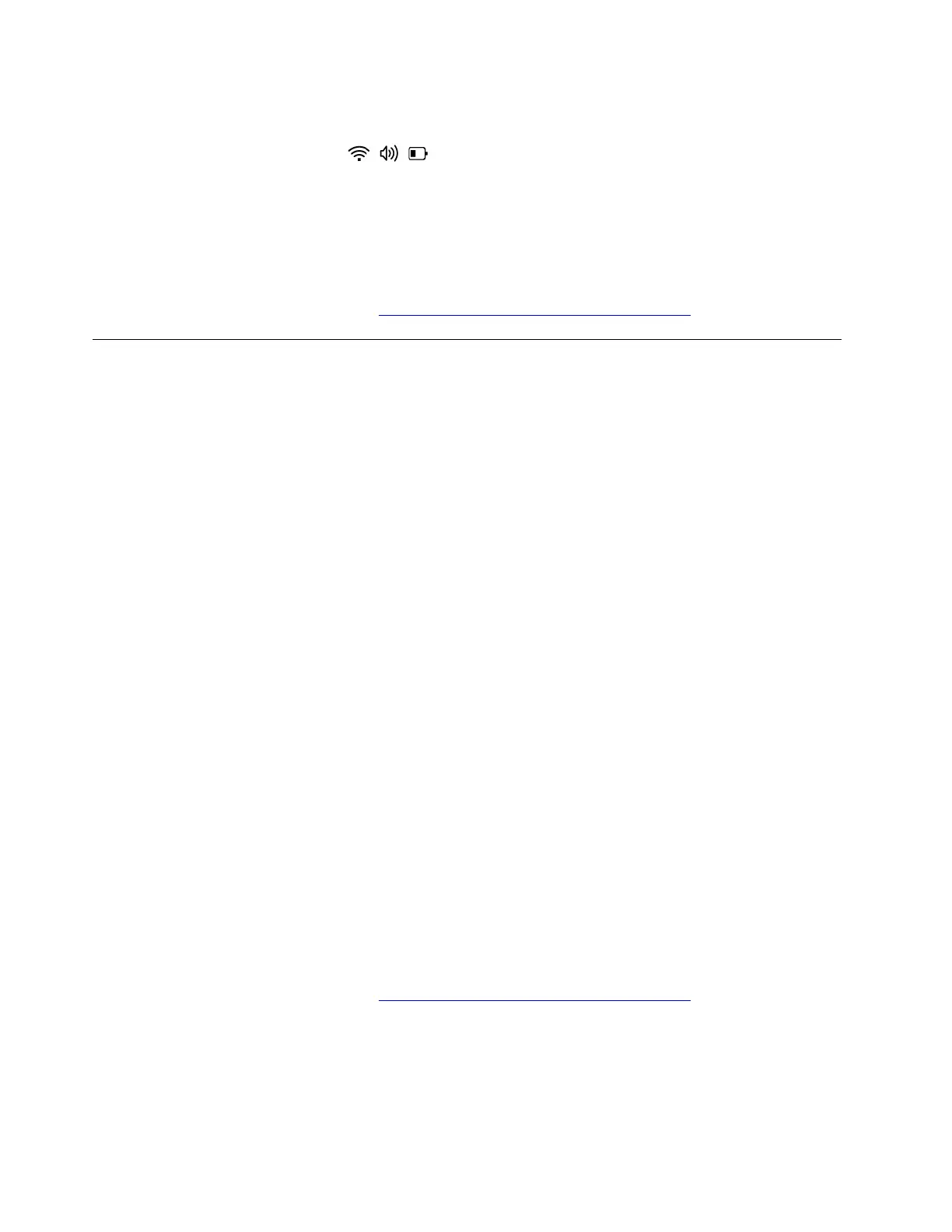
2. Establish Bluetooth connection between your pen and your computer properly. Take the following steps:
a. Click the quick settings area
on the right side of taskbar.
b. Click the Bluetooth settings and turn on the Bluetooth.
c. Select the pen in the list displayed and follow on-screen instructions.
3. Update Lenovo Pen Settings, an app preinstalled on your computer, and ensure that your pen has
paired to your computer through Bluetooth.
If the problem persists, do not hesitate to call Lenovo Customer Center. For the latest Lenovo Support phone
numbers for your country or region, go to
https://pcsupport.lenovo.com/supportphonelist.
USB problems
My USB connector does not work
Problem: What should I do if my USB connector does not work?
Solution: If your USB connector does not work, try the following solutions one by one to troubleshoot and fix
the issue:
1. Ensure that the cable is connected properly to your computer or there are no debris in your USB
connector.
2. Use a different USB connector on your computer.
3. Ensure that your USB connector supports charging function if you are using a USB connector for
charging.
4. Disable USB selective suspend setting. Take the following steps:
a. Type power plan in the Windows search box and press Enter.
b. Click Edit power plan ➙ Change advanced power settings.
c. Double-click USB settings ➙ USB selective suspend setting to expand the menu.
d. Disable On battery and Plugged in and click Apply.
e. Restart your computer.
5. Restart your computer.
6. Update the driver. Take the following steps:
a. Type device manager in the Windows search box and then press Enter.
b. Click Device Manager from the list of results. The Device Manager window opens.
c. Click the arrow icon > next to Universal Serial Bus controllers to expand the section.
d. Right-click the USB device you would like to update.
e. Select Update driver and follow the on-screen instructions.
If the problem persists, do not hesitate to call Lenovo Customer Center. For the latest Lenovo Support phone
numbers for your country or region, go to
https://pcsupport.lenovo.com/supportphonelist.
Recover data from a USB drive
Problem: How to recover data from a USB drive?
Solution: To recover data from a USB drive, choose one of the following solutions to troubleshoot and fix the
issue:
40
User Guide
Bekijk gratis de handleiding van Lenovo 13w 2-in-1 Gen 3, stel vragen en lees de antwoorden op veelvoorkomende problemen, of gebruik onze assistent om sneller informatie in de handleiding te vinden of uitleg te krijgen over specifieke functies.
Productinformatie
| Merk | Lenovo |
| Model | 13w 2-in-1 Gen 3 |
| Categorie | Laptop |
| Taal | Nederlands |
| Grootte | 12729 MB |







