Handleiding
Je bekijkt pagina 19 van 100
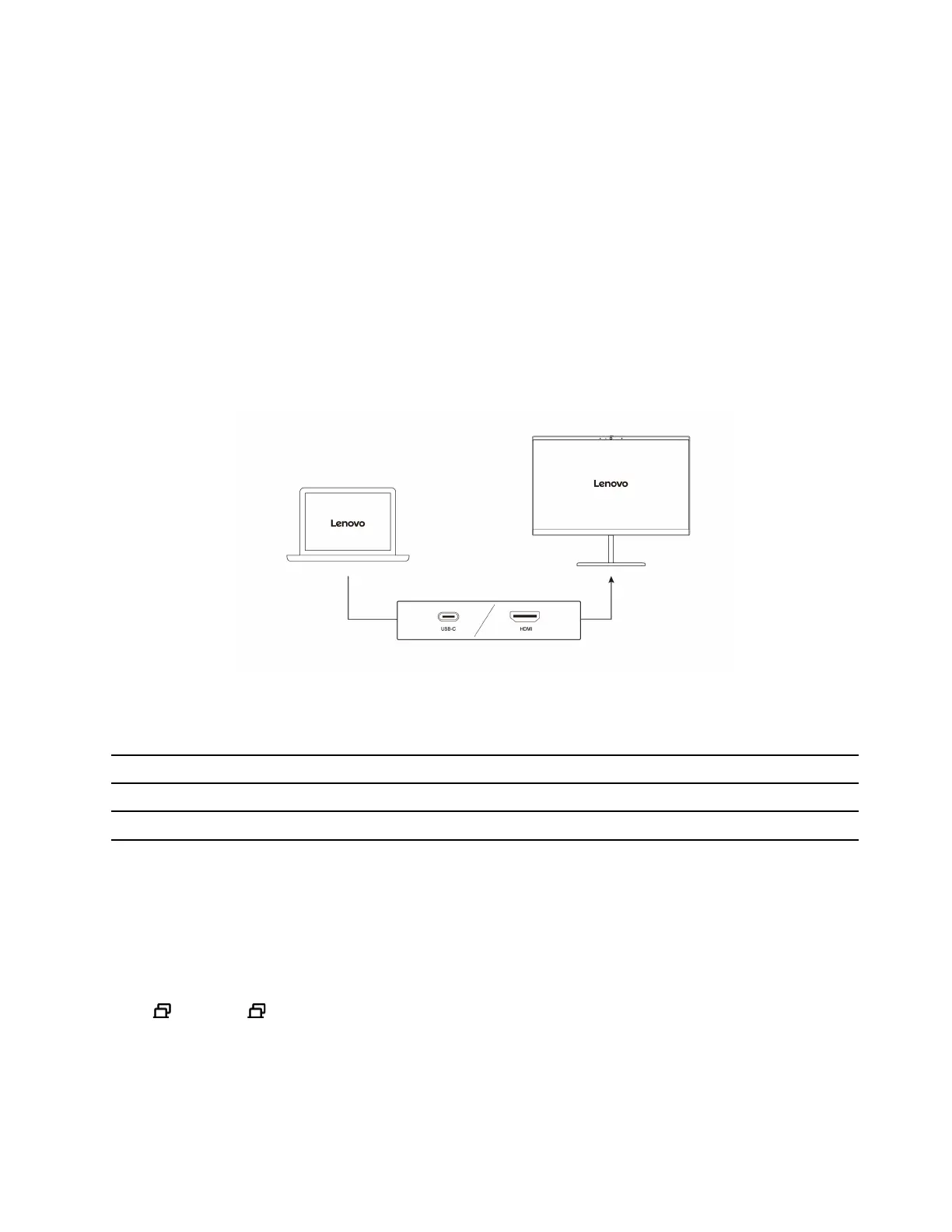
Step 5. Follow the on-screen instructions to update Windows.
Step 6. After updating Windows, check if the touch screen works normally.
Step 7. If the touch screen still cannot work normally, the touch screen might get damaged. You can call
Lenovo Customer Support Center to get further help.
Connect to an external display
Connect your computer to a projector or a monitor to give presentations or expand your workspace.
Connect to a wired display
You can connect a wired display with your computer through the USB-C connector and / or HDMI
connector.
If your computer cannot detect the external display, right-click a blank area on the desktop and select
Display settings. Then follow the on-screen instructions to detect the external display.
Supported resolution
The following table lists the supported maximum resolution of the external display.
Connect the external display to Supported resolution
USB-C connector (USB 10Gbps) Up to 5K / 60 Hz
HDMI connector
Up to 4K / 60 Hz
Connect to a wireless display
To use a wireless display, ensure that both your computer and the external display support the Miracast
®
feature.
Press Windows logo key+K and then select a wireless display to connect with.
Set the display mode
Press or Fn key+ and then select a display mode of your preference.
Change display settings
You can change the settings for both the computer display and the external display, such as the main or the
secondary display, brightness, resolution, and orientation.
Chapter 2. Get started with your computer 13
Bekijk gratis de handleiding van Lenovo 13w 2-in-1 Gen 3, stel vragen en lees de antwoorden op veelvoorkomende problemen, of gebruik onze assistent om sneller informatie in de handleiding te vinden of uitleg te krijgen over specifieke functies.
Productinformatie
| Merk | Lenovo |
| Model | 13w 2-in-1 Gen 3 |
| Categorie | Laptop |
| Taal | Nederlands |
| Grootte | 12729 MB |







