Lenovo 100e Chromebook 2nd Gen handleiding
Handleiding
Je bekijkt pagina 9 van 60
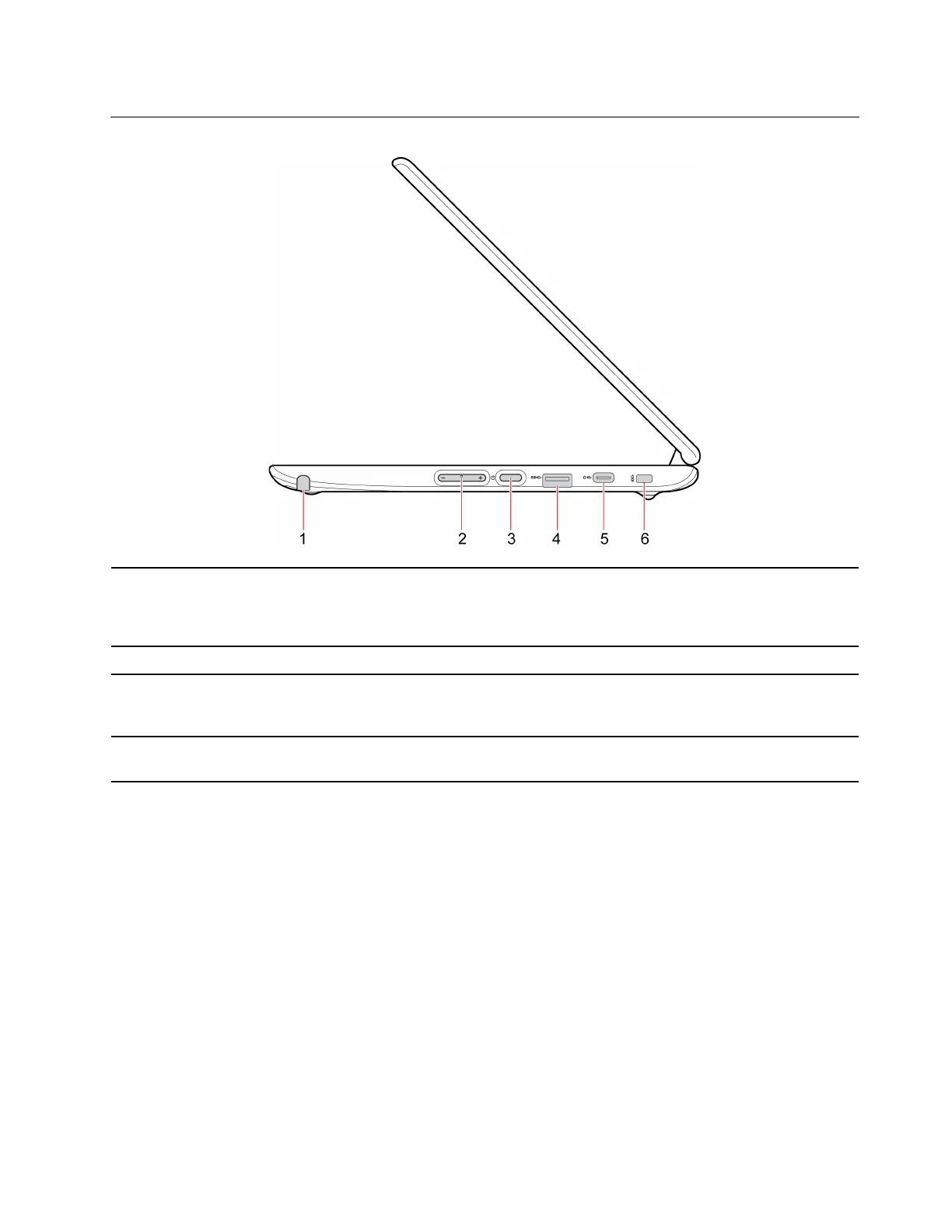
Right
1. Electronic pen*
Use the pen slot to store the electronic pen.
Note: You might need to install additional apps such as Google Keep for the
better use of the pen.
2. Volume up / down button*
Increase / decrease the volume.
3. Power button*
When you open the Chromebook display, the Chromebook automatically starts. If
it does not work, press the power button. The power button also can be used to
put the Chromebook to sleep mode or wake up the Chromebook.
4. USB 3.2 connector Gen 1
Connect to USB-compatible devices, such as a USB keyboard, USB mouse, USB
storage device, or USB printer.
Chapter 1. Meet your Chromebook 5
Bekijk gratis de handleiding van Lenovo 100e Chromebook 2nd Gen, stel vragen en lees de antwoorden op veelvoorkomende problemen, of gebruik onze assistent om sneller informatie in de handleiding te vinden of uitleg te krijgen over specifieke functies.
Productinformatie
| Merk | Lenovo |
| Model | 100e Chromebook 2nd Gen |
| Categorie | Niet gecategoriseerd |
| Taal | Nederlands |
| Grootte | 8151 MB |
Caratteristiche Prodotto
| Kleur van het product | Zwart |
| Gewicht | 1210 g |
| Breedte | 290 mm |
| Diepte | 204 mm |
| Hoogte | 19.9 mm |







