Lenovo 100e Chromebook 2nd Gen handleiding
Handleiding
Je bekijkt pagina 21 van 60
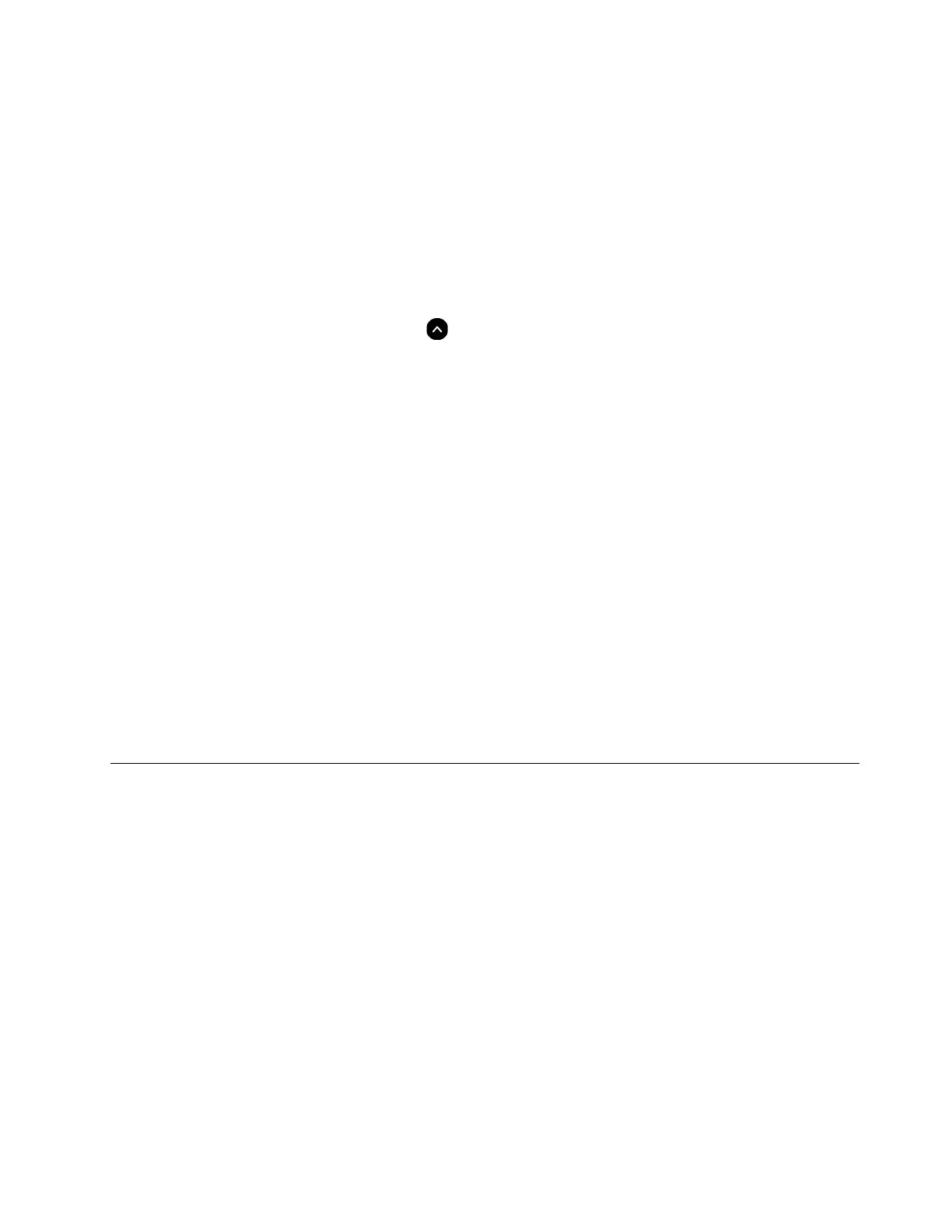
2. Click Files.
3. Choose a local audio or video file, and then open it in the media player.
To adjust the speaker volume, click the system tray, and then adjust the volume bar.
Use the camera
You can use the built-in camera to take photos or record videos. The indicator next to the camera turns on
when the camera is in use.
To take photos or record videos:
1. Click the Launcher button, and then click
to display the full app Launcher.
2. Click Camera.
3. To take photos, click the camera icon. If you want to record videos, click Video to switch to the video
mode.
If you use other programs that provide features such as photographing, video capturing, and video
conference, the camera starts automatically when you enable the camera-required feature.
Connect to an external display
Connect your Chromebook to a projector or a monitor to give presentations or expand your workspace.
To connect to an external display:
1. Connect the external display to either of the two USB-C connectors on your Chromebook.
2. Connect the external display to an electrical outlet.
3. Turn on the external display.
To change display settings:
1. Click the setting icon in the system tray, and then click Device ➙ Displays.
2. Follow the on-screen instructions to change the display settings as you prefer.
Get to know your Chromebook modes (for Lenovo 300e / 500e
Chromebook 2nd Gen only)
Lenovo 300e / 500e Chromebook 2nd Gen display can be rotated to any angle up to 360 degrees.
Attention: Do not rotate the Chromebook display with too much force, or apply too much force to the
upper-right or upper-left corner of the Chromebook display. Otherwise, the display or hinges might get
damaged.
Lenovo 300e/500e Chromebook 2nd Gen supports the following four modes. You can switch among
different modes according to your preference.
Note: The keyboard is automatically disabled in stand mode, tent mode, and tablet mode. Use the touch
screen to control your Chromebook instead.
Chapter 2. Get started with your Chromebook 17
Bekijk gratis de handleiding van Lenovo 100e Chromebook 2nd Gen, stel vragen en lees de antwoorden op veelvoorkomende problemen, of gebruik onze assistent om sneller informatie in de handleiding te vinden of uitleg te krijgen over specifieke functies.
Productinformatie
| Merk | Lenovo |
| Model | 100e Chromebook 2nd Gen |
| Categorie | Niet gecategoriseerd |
| Taal | Nederlands |
| Grootte | 8151 MB |
Caratteristiche Prodotto
| Kleur van het product | Zwart |
| Gewicht | 1210 g |
| Breedte | 290 mm |
| Diepte | 204 mm |
| Hoogte | 19.9 mm |







