Lenovo 100e Chromebook 2nd Gen handleiding
Handleiding
Je bekijkt pagina 19 van 60
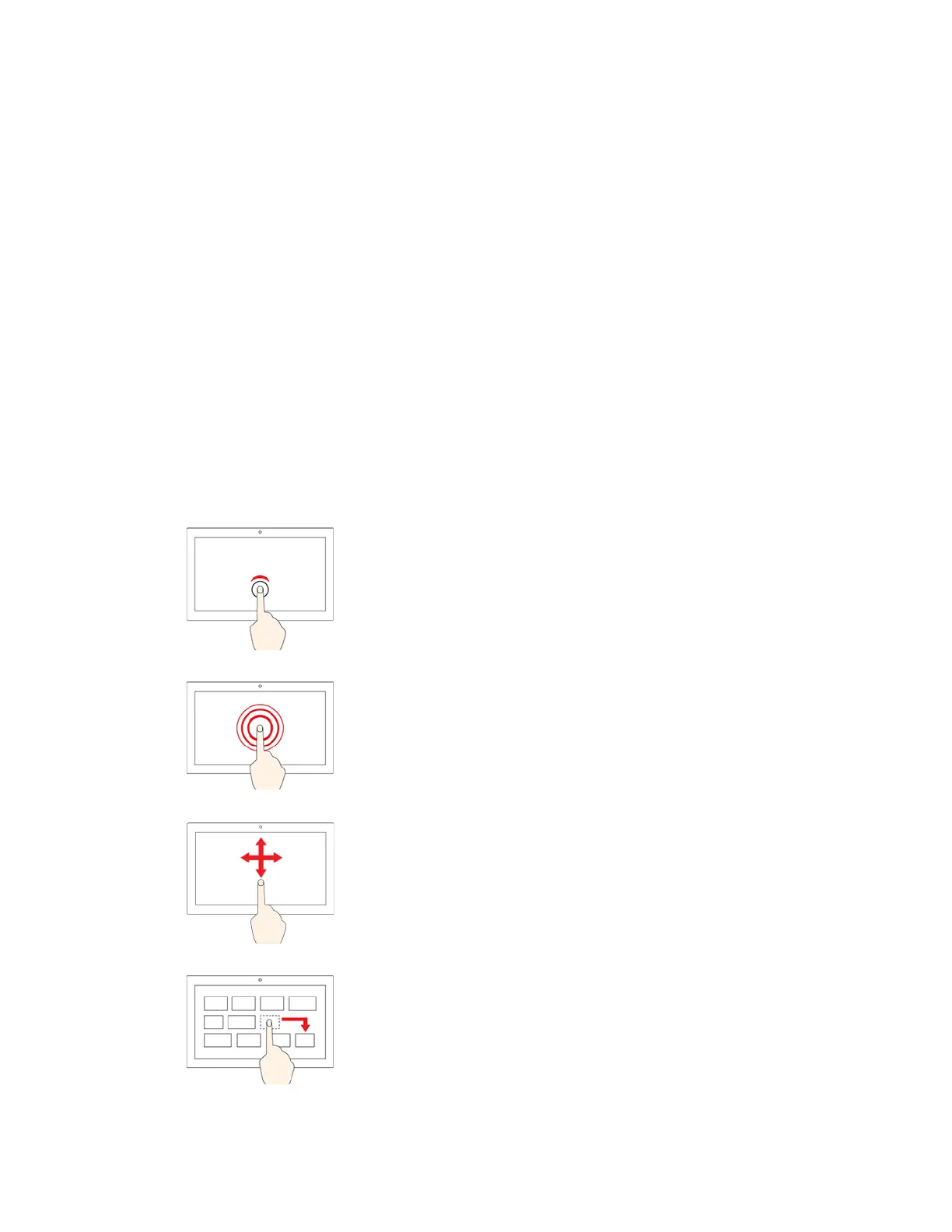
Notes:
• When using two or more fingers, ensure that you position your fingers slightly apart.
• Some gestures are only available when you are using certain apps.
• If the touchpad surface is stained with oil, turn off the Chromebook first. Then, gently wipe the touchpad
surface with a soft and lint-free cloth moistened with lukewarm water or computer cleaner.
To change the settings:
1. Click the setting icon in the system tray, and then click Device ➙ Touchpad.
2. Follow the on-screen instructions to change the settings as you prefer.
If Enable tap-to-click is turned on, you can tap or press the touchpad. Otherwise, you can only press the
touchpad to achieve the clicking function of a traditional mouse.
Use the multi-touch screen (for Lenovo 300e / 500e Chromebook 2nd
Gen only)
If your Chromebook display supports the multi-touch function, you can navigate the screen with simple
touch gestures.
Note: Some gestures might not be available depending on the app you use.
Tap once
Open an app or perform an action on an open app, such as Copy,
Save, and Delete, depending on the app.
Tap and hold
Open a shortcut menu.
Slide
Scroll through items, such as lists, pages, and photos.
Drag an item to the location you want
Move an object.
Chapter 2. Get started with your Chromebook 15
Bekijk gratis de handleiding van Lenovo 100e Chromebook 2nd Gen, stel vragen en lees de antwoorden op veelvoorkomende problemen, of gebruik onze assistent om sneller informatie in de handleiding te vinden of uitleg te krijgen over specifieke functies.
Productinformatie
| Merk | Lenovo |
| Model | 100e Chromebook 2nd Gen |
| Categorie | Niet gecategoriseerd |
| Taal | Nederlands |
| Grootte | 8151 MB |
Caratteristiche Prodotto
| Kleur van het product | Zwart |
| Gewicht | 1210 g |
| Breedte | 290 mm |
| Diepte | 204 mm |
| Hoogte | 19.9 mm |







