Lenovo 100e Chromebook 2nd Gen handleiding
Handleiding
Je bekijkt pagina 16 van 60
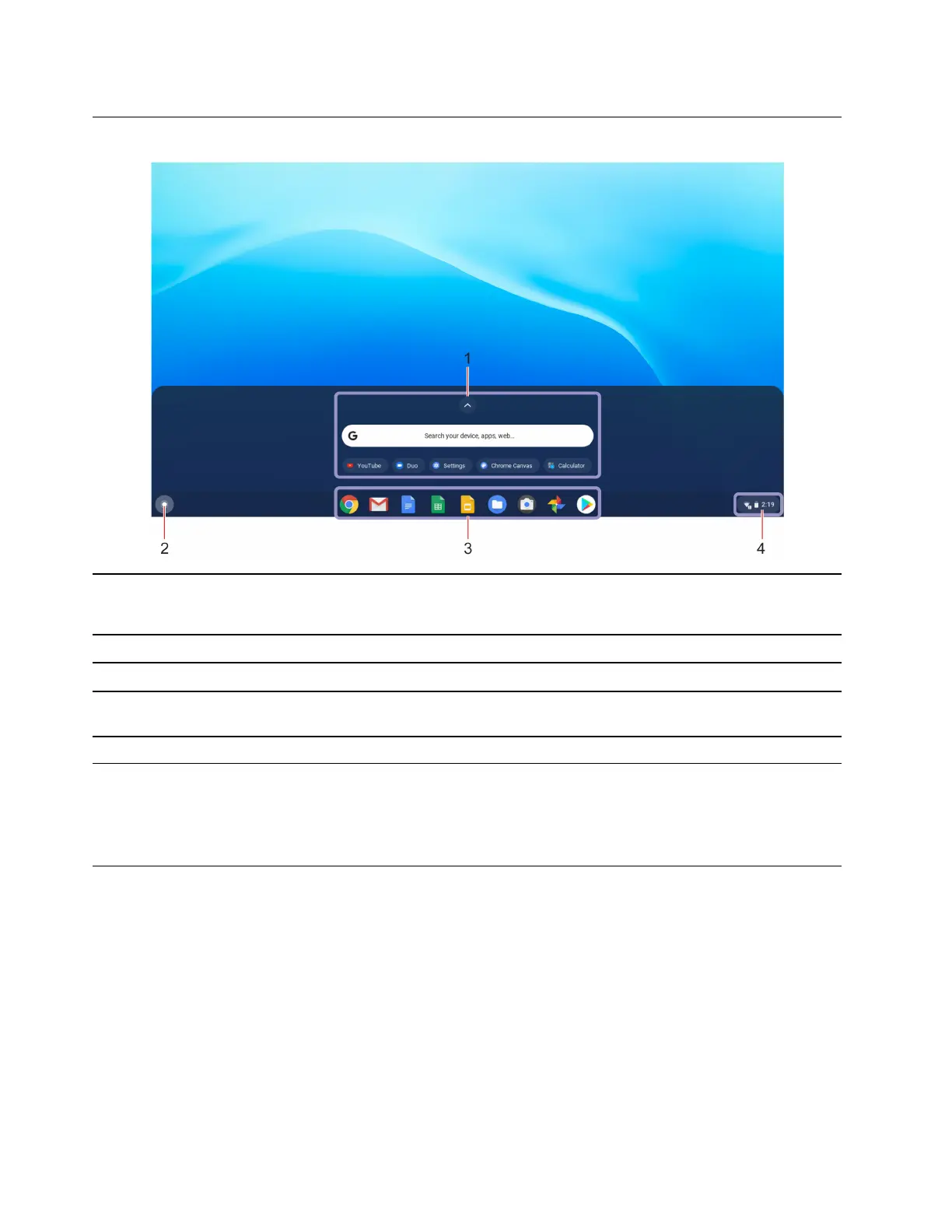
Navigate your user interface
1. Search box and the app
Launcher
• Type the name of your device, app, or Web page in the search box.
• Click any app shown in the app Launcher to open the app quickly.
2. Launcher button
Open the search box and the app Launcher.
3. Shelf
Pin your frequently used apps or Web pages to the shelf for easy access.
4. System tray
Manage network connections, updates, and settings. By default, network
connection status, battery status, and the time are displayed.
Connect to Wi-Fi networks
1. Click the network icon in the system tray. A list of available wireless networks is displayed.
2. Select a network available for connection. Provide required information, if needed.
Connect to a Bluetooth-enabled device
You can connect all types of Bluetooth-enabled devices to your Chromebook, such as a keyboard, a mouse,
a smartphone, or speakers. To ensure the connection is successful, place the devices 10 meters (33 feet), at
most, from the Chromebook.
1. Click the Bluetooth icon in the system tray. A list of available Bluetooth devices is displayed.
2. Select a Bluetooth device, and then follow the on-screen instructions.
Your Bluetooth-enabled device and Chromebook will automatically connect the next time if the two devices
are in range of each other with Bluetooth turned on. You can use Bluetooth for data transfer or remote
control and communication.
12
Lenovo 100e/300e/500e Chromebook 2nd Gen User Guide
Bekijk gratis de handleiding van Lenovo 100e Chromebook 2nd Gen, stel vragen en lees de antwoorden op veelvoorkomende problemen, of gebruik onze assistent om sneller informatie in de handleiding te vinden of uitleg te krijgen over specifieke functies.
Productinformatie
| Merk | Lenovo |
| Model | 100e Chromebook 2nd Gen |
| Categorie | Niet gecategoriseerd |
| Taal | Nederlands |
| Grootte | 8151 MB |
Caratteristiche Prodotto
| Kleur van het product | Zwart |
| Gewicht | 1210 g |
| Breedte | 290 mm |
| Diepte | 204 mm |
| Hoogte | 19.9 mm |







