Lectrosonics SMDWB/E01 handleiding
Handleiding
Je bekijkt pagina 18 van 30
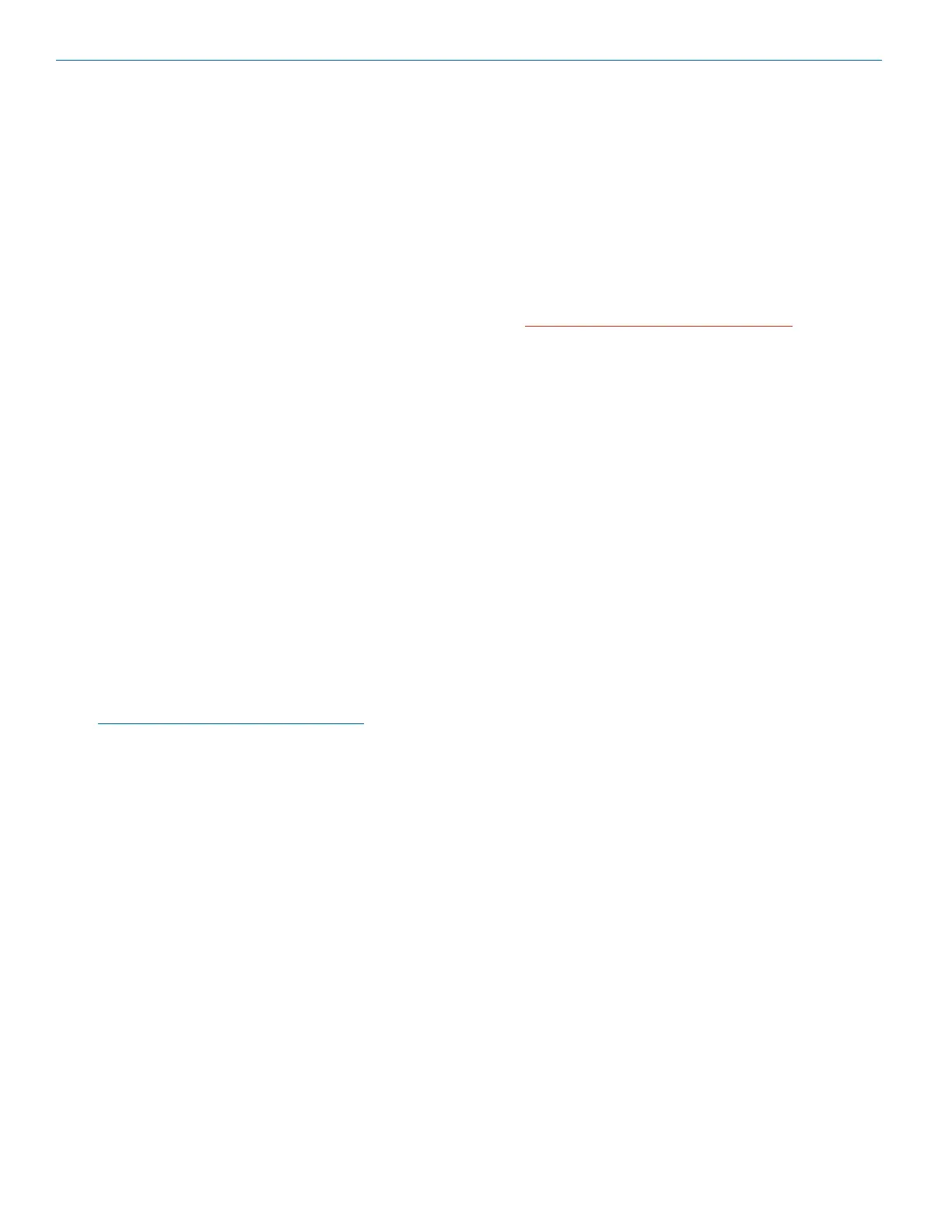
SMWB Series
LECTROSONICS, INC.18
Firmware Update
Firmware updates are made using a microSDHC memory
card. Download and copy the following rmware update
les to a drive on your computer.
• smwb vX_xx.ldr is the rmware update le, where
“X_xx” is the revision number.
In the computer:
1) Perform a Quick Format of the card. On a
Windows-based system, this will automatically
format the card to the FAT32 format, which is the
Windows standard. On a Mac, you may be given
several options. If the card is already formatted in
Windows (FAT32) - it will be greyed out - then you
do not need to do anything. If the card is in another
format, choose Windows (FAT32) and then click
“Erase”. When the quick format on the computer is
complete, close the dialogue box and open the le
browser.
2) Copy the smwb vX_xx.ldr le to the memory card,
then safely eject the card from the computer.
In the SMWB:
1) Leave the SMWB turned o and insert the microS-
DHC memory card into the slot.
2) Hold down both the UP and DOWN arrow buttons
on the recorder and turn the power on.
3) The recorder will boot up into the rmware update
mode with the following options on the LCD:
• Update - Displays a scrollable list of the .ldr les
on the card.
• Power O - Exits the update mode and turns the
power o.
NOTE: If the unit screen shows FORMAT
CARD?, power the unit off and repeat step 2.
You were not properly pressing UP, DOWN and
Power at the same time.
4) Use the arrow buttons to select Update. Use the
UP and DOWN arrow buttons to select the desired
le and press MENU/SEL to install the rmware.
The LCD will display status messages while the
rmware is being updated.
5) When the update is complete, the LCD will display
this message: UPDATE SUCCESSFUL REMOVE
CARD. Open the battery door and remove the
memory card.
6) Re-attach the battery door and power the unit back
on. Verify that the rmware version was updated by
opening the Power Button Menu and navigating to
the About item. See page 6.
7) If you re-insert the update card and turn the power
back on for normal use, the LCD will display a
message prompting you to format the card:
Format Card?
(files lost)
• No
• Yes
If you wish to record audio on the card, you must
re-format it. Select Yes and press MENU/SEL to
format the card. When the process is complete, the
LCD will return to the Main Window and be ready
for normal operation.
If you choose to keep the card as is, you may re-
move the card at this time.
The rmware update process is managed by a bootload-
er program - on very rare occasions, you might need to
update the bootloader.
WARNING: Updating the bootloader can
corrupt your unit if interrupted. Don’t update
the bootloader unless advised to do so by the
factory.
• smwb_boot vX_xx.ldr is the bootloader le
Follow the same process as with a rmware update and
select the smwbboot le.
Recovery Process
In the event of a battery failure while the unit is recording,
a recovery process is available to restore the recording
in proper format. When a new battery is installed and the
unit is turned back on, the recorder will detect the miss-
ing data and prompt you to run the recovery process.
The file must be recovered or the card will not be
usable in the SMWB.
First it will read:
Interrupted Recording
Found
The LCD message will ask:
Recover?
for safe use
see manual
You will have the choice of No or Yes (No is selected as
the default). If you wish to recover the le, use the DOWN
arrow button to select Yes, then press MENU/SEL.
The next window will give you the option to recover all
or part of the le. The default times shown are the best
guess by the processor where the le stopped recording.
The hours will be highlighted and you can either accept
the value shown or select a longer or shorter time. If you
are unsure, simply accept the value shown as the default.
Press MENU/SEL and the minutes are then highlighted.
You can increase or decrease the time to be recovered.
In most cases you can simply accept the values shown
and the le will be recovered. After you have made your
time choices, press MENU/SEL again. A small GO! sym-
bol will appear next to the DOWN arrow button. Pressing
the button will initiate the le recovery. The recovery will
happen quickly and you will see:
Recovery
Successful
Bekijk gratis de handleiding van Lectrosonics SMDWB/E01, stel vragen en lees de antwoorden op veelvoorkomende problemen, of gebruik onze assistent om sneller informatie in de handleiding te vinden of uitleg te krijgen over specifieke functies.
Productinformatie
| Merk | Lectrosonics |
| Model | SMDWB/E01 |
| Categorie | Niet gecategoriseerd |
| Taal | Nederlands |
| Grootte | 7735 MB |







