Lectrosonics M2Ra-B1C1 handleiding
Handleiding
Je bekijkt pagina 8 van 20
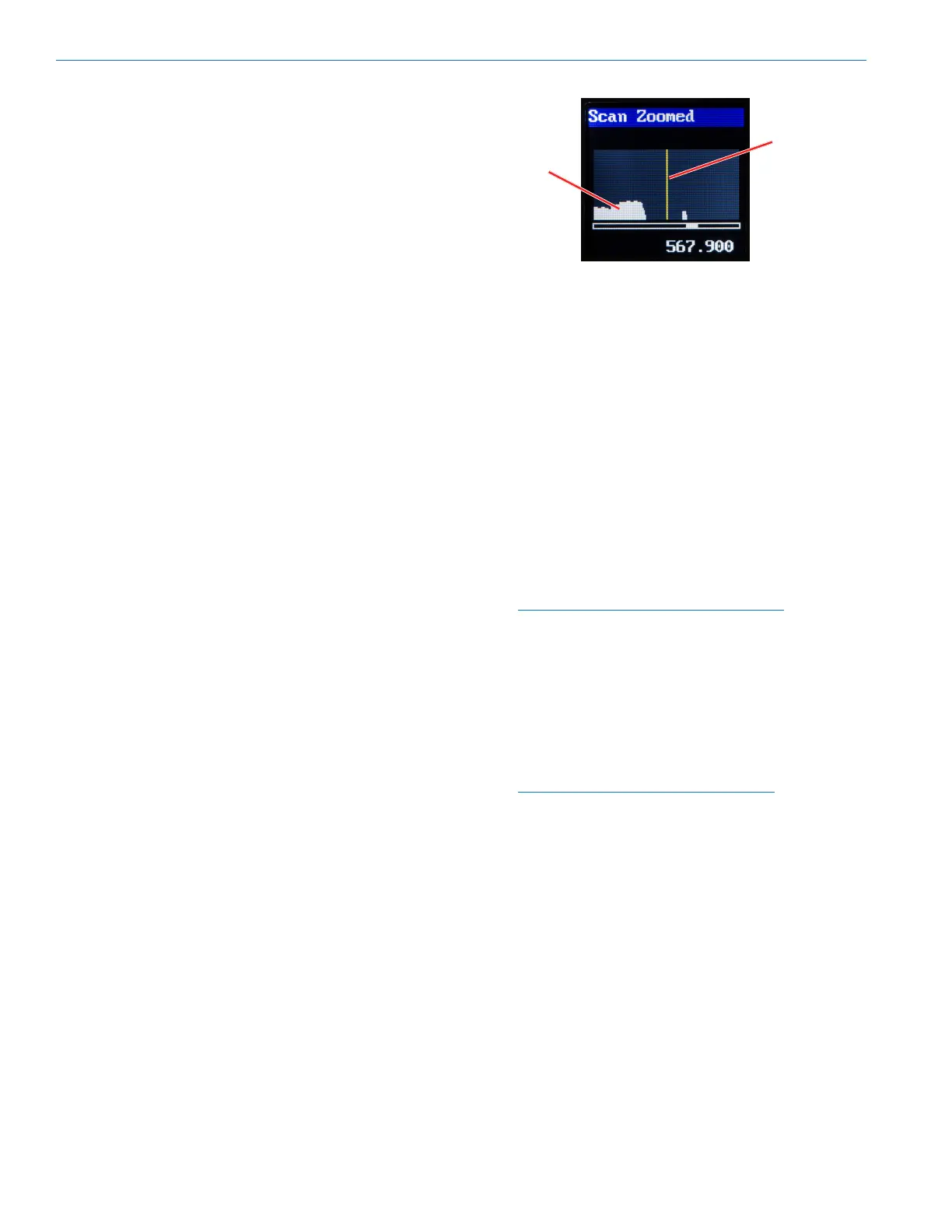
M2Ra
LECTROSONICS, INC.8
System Setup Procedure
Step 1) Install Batteries
Install the batteries according to the diagram marked
on the back of the housing. The battery door makes a
connection between the two batteries. Use lithium or
high capacity NiMH rechargeable batteries. Do not use
alkaline batteries.
Step 2) Turn the power on
Power on the M2Ra with the On/O/Volume knob and
select the battery type in the menu. Check the BATT
LED on the control panel to verify adequate power is
present. The LED will glow green with good batteries.
Step 3) Locate and Set a Clear Frequency
A clear frequency can be located and set using the
SmartTune function, or with manual scanning of the
spectrum and selecting a frequency. Before scanning,
you will be prompted to choose a frequency band.
Using SmartTune
• SmartTune will scan the entire tuning range of
the receiver and automatically nd a clear fre-
quency for operation. Navigate to SmartTune in
the menu and press MENU/SEL. The receiver will
scan the spectrum and display and set a clear
frequency.
• The clear frequency will then need to be chosen
(it is not automatic) and then transferred to or set
on the associated transmitter (see Step 4).
Manual Scanning
• Navigate to Scan in the LCD menu and press
MENU/SEL. The scanning will continue across
the spectrum and then wrap back and start over.
Allow the scan to complete at least once. If you
let the scanning continue to wrap and repeat, the
scanning results will accumulate and may iden-
tify RF signals that are intermittent and might be
missed with a single scan.
• Press MENU/SELECT to pause the scan. Use
the UP and DOWN arrows to roughly tune the re-
ceiver by moving the cursor to an open frequency.
• Press MENU/SELECT again to zoom in for ne
tuning and use the UP and DOWN arrows to scroll
across the spectrum to a place with little or no RF
activity (open frequency). Select a frequency and
press the BACK button for the option to keep your
newly selected frequency or to revert to the previ-
ous frequency.
Cursor set
to an open
frequency.
White areas
indicate
RF energy
present.
Step 4) Sync with a Transmitter
In the transmitter, use “GET FREQ” or “GET ALL” in the
menu to transfer frequency or other information via the
IR ports. Hold the M2Ra receiver IR port close to the
front panel IR port on the transmitter and press GO on
the transmitter.
Step 5) Enable RF in the Transmitter
In the transmitter menu, enable RF and select appropri-
ate RF power level. The blue “link” LED on the top of the
receiver should light up, indicating a valid RF link.
Step 6) Send Audio
Send an audio signal to the transmitter and the receiver
audio meters should respond. Plug in headphones or
earphones. (Be sure to start with the receiver volume
knob at minimum!)
Tip: The headphone jack is protcted from
phantom power. However, it is always good
practice to turn off P48 power on any device
connected to this unit.
WARNING: If using a mono earphone with this
unit, you must select “Mono” under “Earphone
Type” in the menu. Likewise, when using stereo
earphones or headphones, select “Stereo”
under “Earphone Type.” Otherwise, the unit will
use batteries very quickly and get hot.
NOTE: Scan data is preserved when the
receiver is powered off.
Bekijk gratis de handleiding van Lectrosonics M2Ra-B1C1, stel vragen en lees de antwoorden op veelvoorkomende problemen, of gebruik onze assistent om sneller informatie in de handleiding te vinden of uitleg te krijgen over specifieke functies.
Productinformatie
| Merk | Lectrosonics |
| Model | M2Ra-B1C1 |
| Categorie | Niet gecategoriseerd |
| Taal | Nederlands |
| Grootte | 7254 MB |







