LaCie Biggest F800 handleiding
Handleiding
Je bekijkt pagina 34 van 59
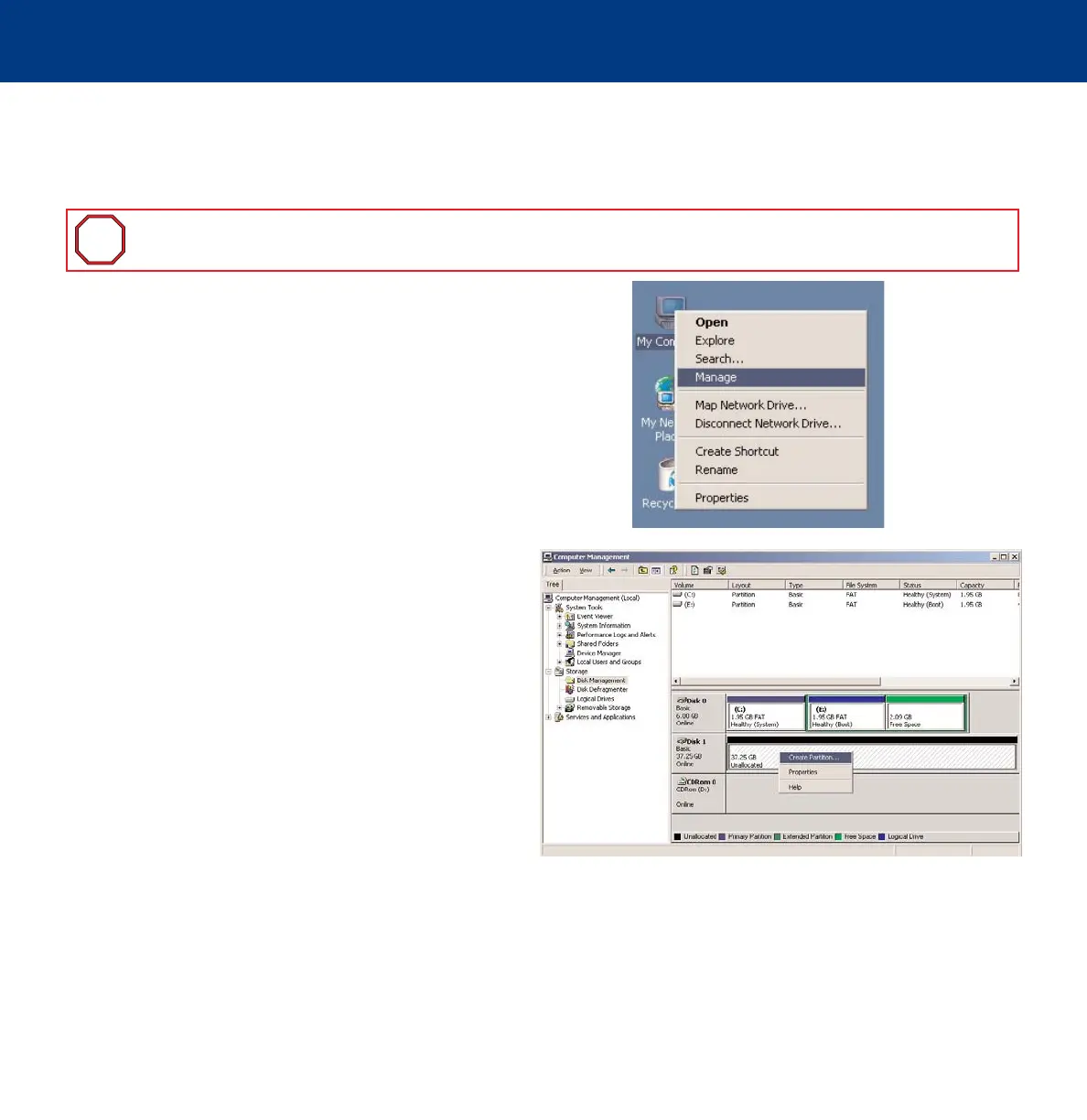
4. Setting Up Your LaCie Biggest F800
page 34
LaCie Biggest F800
User’s Manual
4.5.2. Formatting And Partitioning – Windows Users
After having followed the steps to set the RAID level, create the array and connect the interface cable, the LaCie Biggest F800
must now be formatted and partitioned before it can be used:
1) If it is not already on, power on the host computer.
2) From the desktop, right-click the My Computer icon.
3) Select the Manage option. The Computer Management
dialog box should appear.
4) From the Computer Management dialog box, select
Disk Management from the menu on the left-hand side.
The LaCie Biggest F800 array will appear in the lower-right
section of the Disk Management dialog box as an
unallocated disk.
If there are other disks attached to the host computer, such
as the main internal hard disk, they will have an assigned
drive letter (e.g. C:). Do not click on one of these disks.
5) Right-click on the unallocated disk that represents the
LaCie Biggest F800 array, and select Create Partition.
Important Info:
Before beginning the format and partition process, ensure that there are no warning or error
messages being displayed on the LCD Display of the LaCie Biggest F800.
i
i
Bekijk gratis de handleiding van LaCie Biggest F800, stel vragen en lees de antwoorden op veelvoorkomende problemen, of gebruik onze assistent om sneller informatie in de handleiding te vinden of uitleg te krijgen over specifieke functies.
Productinformatie
| Merk | LaCie |
| Model | Biggest F800 |
| Categorie | Niet gecategoriseerd |
| Taal | Nederlands |
| Grootte | 5741 MB |







