Handleiding
Je bekijkt pagina 88 van 318
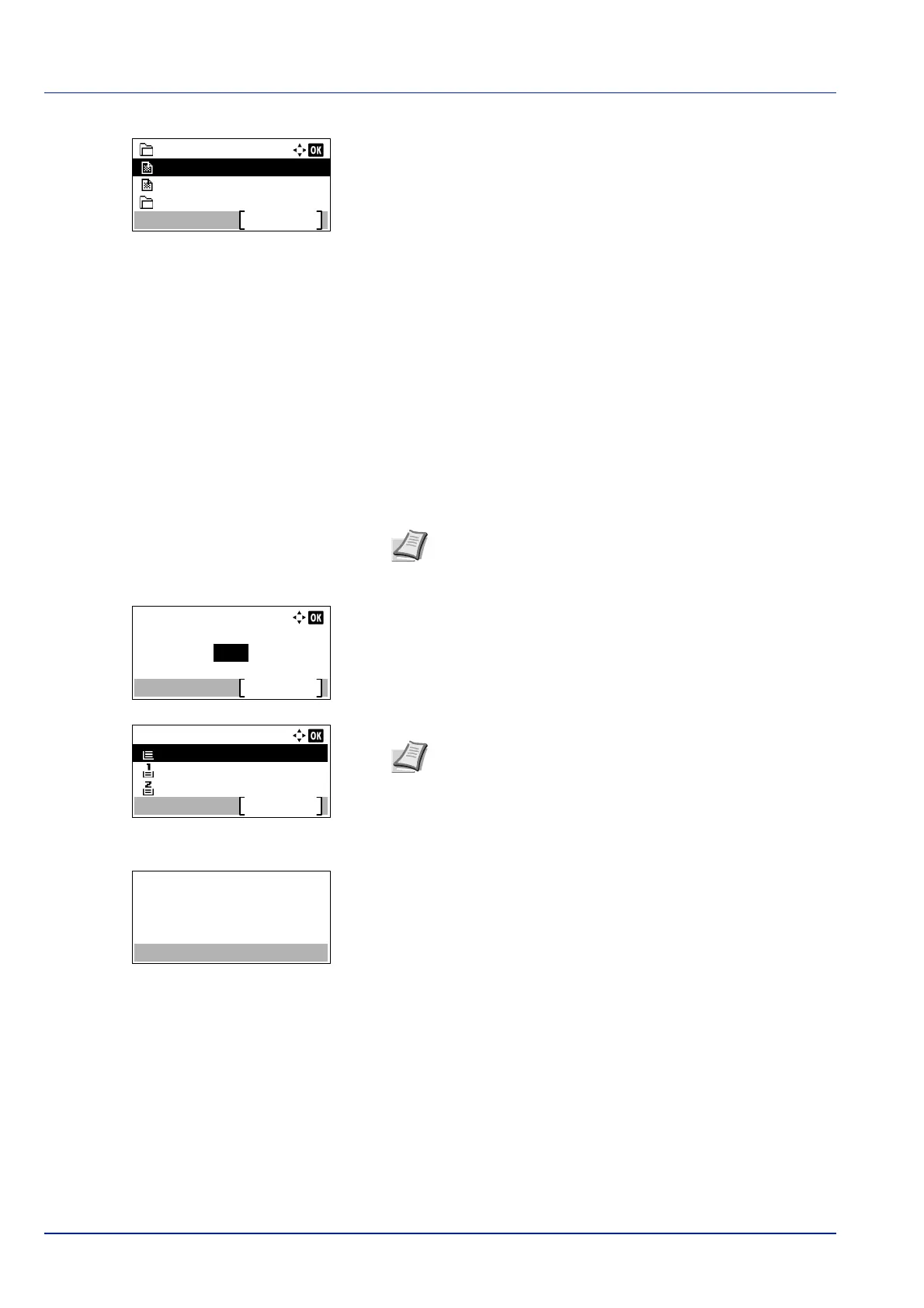
Operation Panel
4-22
Press or to select a folder and then press [OK].
The folders and files in the selected folder are displayed.
Print File (Printing the selected file)
You can use this to specify printing for files in the USB memory.
1 Use the procedure described in Print File (Printing and checking the
files in the USB memory) on page 4-21 to display a list of the files in
the folder containing the file you want to print.
2 Press or to select the file you want to print.
3 Press [OK]. The Copies menu screen appears.
4 To print 2 or more copies, Use the numeric keys or press or to
set the number of copies to be printed.
5 Press [OK]. The Paper Source menu screen appears.
6 Press or to select the tray containing the paper you want to use.
7 Press [OK]. The message Accepted. appears and printing begins.
Folder-1
Detail
Folder-11
File-2.tif
File-3.pdf
IMPORTANT Print File only shows the PDF, TIFF, JPEG and
XPS files in the USB memory. Up to 3 folder levels can be
displayed. Depending on the USB memory capacity and the
number of files, the list may take some time to appear.
Note When Job Accounting is set but user login is not set,
the screen for entering Job Accounting information is
displayed. Enter the Account ID and press [OK].
Copies:
(1 - 999)
Function
copies1
Paper Source:
A4
Function
A4
A3
Labels
Plain
Plain
Note [Function] ([Right Select]) can be pressed to
change the print settings. For details, refer to Print Function
Settings on page 4-23.
Accepted.
Bekijk gratis de handleiding van Kyocera ECOSYS P4035dn, stel vragen en lees de antwoorden op veelvoorkomende problemen, of gebruik onze assistent om sneller informatie in de handleiding te vinden of uitleg te krijgen over specifieke functies.
Productinformatie
| Merk | Kyocera |
| Model | ECOSYS P4035dn |
| Categorie | Printer |
| Taal | Nederlands |
| Grootte | 33834 MB |







