Handleiding
Je bekijkt pagina 185 van 318
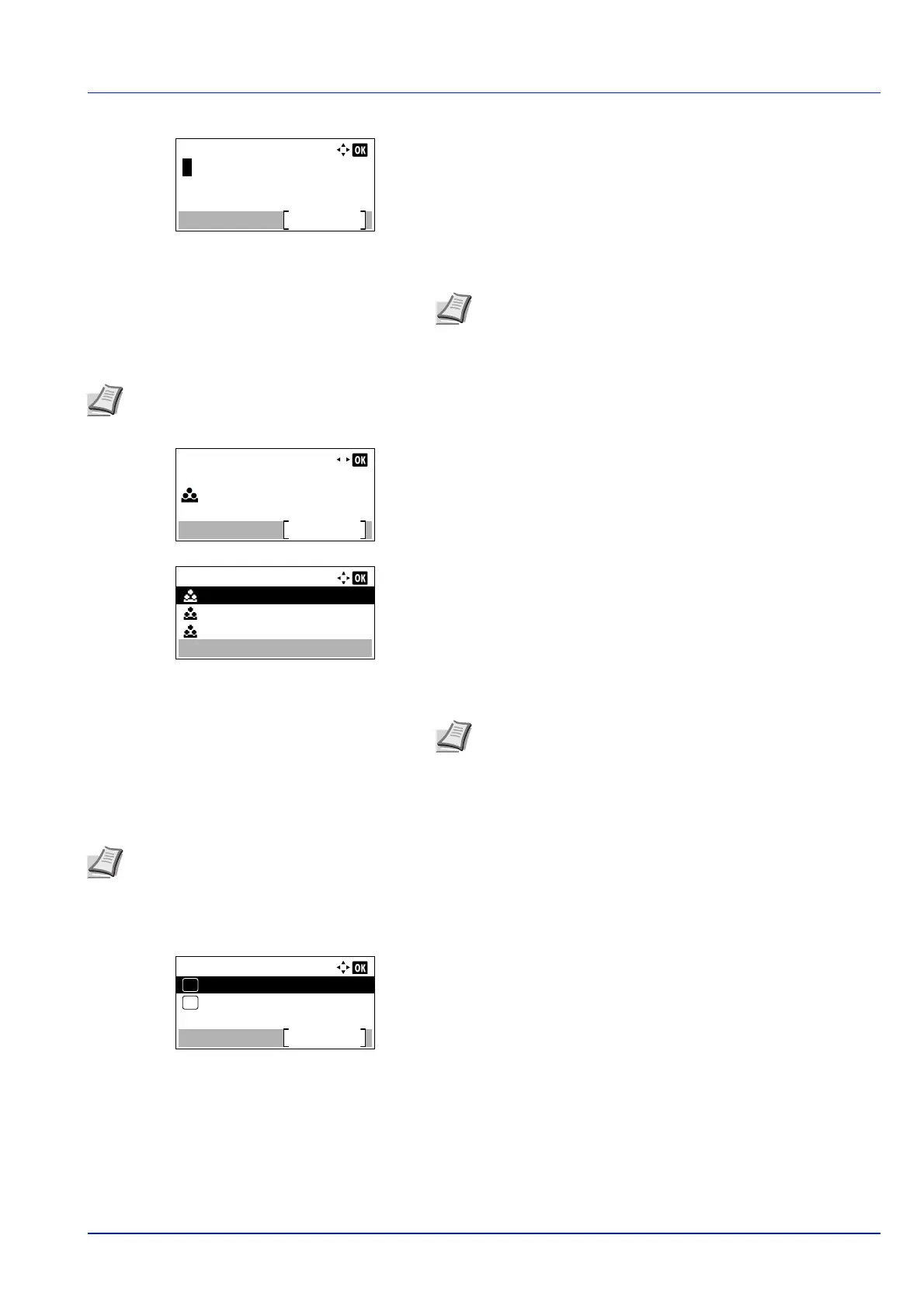
4-119
Operation Panel
14
Pressing [Edit] ([Right Select]). The Address Entry screen
appears.
15
Change the address using the numeric keys and press [OK]. The E-
mailAddress screen reappears.
To change the Account ID
16
Press or to select Account ID.
17
Pressing [Change] ([Right Select]). The Account ID screen
appears.
18
Press or to select the Account ID and press [OK]. The Account
ID screen reappears.
ID Card Settings
This sets the login method when the optional Card Authentication Kit is used and users are managed using ID cards.
1 In the User Login Set. menu, press or to select ID Card
Settings.
2 Press [OK]. The ID Card Settings menu screen appears.
The options available in ID Card Settings are as follows:
• Key Login (Setting for key login permission)...4-119
• Additional Auth. (Setting for additional authentication)...4-120
Key Login (Setting for key login permission)
This setting also permits logging in using the numeric keys on the ID card login screen. When Permit is set, KeyLogin is
displayed on the login screen and it is possible to log in by entering the Login User Name and Login Password using the
numeric keys. When Prohibit is set, it is not possible to log in using the numeric keys.
1 In the ID Card Settings menu, press or to select Key
Login.
Address Entry:
Text
ABC
Note Up to 128 characters can be entered. For details on
entering characters, refer to Character Entry Method on page
A-2.
Note This item is only displayed when Job Account is set.
Detail:
5/ 5Account ID:
Change
00000001
Account ID:
11111111
22222222
33333333
Note For other accounts, select Others.
Note This item is only displayed when the optional Card Authentication Kit is activated. For details of the Card
Authentication Kit, refer to Card Authentication Kit(B) Operation Guide for Printer.
ID Card Settings:
Key Login
Exit
Password Login
01
02
Bekijk gratis de handleiding van Kyocera ECOSYS P4035dn, stel vragen en lees de antwoorden op veelvoorkomende problemen, of gebruik onze assistent om sneller informatie in de handleiding te vinden of uitleg te krijgen over specifieke functies.
Productinformatie
| Merk | Kyocera |
| Model | ECOSYS P4035dn |
| Categorie | Printer |
| Taal | Nederlands |
| Grootte | 33834 MB |







