Handleiding
Je bekijkt pagina 149 van 318
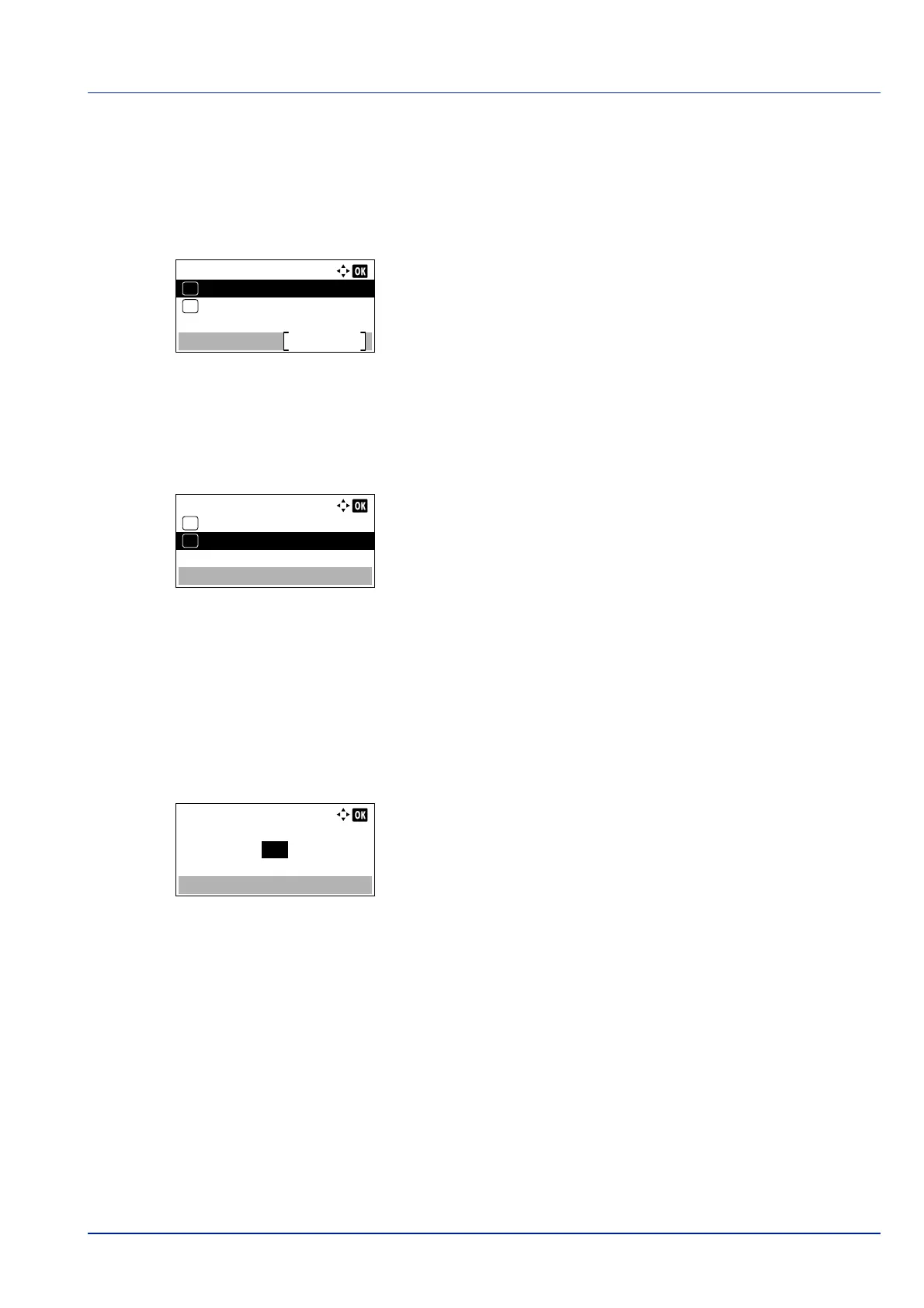
4-83
Operation Panel
The options available in RAM Disk Setting are as follows:
• RAM Disk Mode (Setting the RAM disk)...4-83
• RAM Disk Size (RAM disk size setting)...4-83
1 In the Device Common menu, press or to select RAM Disk
Setting.
2 Press [OK]. The RAM Disk Setting menu screen appears.
RAM Disk Mode (Setting the RAM disk)
Selecting On in this setting enables the RAM disk.
1 In the RAM Disk Setting menu, press or to select RAM Disk
Mode.
2 Press [OK]. The RAM Disk Mode screen appears.
3 Press or to select whether the RAM disk is enabled.
4 Press [OK]. The RAM disk setting is set and the RAM Disk
Setting menu reappears.
RAM Disk Size (RAM disk size setting)
Use this procedure to set the amount of memory used for the RAM disk.
1 In the RAM Disk Setting menu, press or to select RAM Disk
Size.
2 Press [OK]. The RAM Disk Size screen appears.
3 Use the numeric keys or press or to set the amount of memory
to be used as a RAM disk.
The maximum amount of memory that can be set varies depending
on the total amount of memory in the printer.
4 Press [OK]. The amount of memory used as a RAM disk is stored and
the RAM Disk Setting menu reappears.
When you have completed the setting, exit the menu and restart the
printer. The selected setting is valid after the printer starts up again.
RAM Disk Setting:
RAM Disk Mode
Exit
RAM Disk Size
01
02
RAM Disk Mode:
Off
01
On
02
*
RAM Disk Size:
(1 - 16)
MB16
Bekijk gratis de handleiding van Kyocera ECOSYS P4035dn, stel vragen en lees de antwoorden op veelvoorkomende problemen, of gebruik onze assistent om sneller informatie in de handleiding te vinden of uitleg te krijgen over specifieke functies.
Productinformatie
| Merk | Kyocera |
| Model | ECOSYS P4035dn |
| Categorie | Printer |
| Taal | Nederlands |
| Grootte | 33834 MB |







