Handleiding
Je bekijkt pagina 145 van 318
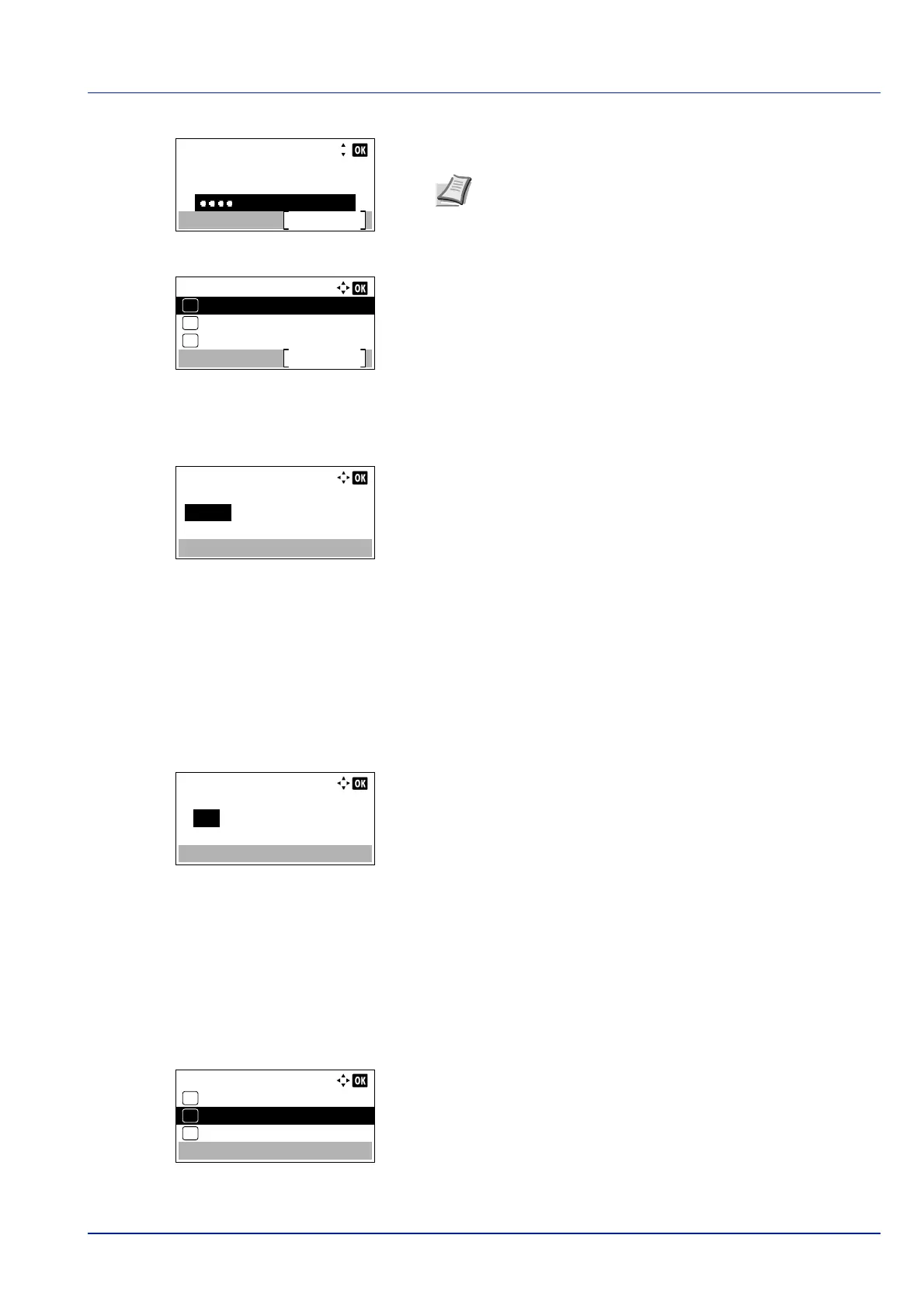
4-79
Operation Panel
7 Enter the Login Password using the numeric keys then press [OK].
The login screen reappears.
8 Pressing [Login] ([Right Select]). If the entered Login User Name
and Login Password are correct, the Date Setting menu appears
showing a list of available options.
Date (date setting)
1 In the Date Setting menu, press or to select Date.
2 Press [OK]. The Date screen appears.
3 Use the numeric keys or press or to set the year, month, and
day.
Use and to move the cursor right and left.
4 Press [OK]. The date is set and the Date Setting menu
reappears.
Time (time setting)
1 In the Date Setting menu, press or to select Time.
2 Press [OK]. The Time screen appears.
3 Use the numeric keys or or to set the hour, minute, and second.
Use and to move the cursor right and left.
4 Press [OK]. The time is set and the Date Setting menu reappears.
Date Format (date format selection)
One of three formats can be selected for the date format.
1 In the Date Setting menu, press or to select Date Format.
2 Press [OK]. The Date Format screen appears.
3 Press or to select the desired date format.
Login User Name:
Login
Login Password:
4000
Note The initial setting for the administrator's Login
Password is "4000".
For details on entering characters, refer to Character Entry
Method on page A-2.
Date Setting:
Date Format
Exit
03
Time
02
01
Date
Date:
Month
08
Day Year
/ 08 / 2014
Time Zone:( Greenwich )
Time:
Hour
11
Min. Second
: 45 : 50
Time Zone:( Greenwich )
Date Format:
Month/Day/Year
01
Day/Month/Year
02
*
Year/Month/Day
03
Bekijk gratis de handleiding van Kyocera ECOSYS P4035dn, stel vragen en lees de antwoorden op veelvoorkomende problemen, of gebruik onze assistent om sneller informatie in de handleiding te vinden of uitleg te krijgen over specifieke functies.
Productinformatie
| Merk | Kyocera |
| Model | ECOSYS P4035dn |
| Categorie | Printer |
| Taal | Nederlands |
| Grootte | 33834 MB |







