Handleiding
Je bekijkt pagina 117 van 318
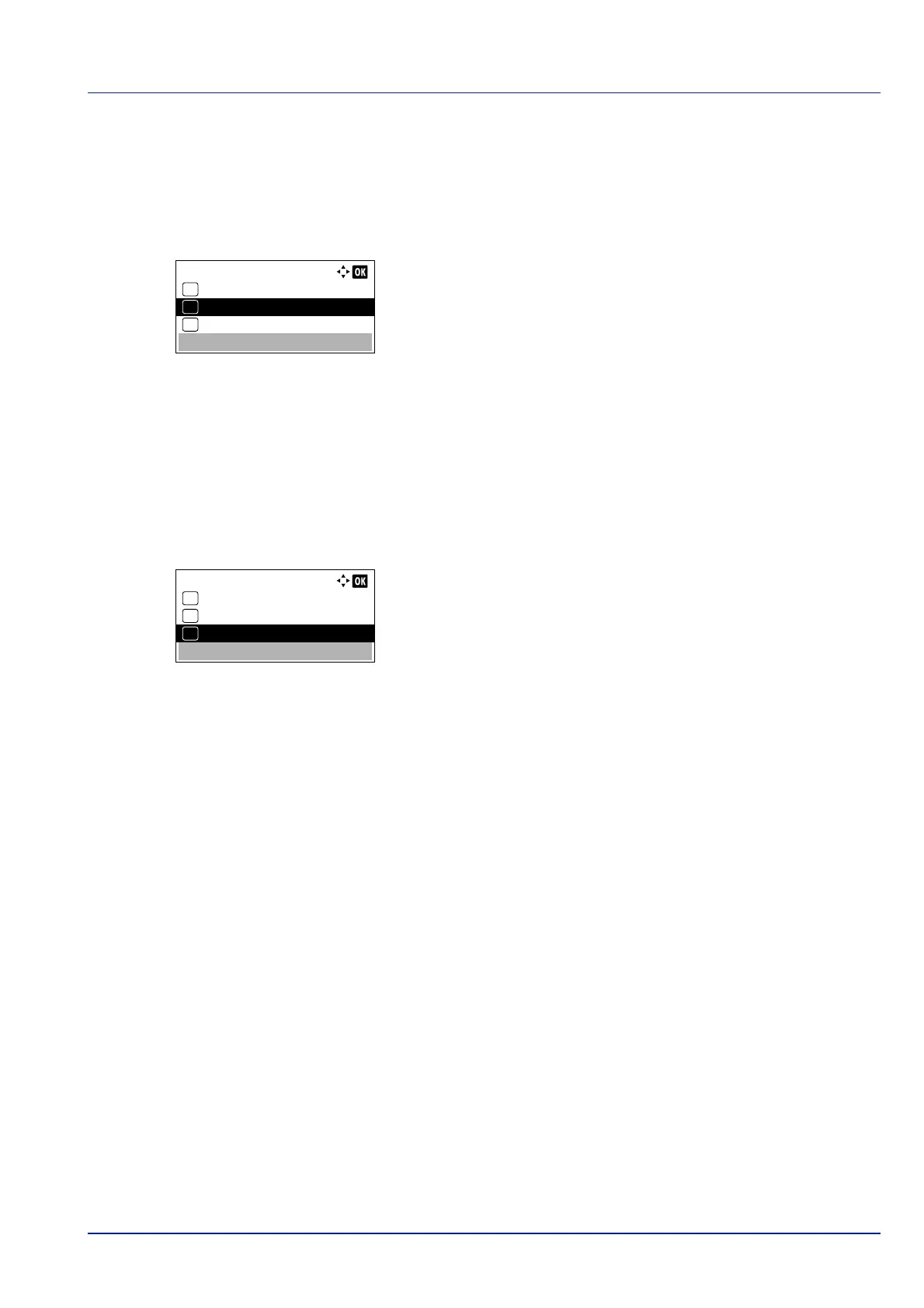
4-51
Operation Panel
Print Resolution (Selecting the Print Resolution)
You can set the default print resolution in four ways: 300dpi, 600dpi, Fast1200 and Fine1200. The clarity of printed
characters and graphics becomes sharper in this order.
1 In the Print Quality menu, press or to select Print
Resolution.
2 Press [OK]. The Print Resolution screen appears.
3 Press or to select the Print Resolution.
4 Press [OK]. The Print Resolution is set and the Print Quality
menu screen reappears.
Print Density (Selecting the Print Density)
The print density can be adjusted in five steps: from 1 Lighter to 5 Darker. The default setting is 3.
1 In the Print Quality menu, press or to select Print
Density.
2 Press [OK]. The Print Density screen appears.
3 Press or to select the print density from five steps from 1
Lighter to 5 Darker
4 Press [OK]. The print density is set and the Print Quality menu
screen reappears.
Print Resolution:
Fine1200
01
Fast1200
02
*
600dpi
03
Print Density:
1 Lighter
01
2
02
*3
03
Bekijk gratis de handleiding van Kyocera ECOSYS P4035dn, stel vragen en lees de antwoorden op veelvoorkomende problemen, of gebruik onze assistent om sneller informatie in de handleiding te vinden of uitleg te krijgen over specifieke functies.
Productinformatie
| Merk | Kyocera |
| Model | ECOSYS P4035dn |
| Categorie | Printer |
| Taal | Nederlands |
| Grootte | 33834 MB |







