Handleiding
Je bekijkt pagina 92 van 431
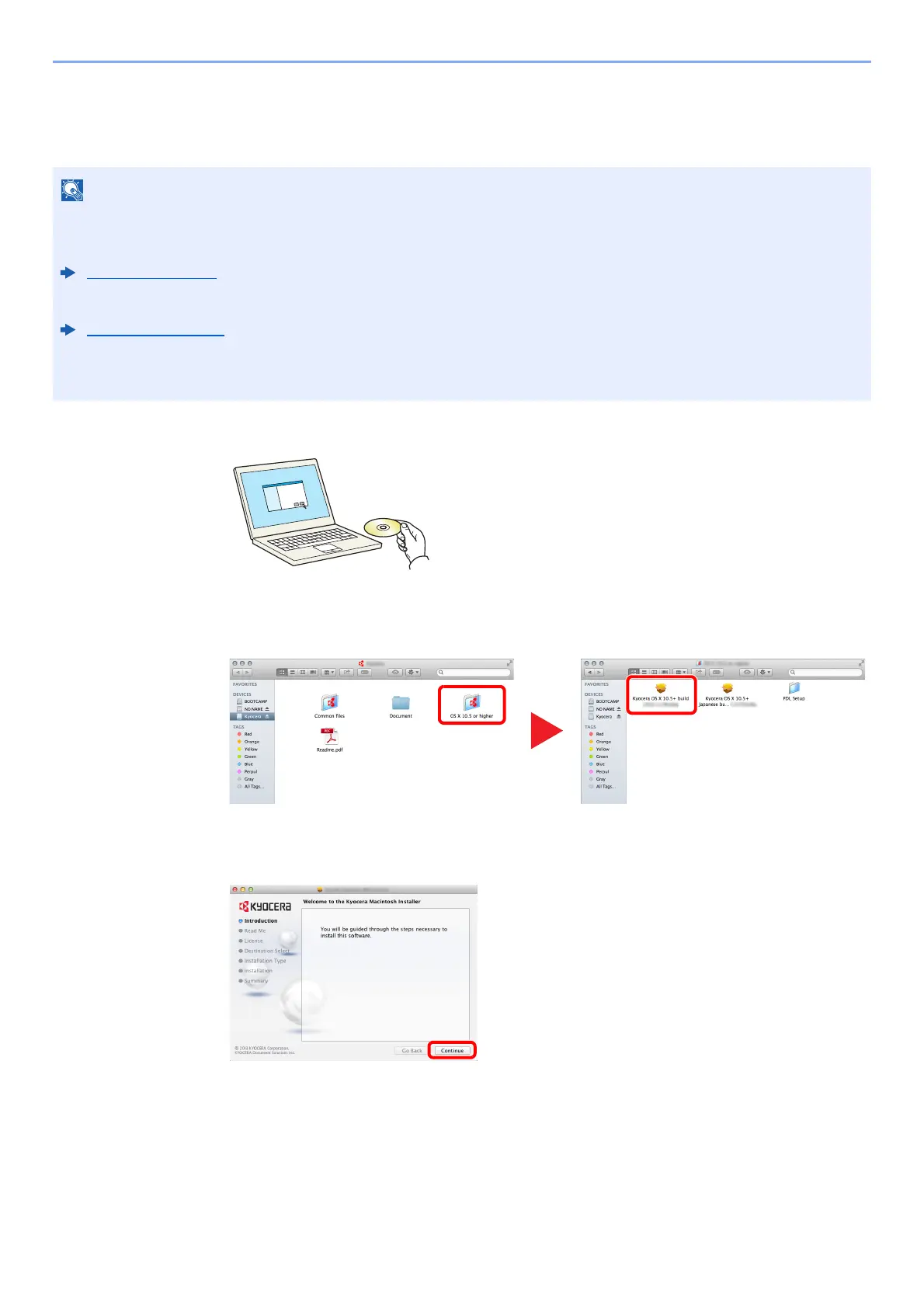
2-45
Installing and Setting up the Machine > Installing Software
Installing Software in Mac Computer
The machine's printer functionality can be used by a Mac computer.
1
Insert the DVD.
Double-click the [Kyocera] icon.
2
Display the screen.
Double-click [Kyocera OS X x.x] depending on your Mac OS version.
3
Install the Printer Driver.
Install the printer driver as directed by the instructions in the installation software.
This completes the printer driver installation.
If a USB connection is used, the machine is automatically recognized and connected.
If an IP connection is used, the settings below are required.
NOTE
• Installation on Mac OS must be done by a user logged on with administrator privileges.
• When printing from a Macintosh computer, set the machine's emulation to [KPDL] or [KPDL(Auto)].
Printer (page 8-25)
• If connecting by Bonjour, enable Bonjour in the machine's network settings.
Bonjour (page 8-31)
• In the Authenticate screen, enter the name and password used to log in to the operating system.
• When printing via AirPrint, you do not have to install the software.
1
2
Bekijk gratis de handleiding van Kyocera ECOSYS M2235dn, stel vragen en lees de antwoorden op veelvoorkomende problemen, of gebruik onze assistent om sneller informatie in de handleiding te vinden of uitleg te krijgen over specifieke functies.
Productinformatie
| Merk | Kyocera |
| Model | ECOSYS M2235dn |
| Categorie | Printer |
| Taal | Nederlands |
| Grootte | 46834 MB |







