Handleiding
Je bekijkt pagina 77 van 431
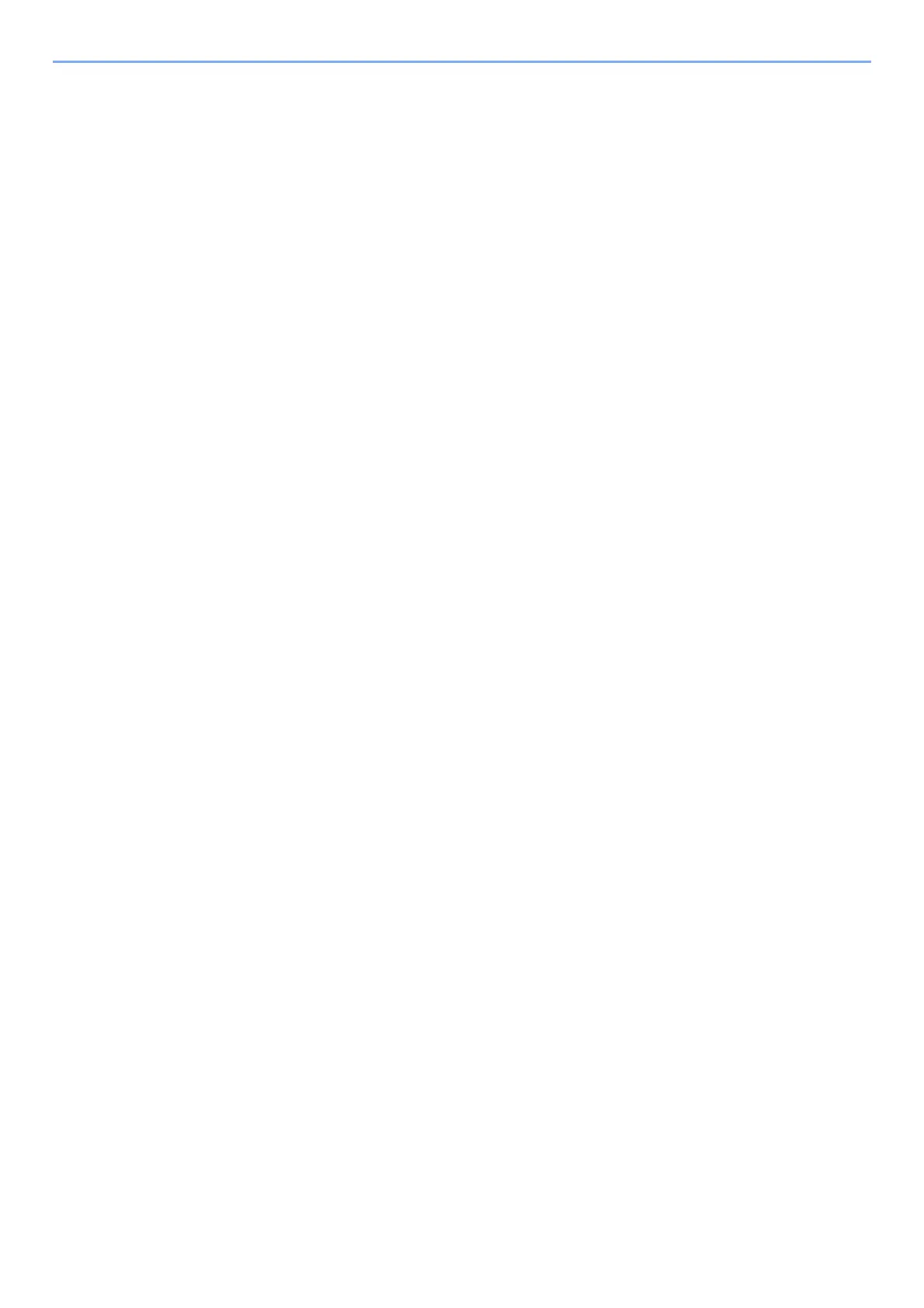
2-30
Installing and Setting up the Machine > Network Setup
Setting Wi-Fi Direct
Configuring the Connection from the Operation Panel on This Machine
Connecting to Computers or Handheld Devices that Support Wi-Fi Direct
1
Display the screen.
[System Menu/Counter] key > [System/Network] > [Network] > [Wi-Fi Direct Settings] >
[Wi-Fi Direct]
2
Configure the settings.
[On] > [OK]
3
Restart the network.
[System Menu/Counter] key > [System/Network] > [Network] > [Restart Network] > [Yes]
4
Specify the machine name from the computer or handheld
device.
If a confirmation message appears on the operation panel of the machine, select [Yes].
The network between this machine and the handheld device is configured.
Connecting to Computers or Handheld Devices Unsupported Wi-Fi Direct
Here, we'll explain the procedures for connecting to iOS handheld devices.
1
Display the screen.
[System Menu/Counter] key > [System/Network] > [Network] > [Wi-Fi Direct Settings] >
[Wi-Fi Direct]
2
Configure the settings.
[On] > [OK]
3
Restart the network.
[System Menu/Counter] key > [System/Network] > [Network] > [Restart Network] > [Yes]
4
[Home] key > [Task Screen] > [Wi-Fi Direct]
5
Note the network name (SSID), IP address, and password.
6
Configure the handheld device.
1 [Settings] > [Wi-Fi]
2 Select the network name (SSID) appeared in step 5 from the list.
3 Enter the password that was provided in step 5 > [Connect]
The network between this machine and the handheld device is configured.
Setting Wi-Fi Direct enables you to print from the Wi-Fi Direct environment. The configuration methods are as follows:
Bekijk gratis de handleiding van Kyocera ECOSYS M2235dn, stel vragen en lees de antwoorden op veelvoorkomende problemen, of gebruik onze assistent om sneller informatie in de handleiding te vinden of uitleg te krijgen over specifieke functies.
Productinformatie
| Merk | Kyocera |
| Model | ECOSYS M2235dn |
| Categorie | Printer |
| Taal | Nederlands |
| Grootte | 46834 MB |







