Handleiding
Je bekijkt pagina 178 van 431
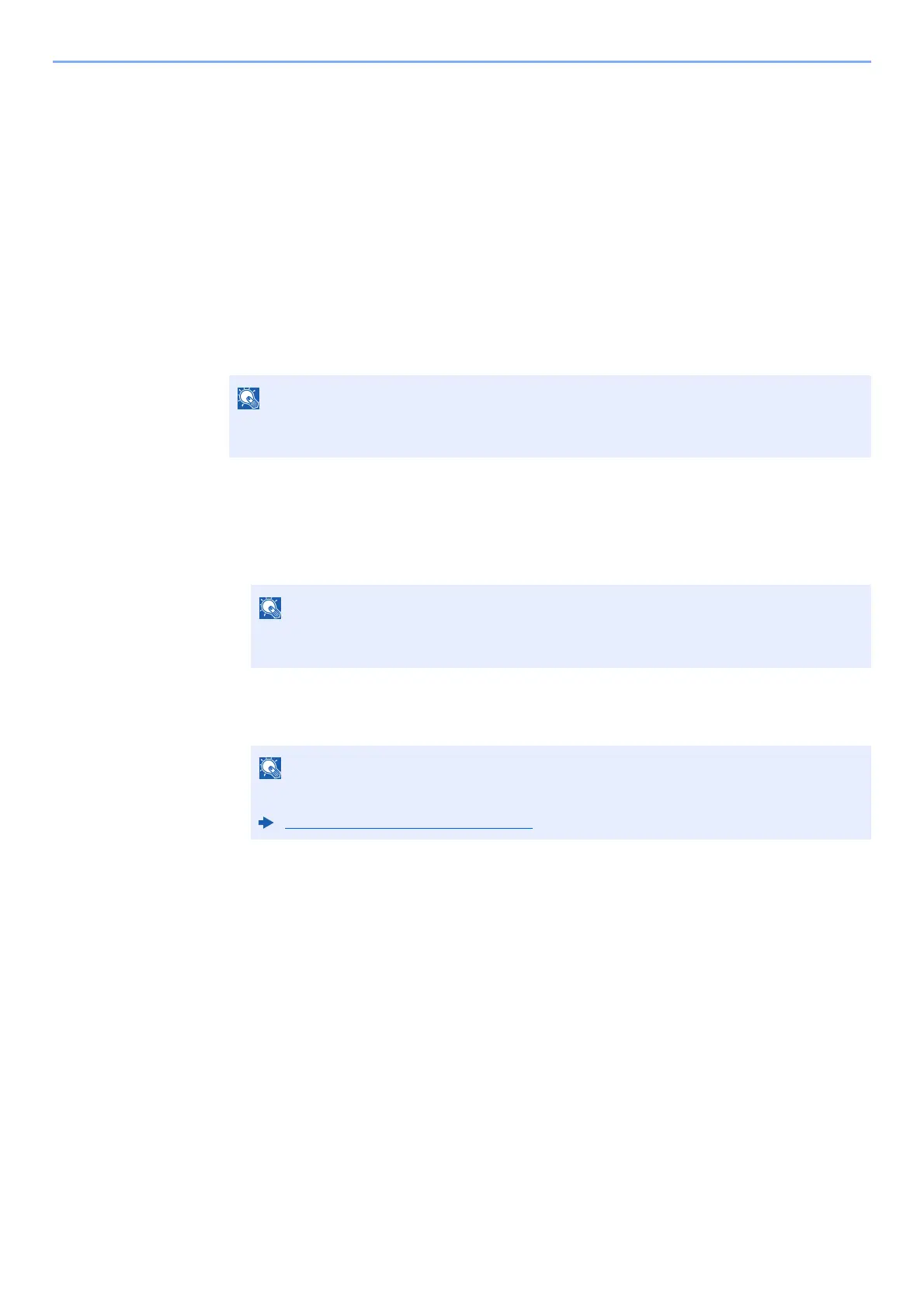
5-13
Operation on the Machine > Registering Shortcuts
Registering Shortcuts
You can register shortcuts for easy access to the frequently used functions. The settings for the selected function can
also be registered. A function name linked to a registered shortcut can be changed as necessary.
Adding Shortcuts
Shortcut registration is performed in the "Functions" screen of each function.
1
Display the screen.
In the Copy, Send, Document Box, or FAX screen, select as follows.
[Functions] > [Add/Edit Shortcut]
2
Register the shortcuts.
1 Select [Add].
2 Select the key to which you wish to register the shared shortcut.
3 Select the function screen to display with the shortcut.
4 Enter the shortcut name > [Next]
5 Select [Save].
The shortcut is registered.
NOTE
When user control is set to local authentication and the user logs in with user rights, [Add/
Edit Shortcut] does not appear.
NOTE
If you select a shortcut number already registered, the currently registered shortcut can
be replaced with a new one.
NOTE
Up to 24 characters can be entered.
Character Entry Method (page 11-8)
Bekijk gratis de handleiding van Kyocera ECOSYS M2235dn, stel vragen en lees de antwoorden op veelvoorkomende problemen, of gebruik onze assistent om sneller informatie in de handleiding te vinden of uitleg te krijgen over specifieke functies.
Productinformatie
| Merk | Kyocera |
| Model | ECOSYS M2235dn |
| Categorie | Printer |
| Taal | Nederlands |
| Grootte | 46834 MB |







