Handleiding
Je bekijkt pagina 125 van 431
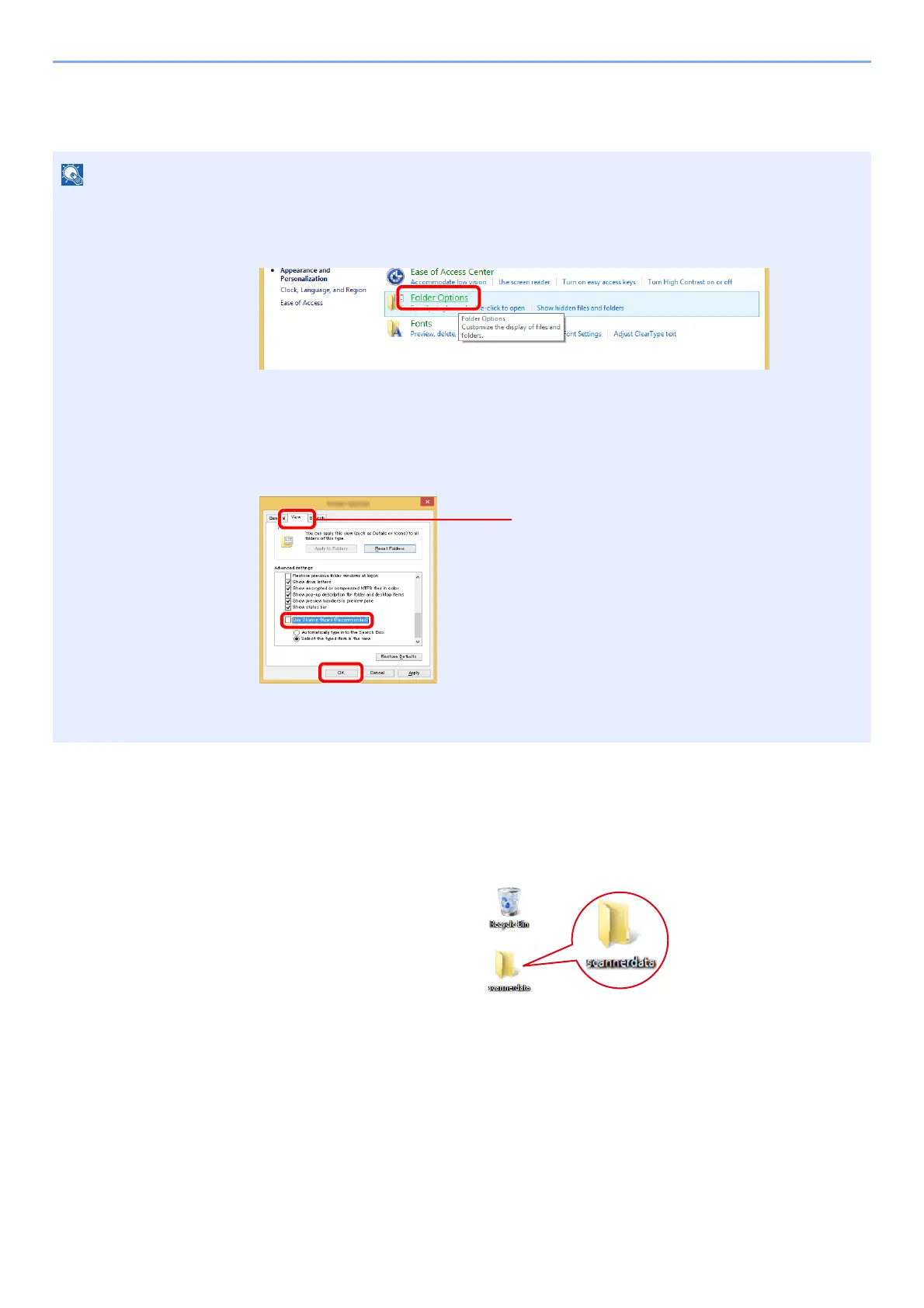
3-10
Preparation before Use > Preparation for Sending a Document to a Shared Folder in a PC
Creating a Shared Folder, Making a Note of a Shared Folder
Create a shared folder to receive the document in the destination computer.
1
Create a folder.
Create a folder on your computer.
For example, create a folder with the name "scannerdata" on the desktop.
NOTE
If there is a workgroup in System Properties, configure the settings below to limit folder access to a specific user or group.
1 Select [Settings] in charms on Desktop, and select [Control Panel], [Appearance and
Personalization], and then [Folder Options].
In Windows 7, from [Start] button on the Windows, select [Control Panel], [Appearance
and Personalization], and then [Folder Options].
In Windows 10, open up a window in File Explorer and select [View], [Options], and then
[Folder Options].
2
Remove the checkmark from [Use Sharing Wizard (Recommended)] in "Advanced
settings".
1
2
3
Make sure that the [View] tab is selected.
Bekijk gratis de handleiding van Kyocera ECOSYS M2235dn, stel vragen en lees de antwoorden op veelvoorkomende problemen, of gebruik onze assistent om sneller informatie in de handleiding te vinden of uitleg te krijgen over specifieke functies.
Productinformatie
| Merk | Kyocera |
| Model | ECOSYS M2235dn |
| Categorie | Printer |
| Taal | Nederlands |
| Grootte | 46834 MB |







