Handleiding
Je bekijkt pagina 35 van 39
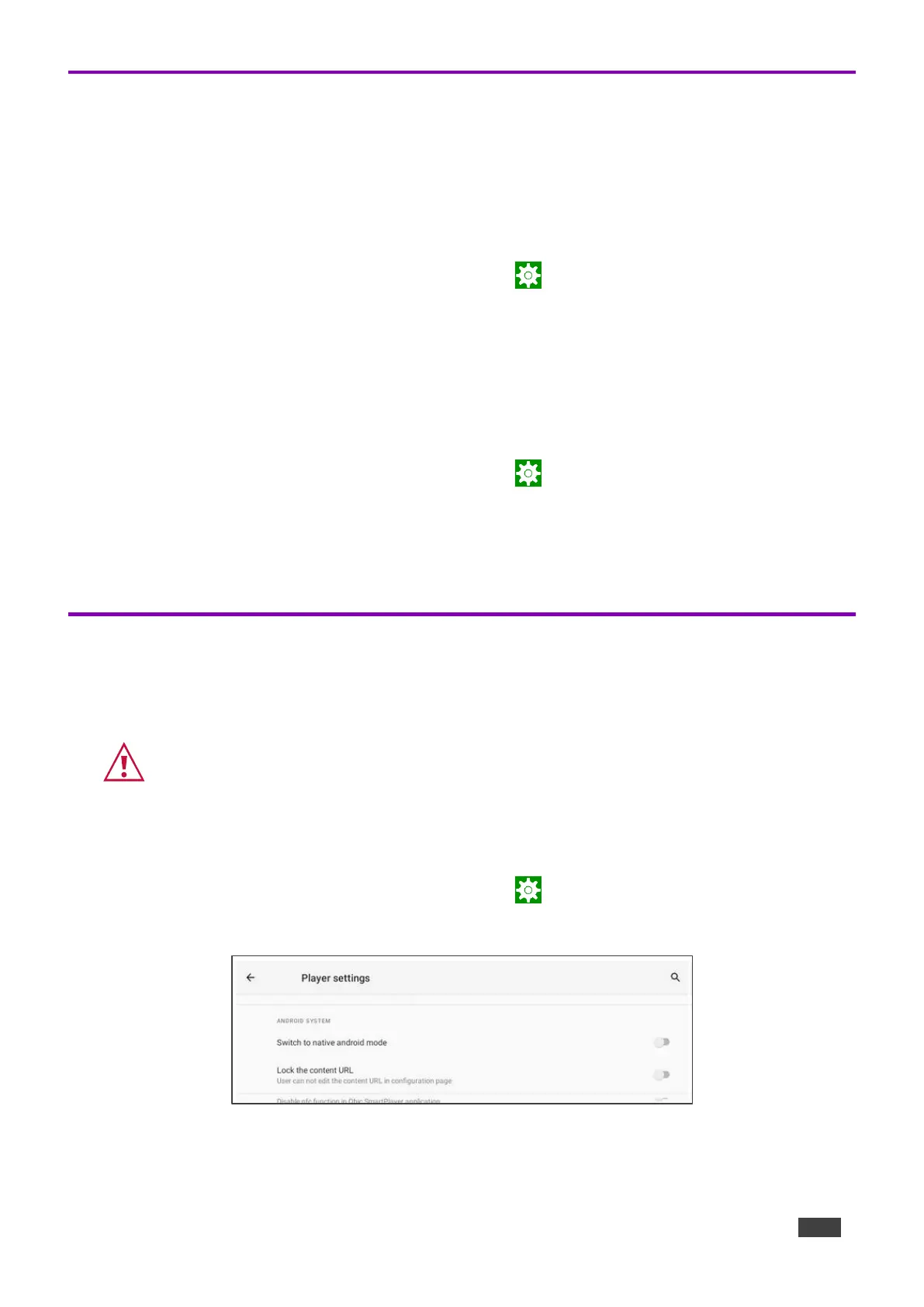
Kramer Electronics Ltd.
KT-2015 / KT-2015WM – Advanced Settings
35
Modifying Display Settings
The screen orientation can be customized, and the navigation bar can be hidden.
Changing the screen orientation
1. If necessary, swipe up from the bottom of the screen to bring up the PIN entry pop-up and
enter the PIN (default 9428).
2. From the Home page, open the Settings screen .
3. Select Display and then press Screen Orientation.
Choose between 0 degrees (default), 90 degrees, 180 degrees and 270 degrees.
Hiding the navigation bar
1. If necessary, swipe up from the bottom of the screen to bring up the PIN entry pop-up and
enter the PIN (default 9428).
2. From the Home page, open the Settings screen .
3. In the Settings menu, open Player settings and enable Fullscreen mode.
The Navigation bar is no longer accessible.
Switching to Native Android Mode
Switching to native Android mode turns the device into a regular android device, allowing you full
control of its content.
Changing to native Android will disable Kramer Control.
To make the switch:
1. If necessary, swipe up from the bottom of the screen to bring up the PIN entry pop-up and
enter the PIN (default 9428).
2. From the Home page, open the Settings screen .
3. Select Player Settings and then press Native Android Mode.
Figure 22: The Player settings page
Native Android mode is restored.
Bekijk gratis de handleiding van Kramer KT-2015WM, stel vragen en lees de antwoorden op veelvoorkomende problemen, of gebruik onze assistent om sneller informatie in de handleiding te vinden of uitleg te krijgen over specifieke functies.
Productinformatie
| Merk | Kramer |
| Model | KT-2015WM |
| Categorie | Monitor |
| Taal | Nederlands |
| Grootte | 6091 MB |

