Handleiding
Je bekijkt pagina 15 van 20
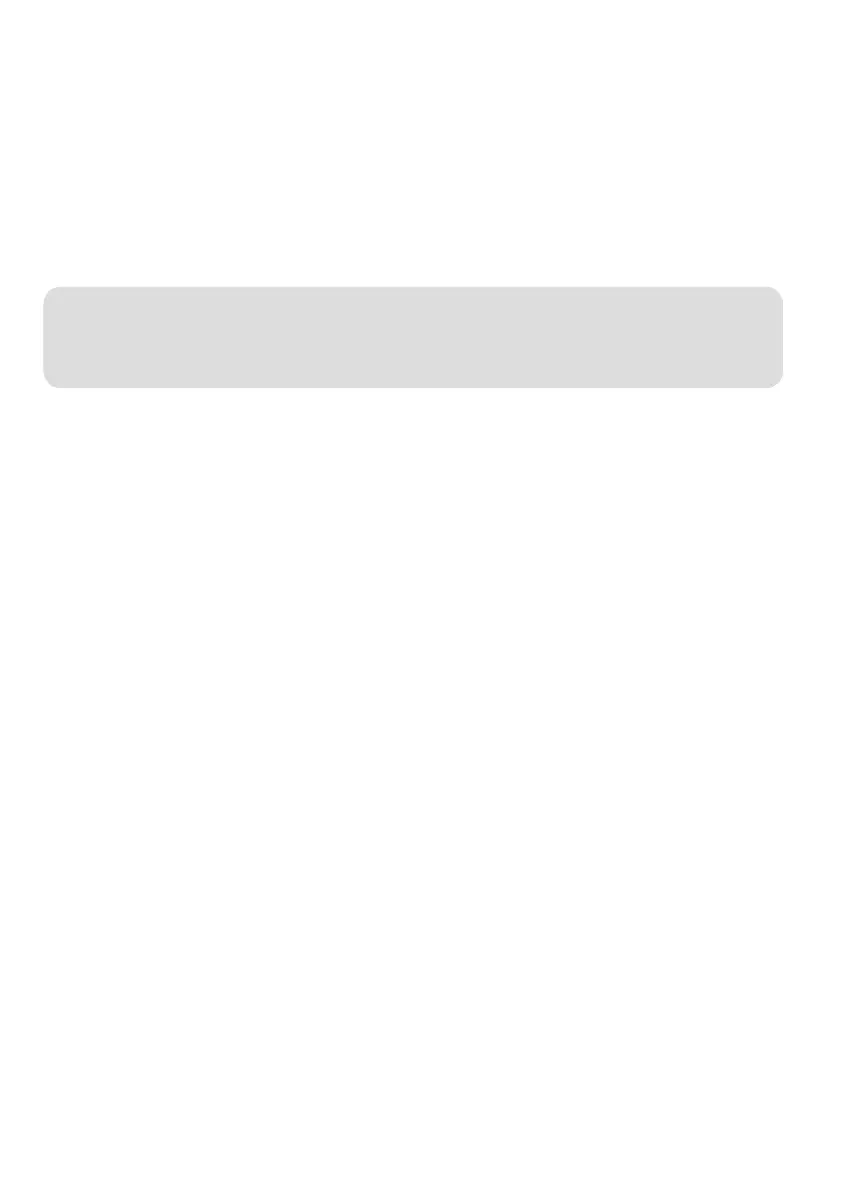
Adaptive-Sync
• To use Adaptive-Sync, ensure your hardware supports the feature and that your
graphics drivers are fully updated.
• After connecting the monitor, you may be prompted to enable Adaptive-Sync on your
computer. If no prompt appears, you may need to enable it manually through your
graphics card settings.
• Refer to your graphics card manufacturer's documentation for instructions on how to
activate Adaptive-Sync.
Input Menu Shortcut
To quickly switch between HDMl1 and HDMI2 input sources:
1. Press the joystick to the right to open the ‘Input’ menu.
2. Press the joystick up/down to select the desired input source.
3. Press the 'Centre' button to confirm.
Brightness Shortcut
To adjust brightness when outside the OSD menu, press the joystick up/down.
ECO Modes
This monitor offers several pre-set colour modes optimised for different uses. These
modes can be accessed through the ‘ECO Modes’ menu:
• Standard: Suitable for most activities.
• Movie: Optimised for watching movies.
• RTS: Best for real-time strategy games.
• FPS: Ideal for first-person shooter games.
Note:
Adaptive-Sync is enabled by default when the refresh rate is set to 180Hz.
Bekijk gratis de handleiding van Kogan KAMN24FG18VA, stel vragen en lees de antwoorden op veelvoorkomende problemen, of gebruik onze assistent om sneller informatie in de handleiding te vinden of uitleg te krijgen over specifieke functies.
Productinformatie
| Merk | Kogan |
| Model | KAMN24FG18VA |
| Categorie | Monitor |
| Taal | Nederlands |
| Grootte | 1225 MB |





