Kogan KALTODBB65A handleiding
Handleiding
Je bekijkt pagina 12 van 16
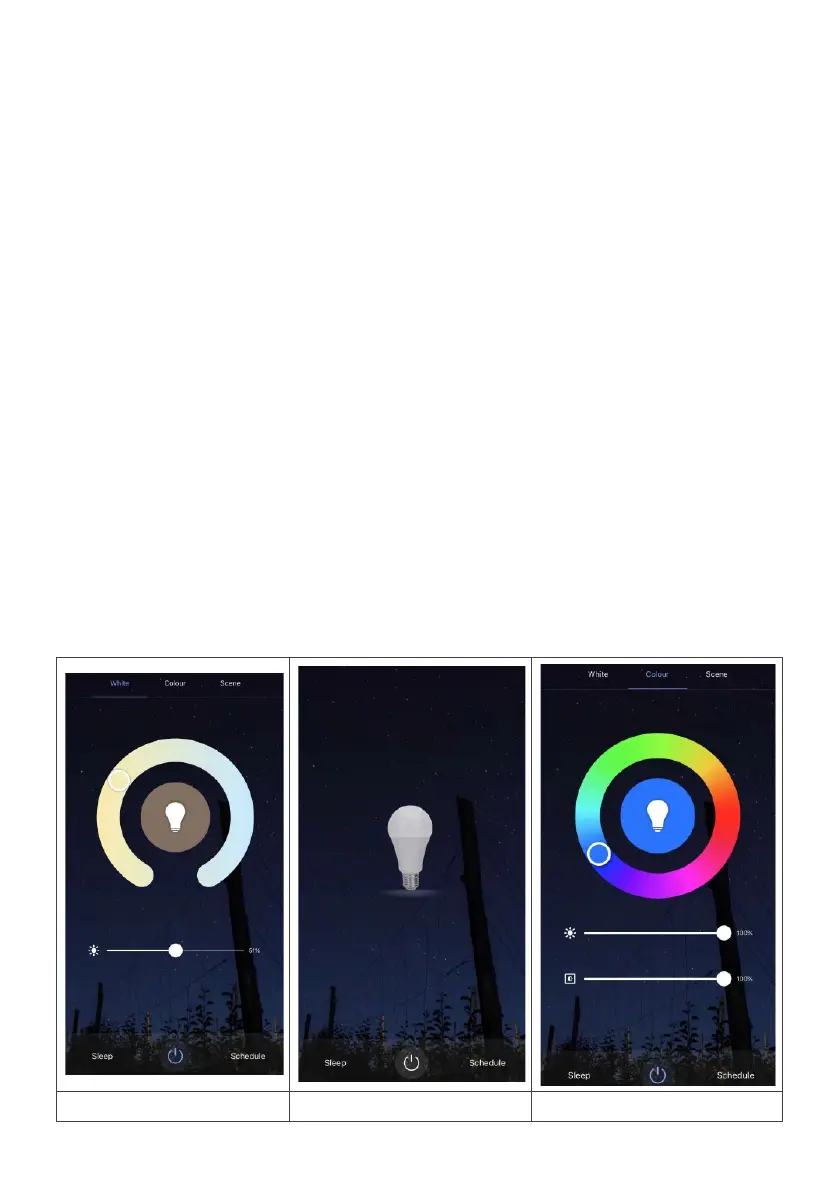
Control Panel
After selecting a connected bulb from the ‘Devices’ screen, the Smart Switch Control Panel
screen appears.
1. Control Panel: Light On/Off
Tap the light image in the middle to switch the light on or off. When the light is switched on,
the Control Panel options are displayed. The Schedule option at the bottom allows you to
add scheduled timers for turning the light on/off.
2. Control panel options:
When the Smart Bulb is switched ON, the Control Panel options are displayed. The following
options appear: Adjust, Colour, Scene and Schedule.
• Adjust: Adjust white brightness and/or change colour temperature
• Colour: Choose colour and/or edit the brightness and saturation
• Scene: Select a scene and edit by clicking on "Edit" at the top right corner. In the
Custom scene screen, change settings and tap "Submit" at the button to save the
new scene settings or tap "Reset" at top right, then "Submit", to reset the selected
scene to default settings.
• Schedule: Add scheduled timers for turning the Smart Socket on/off.
Light On
Light Off
Colour
Bekijk gratis de handleiding van Kogan KALTODBB65A, stel vragen en lees de antwoorden op veelvoorkomende problemen, of gebruik onze assistent om sneller informatie in de handleiding te vinden of uitleg te krijgen over specifieke functies.
Productinformatie
| Merk | Kogan |
| Model | KALTODBB65A |
| Categorie | Verlichting |
| Taal | Nederlands |
| Grootte | 1895 MB |




