Key Digital KD-VW4x4ProK handleiding
Handleiding
Je bekijkt pagina 19 van 36
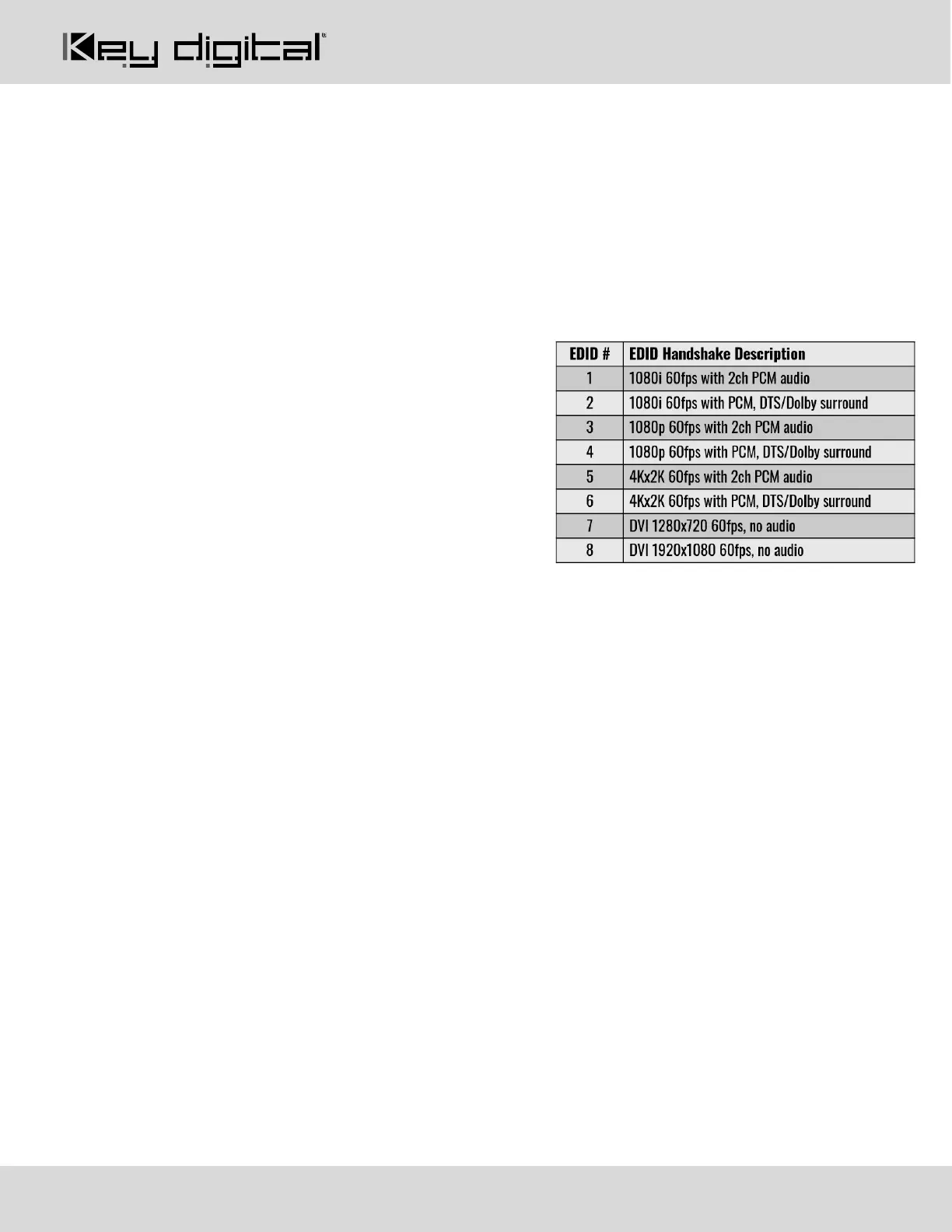
521 East 3
rd
Street Mt. Vernon, NY 10553 • www.keydigital.com
Rev 1.1 – Dec, 2022
19
• To enable / disable Panel Flip (180deg image rotation) on output:
1. R3 button (section E)
2. Output # (section B)
3. VW Layout button 1 (enable) or 0 (disable)
• To enable / disable Debug Mode on output:
1. R3 button (section E)
2. HDMI button (section A)
3. Output # (section B)
4. VW Layout button 1 (enable) or 0 (disable)
• To set EDID handshake for Source from built-in
EDID library:
1. R3 button (section E)
2. Input # (section C)
3. VW Layout # (section D) according to EDID
handshake table
Note: A unique EDID handshake may be
chosen for each HDMI input
Web UI
Use the web UI to select the desired video wall mode and control AV routing as well as applying commonly
needed settings for ease of installation and use. The web UI displays the input, output and devices names
applied for a user-friendly experience.
1. Open web browser and enter KD-VW4x4ProK’s IP address. The Default IP address is 192.168.1.239
2. Enter password. The default password is admin and may be adjusted in the network settings.
3. Use the Screen Mode selection at the left-side of screen to choose desired video wall layout or enter
matrix mode.
4. Use the Video & Audio tab to simultaneously route the desired Source to the HDMI Audio + Video as
well as the External Audio Ports to that selected source.
Note: When selecting a new source for while Video Wall mode, only audio de-embed port #1 routes to
the video wall source to provide an audio zone synched with the video wall while enabling the other
three audio zones to be used for other purposes.
5. Use the HDMI AV tab to route the desired Source to route to the HDMI output only.
6. Use the External Audio tab to independently route the desired audio source on the selected output /
audio zone.
7. Press the Settings Button in the upper-right corner of the web UI to access most common installer
setup options. These settings may also be applied using KDMS Pro or via IP/RS232 command strings:
a. Enter the Naming Settings tab (7a) to assign a user-friendly Device Name, Input Name, and Output
Name settings.
Bekijk gratis de handleiding van Key Digital KD-VW4x4ProK, stel vragen en lees de antwoorden op veelvoorkomende problemen, of gebruik onze assistent om sneller informatie in de handleiding te vinden of uitleg te krijgen over specifieke functies.
Productinformatie
| Merk | Key Digital |
| Model | KD-VW4x4ProK |
| Categorie | Niet gecategoriseerd |
| Taal | Nederlands |
| Grootte | 14140 MB |
