Key Digital KD-PS22UTx handleiding
Handleiding
Je bekijkt pagina 4 van 20
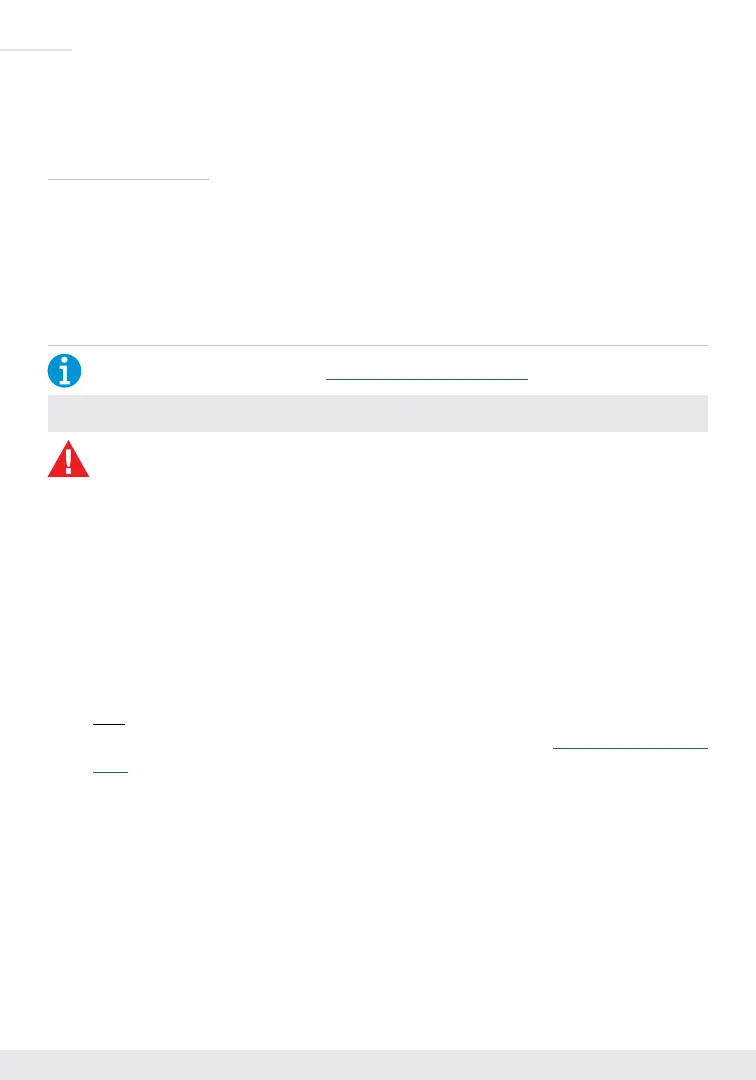
2
› Control System Support: Key Digital
®
App Ready. Key Digital Management Software
™
Pro
(KDMS
™
Pro) ready, Compass Control
®
Pro ready. Fully controllable by all IR, RS-232, and TCP/IP
supported control systems via open API.
Included Accessories
» IR sensor (qty 1); IR emitter (qty 1)
» KD-PS50W48VC 50W power supply (48V/1.04A) (Qty1)
» L-Bracket (qty 2); Ear Mount Screw (qty 4)
» 6-pin phoenix terminal (qty 1); 3-pin phoenix terminal (qty 1)
» 6 ft USB Micro cable (qty 1); 6 ft USB A to B data cable (qty 1)
Quick Setup Guide
Rx UNITS SOLD SEPARATELY. Go to Presentation Solutions section for compatible Rx models.
CONNECT:
You MUST use the Power Supply provided with your unit or you VOID the Key Digital
®
Warranty and risk damage to your unit and associated equipment.
Begin with the KD-PS22UTx, KD-UPS52U (sold separately), KD-X100MRX (sold separately), USB
camera (sold separately), all input/output devices, and audio system powered off
1. Connect HDMI sources to the input ports of KD-PS22UTx unit
2. (Optional) Connect HDMI, Display Port, USB-C, VGA sources to presentation switcher (sold
separately). Port connectivity varies by presentation switcher model.
3. Connect HDMI displays / projectors to the HDMI output port of the RX unit / presentation switcher
4. Connect USB devices into desired USB A ports or USB host computer to desired USB B ports at
KD-PS22UTx, HDBaseT Rx, or presentation switcher.
» Note: When using KD-UPS52U presentation switcher the connection location of the USB devices
and host is determined by the USB mode selection switch. Please refer to KD-UPS52U Quick Setup
Guide for more information.
5. Connect CAT5e/6 cabling to Tx and Rx unit / presentation switch. Use 568-B standard termination
on both ends, avoiding couplers, and excess CAT cable length
6. To send the selected audio source into audio systems, connect from the analog or digital audio de-
embed outputs of the KD-PS22UTx / Rx unit / presentation switcher
7. Connect control system or PC to LAN port of the KD-PS22UTx, Presentation Switch or Rx unit for
network connectivity
8. Connect IR/RS-232 wiring from control system into IR/RS-232 pass-thru ports of KD-PS22UTx and
IR/RS-232 ports of the Presentation Switcher / Rx unit.
9. Screw-in power supply to the KD-PS22UTx, KD-UPS52U or KD-X100MRx unit. Only 1 power
connection is needed. Then, connect power to outlets.
10. Power on HDMI sources and displays, audio systems, connected computers, USB devices and hosts
Bekijk gratis de handleiding van Key Digital KD-PS22UTx, stel vragen en lees de antwoorden op veelvoorkomende problemen, of gebruik onze assistent om sneller informatie in de handleiding te vinden of uitleg te krijgen over specifieke functies.
Productinformatie
| Merk | Key Digital |
| Model | KD-PS22UTx |
| Categorie | Niet gecategoriseerd |
| Taal | Nederlands |
| Grootte | 4884 MB |
