IOGEAR GCS1428TAA4C handleiding
Handleiding
Je bekijkt pagina 18 van 36
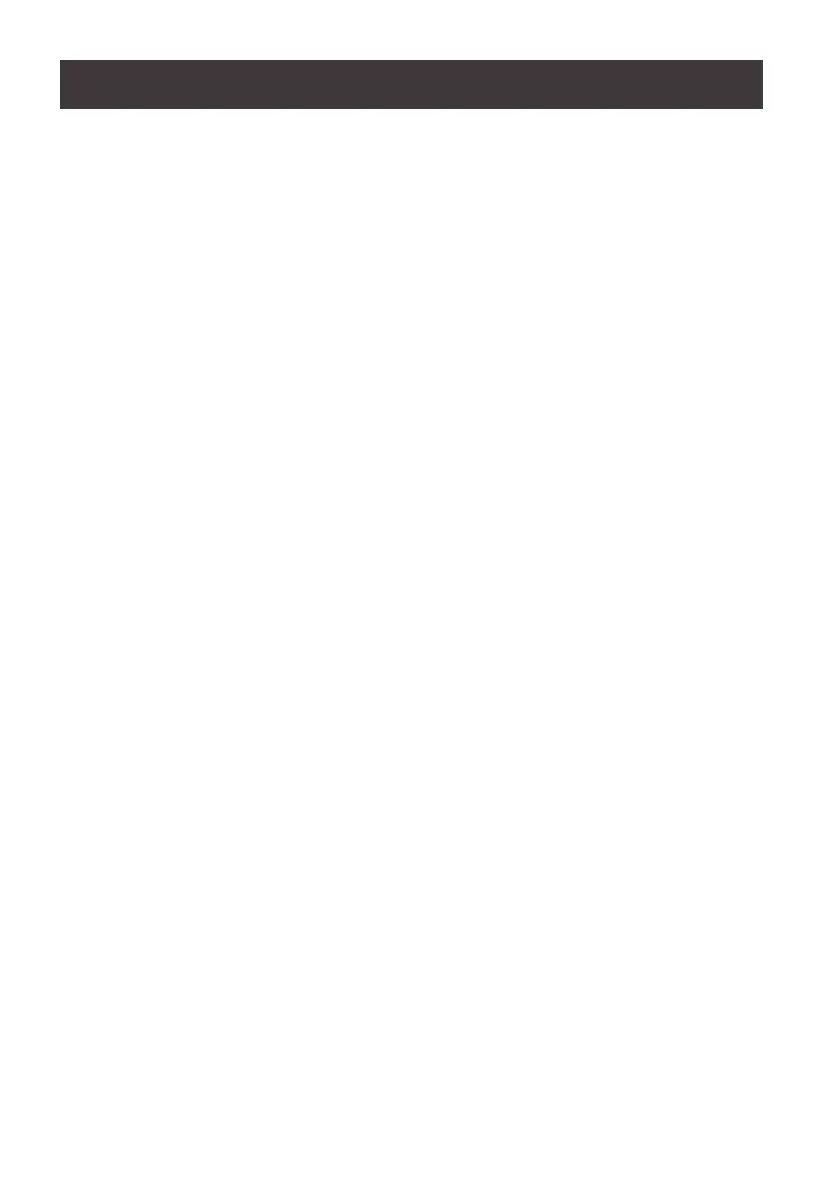
18
Hardware Setup
5. Num Lock LED, Caps Lock LED, and Scroll Lock LED on the keyboard will be disabled due to secu-
rity policy.
6. Special multimedia keys on the keyboard will be disabled due to security policy.
7. For security, IOGEAR Secure KVM Switch does not support analog microphones or line-in audio
inputs. Never connect a microphone to the switch’s audio output port, including that of a headset’s.
Only standard analog speakers and headsets are supported.
8. For security, IOGEAR Secure KVM Switch’s USB CAC ports (by default) only support authorized user
authentication devices, such as USB Smartcards or CAC readers. Do not connect other USB devices
to USB CAC Port. Non-qualied or non-authorized USB devices will be rejected. For administrative
conguration, please refer to the Administrator’s Guide and Port Authentication Utility Guide for
details.
9. For security, do not use any USB CAC authentication device or other peripherals that adopt an
external power source.
10. Always use qualied monitor(s). Non-qualied monitors will be rejected.
11. Do not use wireless video transmitters or any docking device.
12. Do not connect any Thunderbolt device to IOGEAR Secure KVM Switch.
13. Any cable connector or non-IOGEAR remote controller plugged into the console RPS port will be
ignored.
Secure Installation
1. Do not attempt to connect or install the following devices to the computers connected to IOGEAR
Secure KVM Switch:
• TEMPEST computers,
• Telecommunication equipment,
• Frame grabber video cards, or
• Special audio processing cards
2. Important safety information regarding the placement of this device is provided on page 26. Please
review it before proceeding.
3. Before installation, please make sure that the power sources to all connected devices are turned o.
You must unplug the power cords of any computers that have the Keyboard Power On function.
4. Hot-swapping of the console monitor is not allowed. Power o the Secure KVM Switch and the moni-
tor before changing the console monitor.
5. A computer connected to IOGEAR Secure KVM Switch should only be powered on after all of the
device (Video, USB, and audio) are securely connected
Secure Operation and Administration
Please refer to Administrator Guide for Secure KVM Switch conguration and event log auditing functions.
Stacking
IOGEAR Secure KVM Switch features a rugged, metal enclosure which provides stability and allows the
unit to be stacked on a desktop. The unit can be placed on any leveled surface that can safely support its
weight and the weight of the attached cables. Please ensure that the surface is clean and free of materials
that can block the exhaust vents or otherwise interfere with normal operation of IOGEAR Secure KVM
Switch
Rack-mount
IOGEAR Secure KVM Switch features a rack-mount design and oers rack-mount options. Rack-mount
kits which are specically designed to work with this switch are not supplied in the package and require a
separate purchase.
Bekijk gratis de handleiding van IOGEAR GCS1428TAA4C, stel vragen en lees de antwoorden op veelvoorkomende problemen, of gebruik onze assistent om sneller informatie in de handleiding te vinden of uitleg te krijgen over specifieke functies.
Productinformatie
| Merk | IOGEAR |
| Model | GCS1428TAA4C |
| Categorie | Niet gecategoriseerd |
| Taal | Nederlands |
| Grootte | 3299 MB |
Caratteristiche Prodotto
| Kleur van het product | Zwart |
| Ingebouwd display | Nee |
| Gewicht verpakking | 4105 g |
| Breedte verpakking | 501.6 mm |
| Diepte verpakking | 323.8 mm |







