IOGEAR GCS1428TAA4C handleiding
Handleiding
Je bekijkt pagina 16 van 36
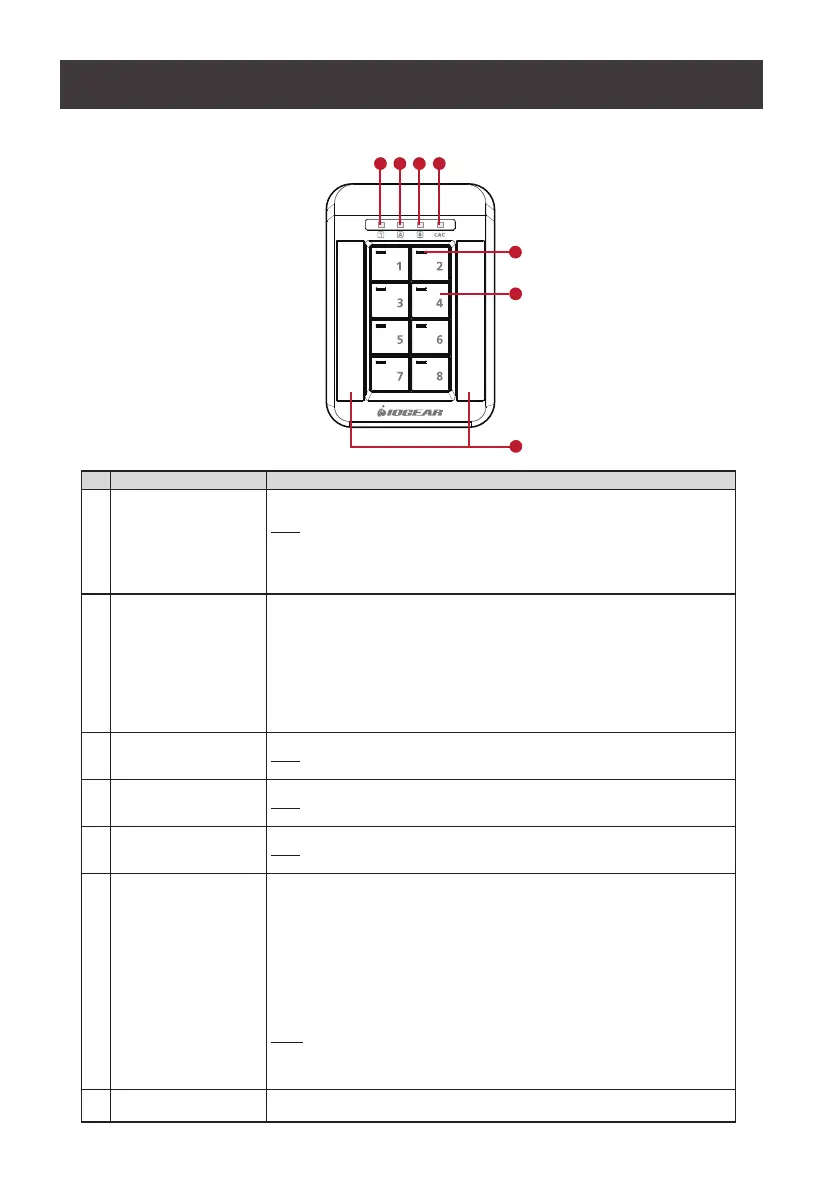
16
No. Component Description
1 Port Selection Pushbuttons Pressing a Port Selection Pushbutton brings together the keyboard, mouse, video,
audio, and CAC reader focus to the computer attached to its corresponding port.
Note:
When attached to a 2-Port Secure KVM Switch, only pushbuttons numbered 1 and 2
will be detected and functional. When attached to a 4-Port Secure KVM Switch, only
pushbuttons numbered 1, 2, 3, and 4 will be detected and functional. When attached
to an 8-Port Secure KVM Switch, all eight pushbuttons will be detected and functional.
2 Port LEDs The Port/CAC LEDs located on the upper-left side (of each pushbutton) to indicate
Port selection and connection status.
Port LEDs (Orange LEDs)
7 Online – Lights dim orange to indicate that the computer attached to its
corresponding port is connected and powered on.
7 Selected – Lights bright orange to indicate that the computer attached to its
corresponding port has the KVM focus.
Warning - Flashes to indicate that a non-qualied USB HID device is connected to console USB
keyboard port or mouse port when the corresponding port has the focus.
3 Num Lock LED Lights green to indicate the Num Lock function has been turned on.
Note:
The Num Lock LED on the keyboard will be disabled due to security requirements.
4 Caps Lock LED Lights green to indicate the Caps Lock function has been turned on.
Note:
The Caps Lock LED on the keyboard will be disabled due to security requirements.
5
Scroll Lock LED Lights green to indicate the Scroll Lock function has been turned on.
Note:
The Scroll Lock LED on the keyboard will be disabled due to security requirements.
6 CAC LED The CAC LED is located on the far right of the upper bar (on the panel) to indicate
CAC reader selection status.
CAC LED (Green LED, CAC models only)
7 Online/Selected – Lights bright green to indicate that the CAC function is
enabled and the computer attached to its corresponding port has a USB CAC
reader cable connection, and has the CAC focus
7 None – No lights indicate that the cable is not connected or CAC has been
disabled.
7 Warning – Flashes to indicate that a non-qualied USB smart card / CAC
reader is connected when the corresponding port has the focus.
Note:
All panel LEDs on the RPS will ash continuously when a chassis intrusion (except
for Pushbutton jam) is detected. See Chassis Intrusion Detection section for further
details.
7 Port Name Label Area Port names can be written on labels and placed on these two areas covered with
mylar panels for easier port identication.
Front View (of IOGEAR Remote Port Selector)
1
7
3 4 5 6
2
Bekijk gratis de handleiding van IOGEAR GCS1428TAA4C, stel vragen en lees de antwoorden op veelvoorkomende problemen, of gebruik onze assistent om sneller informatie in de handleiding te vinden of uitleg te krijgen over specifieke functies.
Productinformatie
| Merk | IOGEAR |
| Model | GCS1428TAA4C |
| Categorie | Niet gecategoriseerd |
| Taal | Nederlands |
| Grootte | 3299 MB |
Caratteristiche Prodotto
| Kleur van het product | Zwart |
| Ingebouwd display | Nee |
| Gewicht verpakking | 4105 g |
| Breedte verpakking | 501.6 mm |
| Diepte verpakking | 323.8 mm |







