IOGEAR GCS1224TAA4C handleiding
Handleiding
Je bekijkt pagina 20 van 36
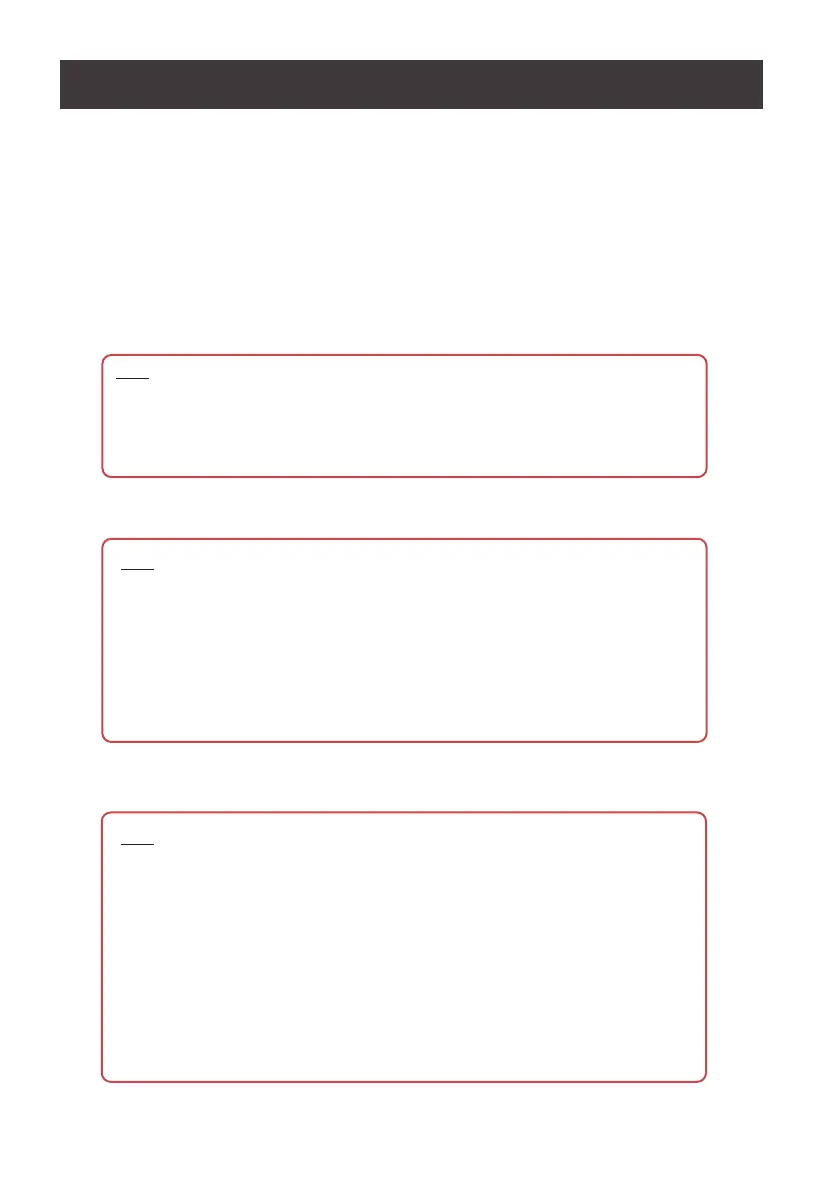
20
4. For Single View (single monitor) IOGEAR Secure KVM Switch
Using IOGEAR’s proprietary KVM cable set (not supplied with this package and must be purchased
separately), connect the Video connector into any available Video socket in the KVM port section of
the switch, then connect the accompanying USB (Keyboard/Mouse or CAC) and speaker connec-
tors into their corresponding USB and speaker ports.
For Dual View (dual monitors) IOGEAR Secure KVM Switch
Using IOGEAR’s proprietary KVM cable set (not supplied with this package and must be purchased
separately), connect the Video connector for primary monitor into any available Video socket A in
the KVM port section of the switch. Connect a separate video cable for secondary monitor to cor-
responding Video socket B in the KVM Port section of the switch, then connect the accompanying
USB (Keyboard/Mouse or CAC) and speaker connectors into their corresponding USB and speaker
ports.
5. With the other end of the KVM cable set, connect the USB, video, and speaker cables into their
respective ports on the computers.
6. Connect the USB Smart Card / CAC reader to the CAC port on the front panel of IOGEAR Secure
KVM Switch. (Optional)
Hardware Setup
Note:
1. Verify that all connectors are in the same or corresponding KVM Port sockets
(all in Port 1, all in Port 2, etc.). Each socket is marked with appropriate icons
2. If the CAC reader function is to be disabled for certain PCs, it is advised not to
connect the corresponding USB CAC cable in the installation
Note:
1. On Dual View (dual display) KVM installation, please verify that the second Video
connection is in the same KVM Port sockets as the rst Video connection (all in
Port 1, all in Port 2, etc.) Each socket is marked with appropriate icons
2. Repeat steps 4, and 5 for each PC system you are installing
3. On Dual View (dual display) KVM installation, you may also connect all of the
primary Video connectors to Video Sockets B and all secondary Video connectors
to Video Sockets A for easier cable connections. Please make sure your console
primary and secondary monitors are connected the same way.
Note:
1. Only qualied USB Authentication devices (e.g., Smart Card and CAC readers
by default) can be connected into this port. During KVM operation, non-qualied or
non-authorized USB devices will be ltered and rejected (CAC LED that has the
port focus will ash continuously). Please refer to LED Display for visual indica-
tions.
2. CDF (Congurable Device Filtering) function can only be operated by authorized
administrators.
3. Please refer to Administrator’s Guide and Port Authentication Utility Guide for
more details
4. An active session on the selected computer is immediately terminated upon
removal of the CAC card.
Bekijk gratis de handleiding van IOGEAR GCS1224TAA4C, stel vragen en lees de antwoorden op veelvoorkomende problemen, of gebruik onze assistent om sneller informatie in de handleiding te vinden of uitleg te krijgen over specifieke functies.
Productinformatie
| Merk | IOGEAR |
| Model | GCS1224TAA4C |
| Categorie | Niet gecategoriseerd |
| Taal | Nederlands |
| Grootte | 3299 MB |
Caratteristiche Prodotto
| Kleur van het product | Zwart |
| Ingebouwd display | Nee |
| Gewicht verpakking | 3000 g |
| Breedte verpakking | 539 mm |
| Diepte verpakking | 133 mm |







