IOGEAR GCMS1922 handleiding
Handleiding
Je bekijkt pagina 15 van 39
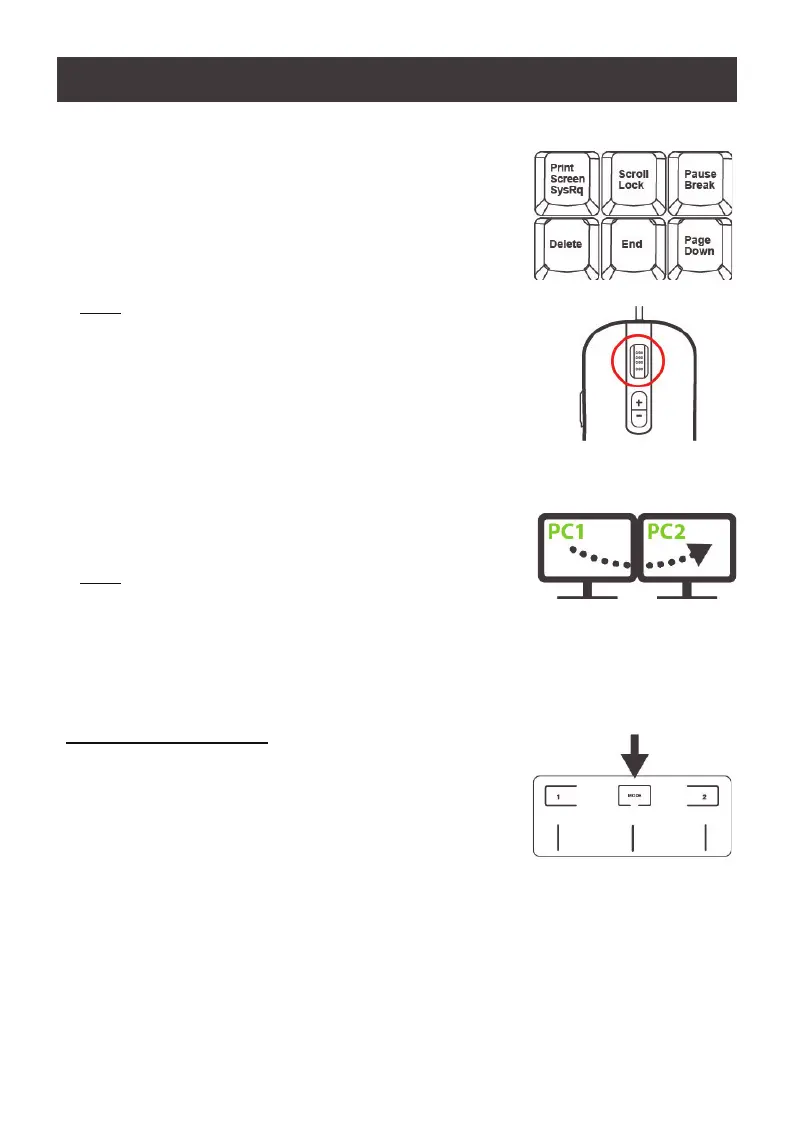
15
For Hotkey Port Selection:
All port switching begins by clicking [Scroll Lock] twice. Details
of the Hotkey parameters, see Hotkey Operation, page 18
For Mouse Wheel Switching:
Double-click the scroll wheel of your USB mouse to cycle
through the ports
Notes:
• Mouse switching is only supported by USB 3-key scroll wheel mice
• Mouse switching is disabled by default. See Hotkey Setting Mode
(HSM) on page 25, to enable mouse switching
• Mouse switching is only supported when Mouse Emulation is
enabled
For Mouse Crossover Switching:
Mouse Crossover Switching allows the mouse cursor to
drag across two monitors for instant switching between two
connected computers
Notes:
• Before using Mouse Crossover Switching, mouse acceleration in
the operating system settings must be turned OFF
• To enable Mouse Crossover Switching, please see page 26
• Mouse emulation must be enabled for Mouse Crossover Switching to function
Operation Mode Switching
The GCMS1922 provides two operation modes – Extension
Mode(default) and Matrix Mode. There are three methods to
switch between Extension Mode and Matrix Mode.
• Push Button - involves pressing the Mode selection
pushbutton located on GCMS1922 front panel. (See
page 9-10)
• Hotkey - involves entering a hotkey combination from the keyboard (see page 26
under Hotkey Operation section for details).
• Remote Port Selector - involves pressing port selection pushbutton located on the
remote port selector, Press, and hold the remote port selector pushbutton for more
than 3 seconds to switch between the two modes. (See page 14)
Bekijk gratis de handleiding van IOGEAR GCMS1922, stel vragen en lees de antwoorden op veelvoorkomende problemen, of gebruik onze assistent om sneller informatie in de handleiding te vinden of uitleg te krijgen over specifieke functies.
Productinformatie
| Merk | IOGEAR |
| Model | GCMS1922 |
| Categorie | Niet gecategoriseerd |
| Taal | Nederlands |
| Grootte | 2884 MB |







