Handleiding
Je bekijkt pagina 15 van 40
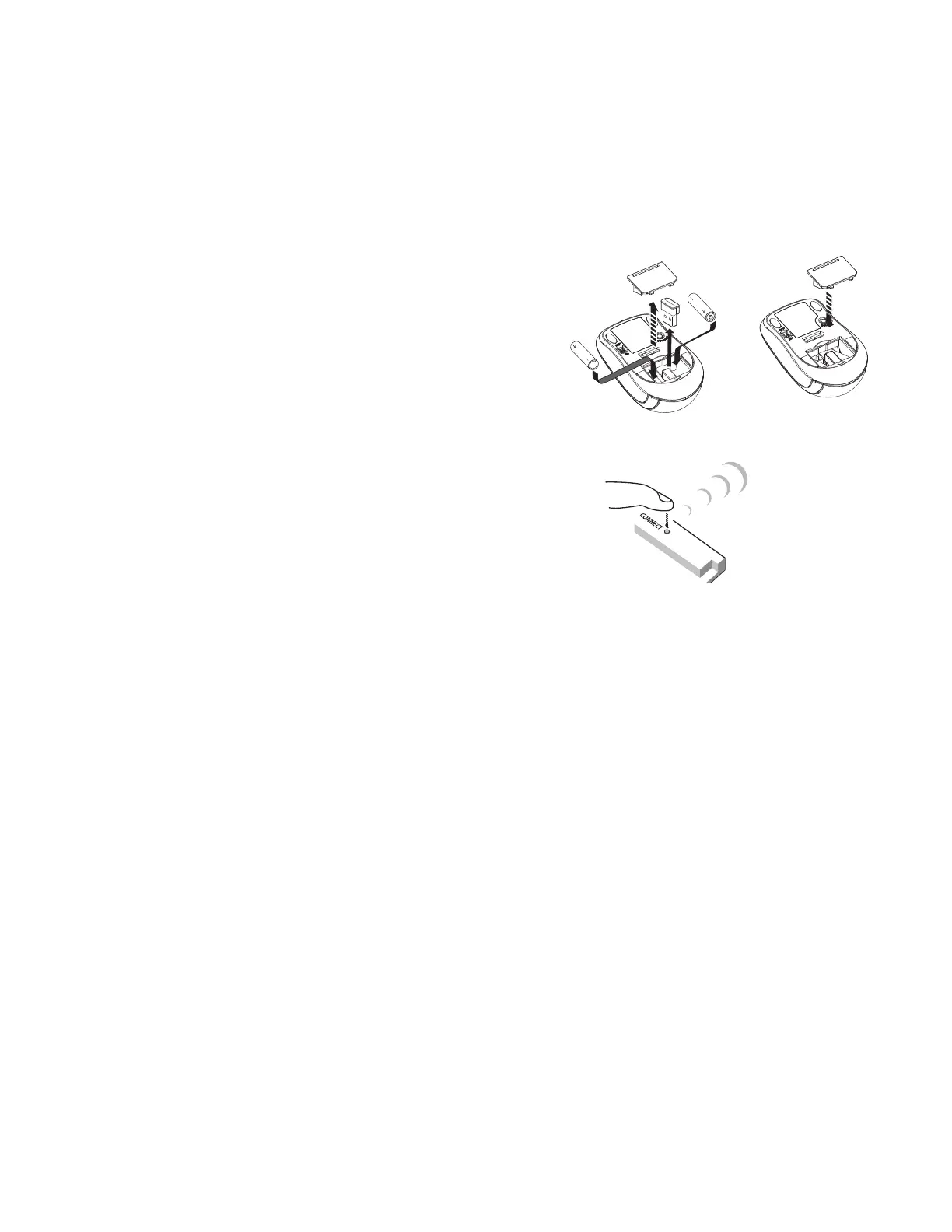
Page 15INF7023 Series Hardware Guide
SETTING UP THE WIRELESS MOUSE AND KEYBOARD
NOTE: The wireless mouse and keyboard are not included as a standard accessory for some countries. For initial setup and/or
conguration, it may be easier to use a mouse and keyboard. Any standard wired or wireless mouse or keyboard can be connected
through the display's USB ports.
Wireless mouse
1) Turn the mouse over and remove the battery cover.
2) Remove the USB dongle from its holder in the battery compartment of
the mouse.
3) Plug it into a free USB-A port on the bezel connector panel of the
display. You may be asked to go online to nd the necessary drivers. If
you are warned that the drivers have not been tested for compatibility,
tap Continue installation to nish.
4) Insert two (2) AAA batteries (not included) into the mouse by aligning
the + and – end of the batteries as indicated and sliding them in place.
5) Replace the cover and switch the mouse ON using the slide switch next
to the battery bay.
6) If the mouse is not auto-detected, press the CONNECT button on the
bottom of the mouse and hold it for one second to allow the mouse to
bind with the dongle.
Wireless keyboard
1) Turn the keyboard over and open the battery cover.
2) Insert two (2) AAA batteries (not included) into the keyboard, by aligning the + and – ends of the batteries and sliding them in
place.
3) Replace the cover.
4) If the keyboard is not auto-detected, press the CONNECT button on the top of the keyboard and hold it for one second to allow
the keyboard to bind with the dongle.
Bekijk gratis de handleiding van InFocus Mondopad Ultra INF7023, stel vragen en lees de antwoorden op veelvoorkomende problemen, of gebruik onze assistent om sneller informatie in de handleiding te vinden of uitleg te krijgen over specifieke functies.
Productinformatie
| Merk | InFocus |
| Model | Mondopad Ultra INF7023 |
| Categorie | Monitor |
| Taal | Nederlands |
| Grootte | 4829 MB |







