Handleiding
Je bekijkt pagina 28 van 35
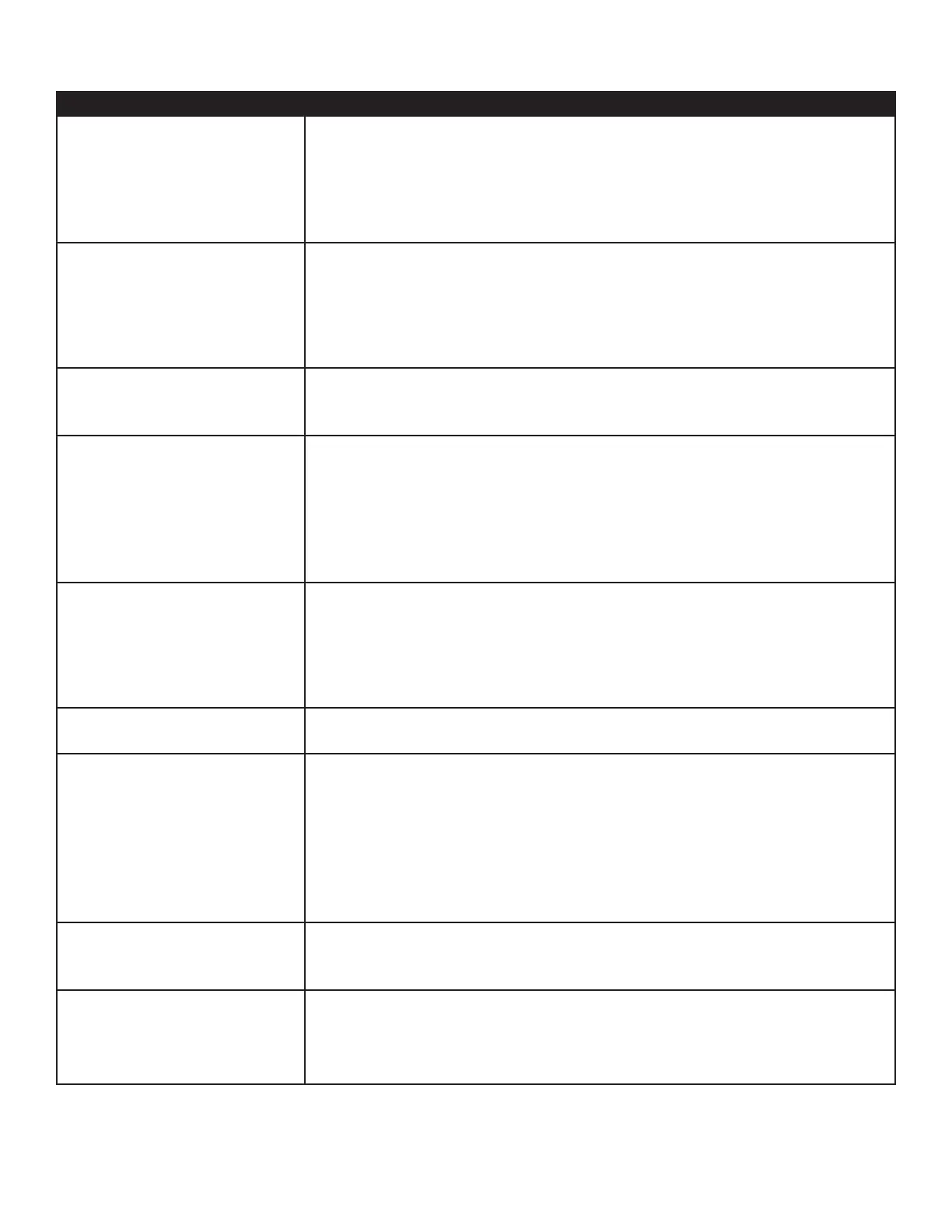
Page 26
Troubleshooting
Symptom Possible Solutions
No power • Verify the power cord is properly connected to the power outlet and to the monitor.
• Verify the power switch is ON and that the Power buon on the remote or keypad has
been turned on (the front LED should be green).
• Plug another electrical device to the power outlet to verify that the outlet is supplying
the proper voltage.
The monitor shuts down suddenly
• Check the Sleep Timer seng in the Conguraon 2 OSD menu. Disable the Sleep
Timer, if desired.
• Verify that a source is acve.
• The monitor may have overheated. Remove any objects blocking the vents.
• Review the Windows power sengs of the monitor.
The monitor is turning on and/or o
automacally at the same me of
day
• Check both the Date & Time sengs and the Schedule sengs in the Advanced Opon
OSD menu to verify accuracy. Disable scheduling, if desired.
No image
• If aempng to display an external source, see “No image from external source” below.
• Verify that the monitor is turned on (the front LED should be solid green).
• Verify that the monitor PC is turned on (the PC LED on the back of monitor should be
solid green).
• Check the Operaon mode in the OSD menu. Note: The monitor must be powered o
and back on for changes to take eect.
No image from external source • Verify that connecons between the source and the monitor have been made correctly.
• Verify that the cables are in good condion.
• Verify the correct input source is selected and that the input signal is compable with
the monitor.
• If the external source is not detected, the Video source menu defaults back to PC.
The monitor is not acng like a
simple monitor
• Change the Operaon mode to Monitor in the Conguraon 1 menu. The monitor
must be powered o and back on for changes to take eect.
No sound • If using an external source, such as S-video, verify that an audio cable is correctly in-
stalled between the device and the monitor.
• Using the remote, verify the volume is turned up enough and not muted.
• If playing a video, verify the playback has not been paused and that the video’s audio
has not been muted.
• An HDMI
®
1.3 (or higher) source and source device is required to hear audio via the
HDMI cable.
Audio noise
• Noise can occur when infrared communicaon equipment (for example, infrared cord-
less headphones) is used near the monitor. Move the infrared communicaon equip-
ment away from the monitor to eliminate the noise.
No touchpad acvity with external
computer
• Verify that the USB B to USB type A cable is plugged from the laptop into monitor cor-
rectly.
• Verify that the laptop’s operang system is Windows
®
7 or 8. (The monitor touchpad
does not support any other operang systems.)
Bekijk gratis de handleiding van InFocus BigTouch INF55WIN8, stel vragen en lees de antwoorden op veelvoorkomende problemen, of gebruik onze assistent om sneller informatie in de handleiding te vinden of uitleg te krijgen over specifieke functies.
Productinformatie
| Merk | InFocus |
| Model | BigTouch INF55WIN8 |
| Categorie | Monitor |
| Taal | Nederlands |
| Grootte | 4696 MB |







