InfiRay Rico Hybrid HYH75W handleiding
Handleiding
Je bekijkt pagina 5 van 31
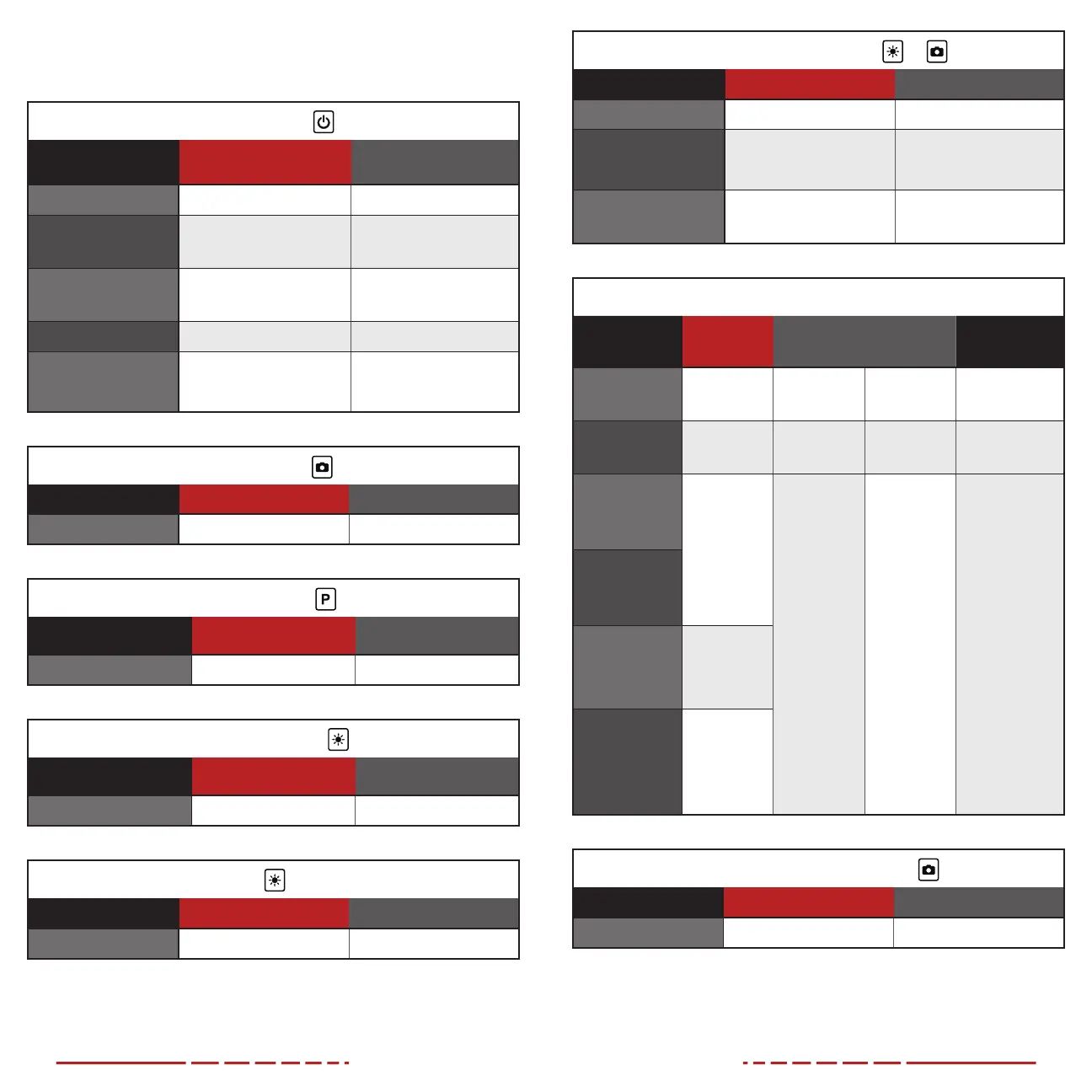
6 7
6. DESCRIPTION OF CONTROL
BUTTONS AND SHORTCUTS
Power Button
Current Screen, Menu,
or Device Status
Short Press Long Press
Device o —— Power on the device
Home screen
Perform a non-uniformity
correction (NUC)
Power o the device / enter
standby mode
Main menu
Return to previous menu
without saving changes
——
In standby mode Exit standby ——
Reticle zeroing interface
Deselect current axis of
movement; exit interface
without saving
——
Photo Button
Current Screen / Menu Short Press Long Press
Home screen Take photo Start / stop recording video
Palette Button
Current Screen / Menu Short Press Long Press
Home screen Adjust the imaging mode Adjust the color palette
Brightness Button
Current Screen / Menu Short Press Long Press
Home screen Adjust the display brightness Turn the PIP window on / o
Brightness Button + Rotary Encoder
Current Screen / Menu Short Press Long Press
Advanced menu —— Activate / deactivate reticle
Brightness + Photo Button +
Current Screen / Menu Short Press Long Press
Home screen Turn ROI feature on / o ——
Reticle zeroing interface ——
Freeze image to keep reticle
centered on aiming point;
press again to clear
Home screen
(in clip-on mode only)
——
Enter the clip-on mode screen
adjustment interface
Rotary Encoder
Current Screen
/ Menu
Short Press Double-Click Long Press Rotate
Home screen
Enter the quick
menu
Enter the
ballistic turret
interface
Enter the main
menu
Adjust the digital
zoom level
Ballistic turret
interface
Select X, Y, or
zoom
Exit the ballistic
turret interface
——
Adjust the value of
X, Y, or zoom
Quick menu
Enter the
submenu;
confirm
submenu
changes and
return to the
previous
menu level
——
Save changes
and return
to the home
screen
All menus and
submenus:
Move through
menu options;
Defective pixel
correction, file
management, &
reticle zeroing
interfaces:
Switch between
interface options;
move reticle or
cursor position
Clockwise:
Move right / up
Counterclockwise:
Move left / down
Main menu
Reticle zeroing
interface
Select or
deselect
the axis of
movement
(X or Y)
File management,
clip-on mode
screen adjustment,
& defective
pixel correction
interfaces
Select or
deselect an
interface button
Rotary Encoder + Photo Button
Current Screen / Menu Short Press Long Press
Home screen —— Enable / disable clip-on mode
NOTE: Consult the manual that comes with your ILR-1000-2 Laser
Rangefinder Module (optional/not included) for rangefinder shortcuts.
Bekijk gratis de handleiding van InfiRay Rico Hybrid HYH75W, stel vragen en lees de antwoorden op veelvoorkomende problemen, of gebruik onze assistent om sneller informatie in de handleiding te vinden of uitleg te krijgen over specifieke functies.
Productinformatie
| Merk | InfiRay |
| Model | Rico Hybrid HYH75W |
| Categorie | Niet gecategoriseerd |
| Taal | Nederlands |
| Grootte | 8175 MB |



