Handleiding
Je bekijkt pagina 60 van 83
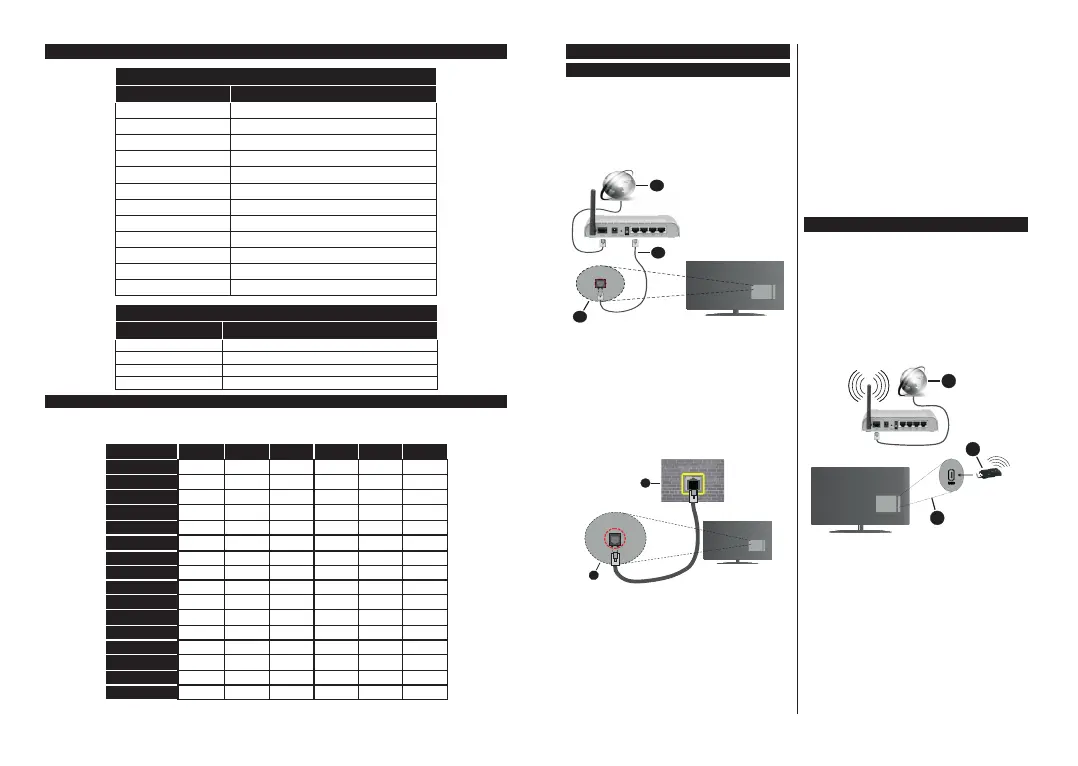
English - 24 -
Subtitle File Formats
External Subtitles
Extension Specification
.ssa SubStation Alpha
.ass Advanced SubStation Alpha
.srt Subripper
.sub Micro DVD / SubViewer
.sub + .idx VOBSub
.txt Micro DVD / TMPlayer / MPL2
.mpl MPL2
.smi Sami
.jss JACOSUB
.ttml TTML
.txt / .sub DVDSUBTITLE
.lrc -
Internal Subtitles
Extension
Specification
.mkv VOBSub
.mkv ASS / SSA / TEXT
.dat, .mpg, .mpeg, .vob DVD Subtitle
.mp4 DVD Subtitle, TEXT
Supported DVI Resolutions
:KHQFRQQHFWඈQJGHYඈFHVWR\RXU79¶VFRQQHFWRUVE\XVඈQJ'9,FRQYHUWHUFDEOH'9,WR+'0,FDEOHQRW
VXSSOඈHG\RXFDQUHIHUWRWKHIROORZඈQJUHVROXWඈRQඈQIRUPDWඈRQ
56Hz 60Hz 66Hz 70Hz 72Hz +]
640x400
x
640x480 xx xx
800x600 xx xxx
832x624 x
1024x768 xxxxx
1152x864 xxx
1152x870 x
1280x768 xx
1360x768 x
1280x960 xx
1280x1024 xx
1400x1050 xx
1440x900 xx
1600x1200 x
1680x1050 x
1920x1080 x
English - 25 -
Connectivity
Wired Connectivity
To Connect to a Wired Network
You must have a modem/router connected to an
DFWඈYHEURDGEDQGFRQQHFWඈRQ
&RQQHFW\RXU79WR\RXUPRGHPURXWHUYඈD DQ
(WKHUQHWFDEOH7KHUHඈV D /$1 SRUW DW WKH UHDU
(back) of your TV.
1. Broadband ISP connection
2. LAN (Ethernet) cable
3. LAN input on the rear side of the TV
7RFRQIඈJXUHZඈUHGVHWWඈQJVUHIHUWRWKH1HWZRUN
VHFWඈRQඈQWKH Settings menu.
<RXPඈJKWEHDEOHWRFRQQHFW\RXU79WR\RXU/$1
GHSHQGඈQJRQ\RXUQHWZRUN¶VFRQIඈJXUDWඈRQ,QVXFK
a case, use an Ethernet cable to connect your TV
GඈUHFWO\WRWKHQHWZRUNZDOORXWOHW
1. Network wall socket
2. LAN input on the rear side of the TV
Configuring Wired Device Settings
Network Type
The Network Type can be selected as Wired Device,
Wireless Device or Disabled, in accordance with the
active connection to the TV set. Select this as Wired
Device if you are connecting via an Ethernet cable.
Internet Speed Test
Highlight Internet Speed Test and press the OK
button. TV will check the internet connection bandwidth
and display the result when complete.
Advanced Settings
Highlight Advanced Settings and press the OK
button. On the next screen you can change the IP and
DNS settings of the TV. Highlight the desired one and
press Left or Right button to change the setting from
Automatic to Manual. Now you can enter the IP and
/ or DNS values manually. Select the related item in
the drop down menu and enter the new values using
the numeric buttons of the remote. Highlight Save and
press the OK button to save settings when complete.
Wireless Connectivity(optional)
To Connect to a Wireless Network
IMPORTANT: A wireless LAN adaptor (WLAN USB
dongle) is required to use wireless network features.
The wireless adaptor is not supplied with the unit, it
can be purchased separately. For more information
contact your local dealer or retail outlet where you
bought your TV.
The TV cannot connect to the networks with a hidden
SSID. To make your modem’s SSID visible, you should
change your SSID settings via the modem’s software.
1. Broadband ISP connection
2. WLAN USB dongle (not supplied)
3. USB inputs on the rear side of the TV
A Wireless-N router (IEEE 802.11a/b/g/n) with
simultaneous 2.4 and 5 GHz bands is designed to
increase bandwidth. These are optimized for smoother
and faster HD video streaming, file transfers and
wireless gaming.
7KHIUHTXHQF\DQG FKDQQHO GඈIIHU GHSHQGඈQJ RQ
the area.
7KH WUDQVPඈVVඈRQ VSHHG GඈIIHUVGHSHQGඈQJRQWKH
GඈVWDQFHDQGQXPEHU RI REVWUXFWඈRQV EHWZHHQWKH
WUDQVPඈVVඈRQSURGXFWV WKH FRQIඈJXUDWඈRQ RI WKHVH
Bekijk gratis de handleiding van Hyundai HLM 32TS554 SMART, stel vragen en lees de antwoorden op veelvoorkomende problemen, of gebruik onze assistent om sneller informatie in de handleiding te vinden of uitleg te krijgen over specifieke functies.
Productinformatie
| Merk | Hyundai |
| Model | HLM 32TS554 SMART |
| Categorie | Televisie |
| Taal | Nederlands |
| Grootte | 15680 MB |