Hymer Exsis I (2025) handleiding
Handleiding
Je bekijkt pagina 145 van 240
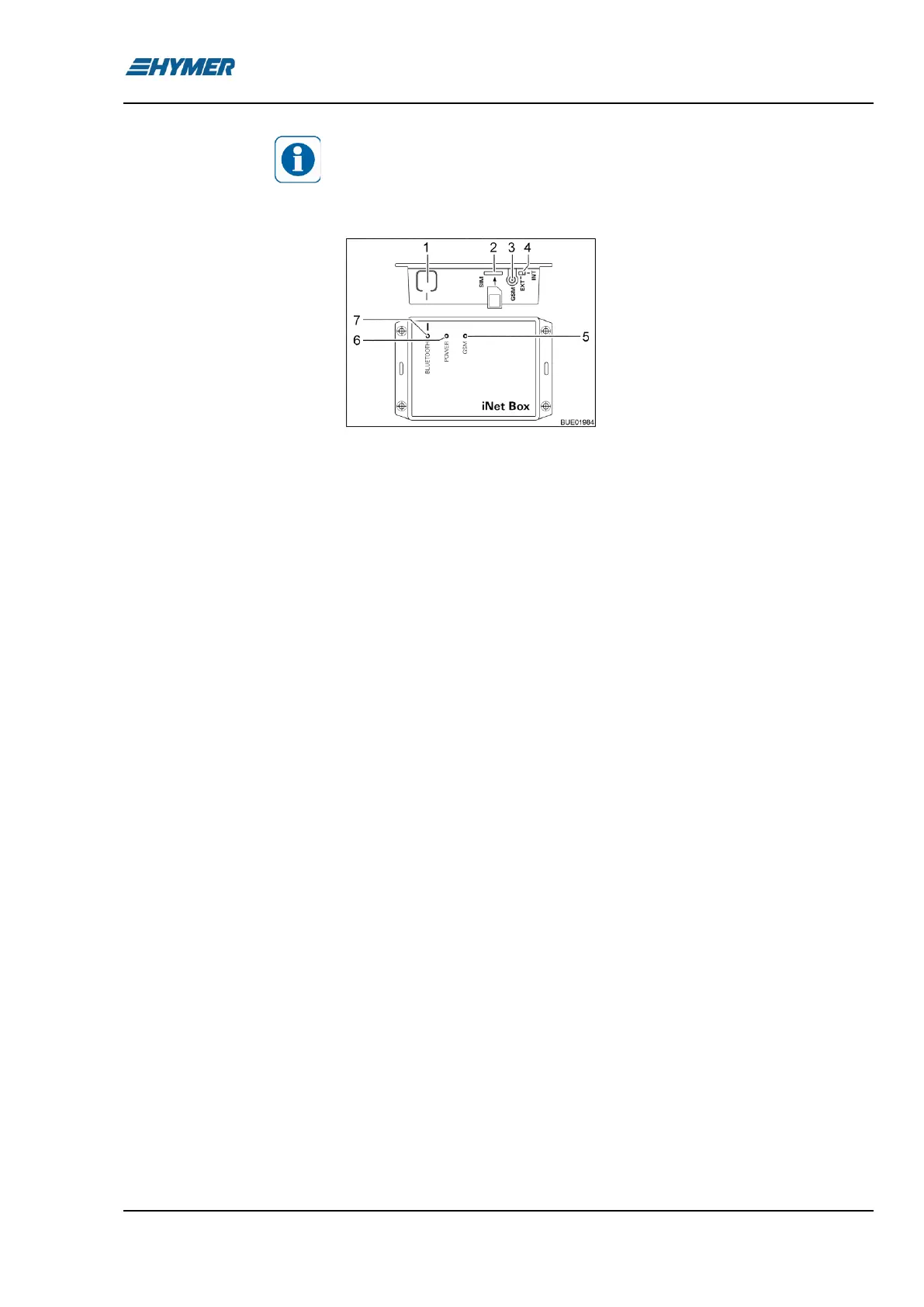
Appliances 9
Exsis I/T - 01/23-1 - EHG-0027-02EN 145
When the mobile terminal has an Internet connection, the instructions for
operating the Truma appliances are downloaded and stored. The in-
structions will then be available at any time (even without Internet con-
nection).
1 BLUETOOTH button
2 Slot for mini SIM card
3 Antenna connection for external
GSM antenna
4 External/internal GSM antenna
change-over switch
5 GSM LED, red (lit when GSM oper-
ation is not possible)
6 POWER LED, green (lit when oper-
ating)
7 BLUETOOTH LED, blue (flashes
during pairing)
Fig. 124 Truma iNet-Box
4
◼ Install Truma app on the mobile terminal.
◼ Switch on the 12 V power supply of the vehicle on the panel.
◼ Switch on Bluetooth on the mobile terminal.
◼ Start Truma app and select the menu items "SETTINGS – Setup Truma
iNet-Box – Configure Bluetooth". The individual steps are described in
detail in the Truma app.
◼ Press the BLUETOOTH button (Fig. 124,1) on the iNet-Box for 1 sec-
ond. The Truma iNet-Box will be visible in the mobile terminal for ap-
prox. 2 minutes (name: "Truma iNet-Box"). During this period, the blue
BLUETOOTH LED (Fig. 124,7) will be flashing.
◼ Confirm the connection to "Truma iNet-Box" in the Bluetooth settings of
the mobile terminal. The communication is established as soon as the
blue LED on the Truma iNet-Box is permanently lit.
◼ Set up the Bluetooth connection as described above.
◼ After setting up Bluetooth, press the "Next" button.
◼ Carefully insert the mini SIM card with own telephone number and suffi-
cient credit into the slot (Fig. 124,2) of the Truma iNet-Box as shown un-
til it engages. The red GSM LED (Fig. 124,5) must be flashing continu-
ously. If the red LED goes out after 20 seconds: Check mini SIM card.
◼ Enter PIN and telephone number of the mini SIM card in the iNet-Box,
as well as a freely eligible name in the respective fields of the setup wiz-
ard.
◼ Press the "Ready" button.
The Truma iNet-Box automatically changes from the mobile communication
network to the Bluetooth connection as soon as a stored mobile terminal is
located in the Bluetooth reception range. When leaving the reception range,
it will automatically change to the mobile communication network (if it has
been set up). The Truma iNet-Box can also be operated without mini SIM
card. In this case, operating will only be possible within a limited radius via
Bluetooth.
Setting up the Bluetooth
connection:
Setting up the mobile
communication connection:
Bekijk gratis de handleiding van Hymer Exsis I (2025), stel vragen en lees de antwoorden op veelvoorkomende problemen, of gebruik onze assistent om sneller informatie in de handleiding te vinden of uitleg te krijgen over specifieke functies.
Productinformatie
| Merk | Hymer |
| Model | Exsis I (2025) |
| Categorie | Niet gecategoriseerd |
| Taal | Nederlands |
| Grootte | 25423 MB |


