Humminbird LakeMaster Premium France V2 handleiding
Handleiding
Je bekijkt pagina 17 van 27
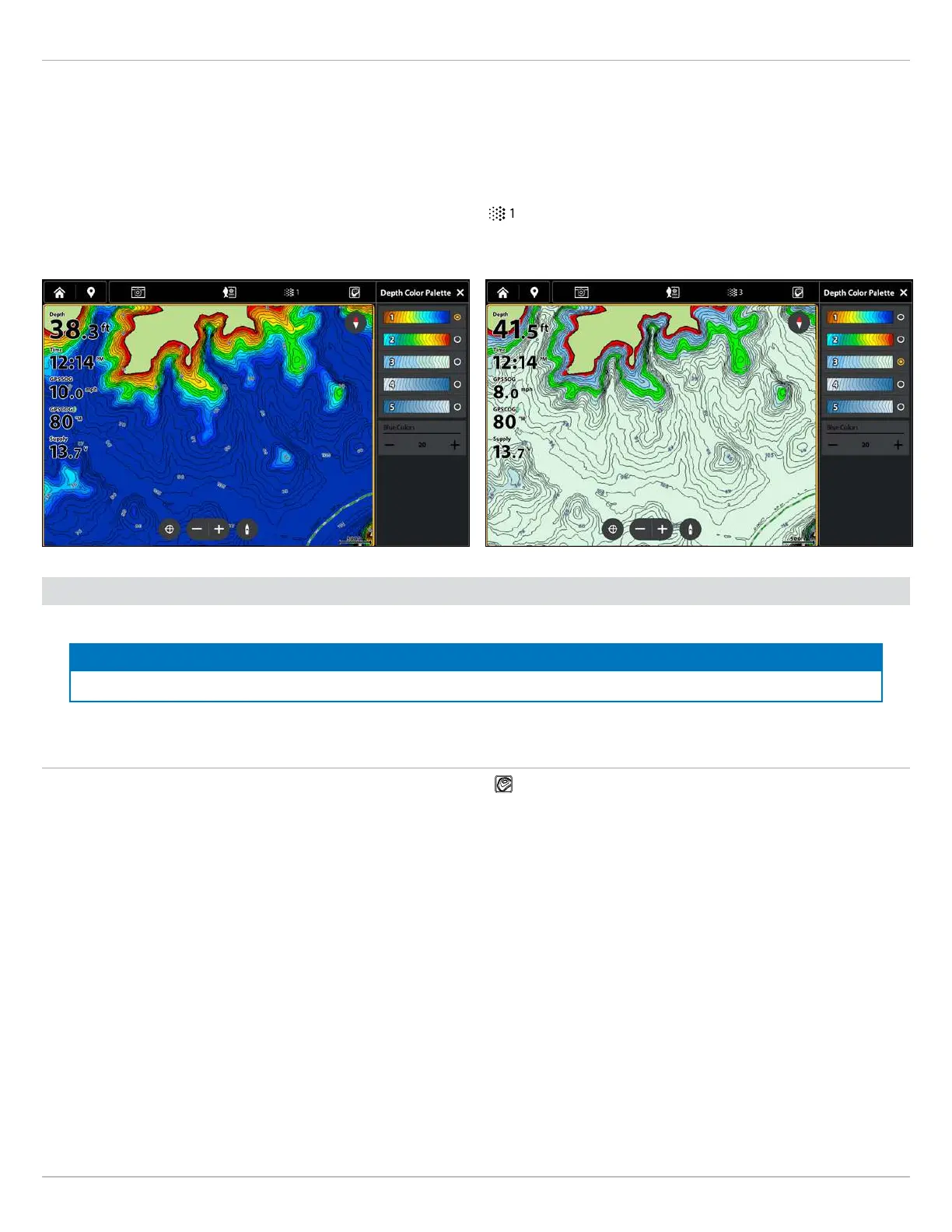
17
Adjust the Map Display Settings
Change the Color Palette
The Color Palette menu changes the colors used to display the map.
1. From the Depths/Contours Menu, select Color Palette.
2. Select a color palette.
3. If you have selected a blue color palette, you can adjust the number of shades displayed. Select Blue Colors, and press and
hold the slider, or press and hold the ENTER key, to adjust the setting.
QUICK TIP! You can also change this setting by tapping the color palette icon in the Top Bar. See Using the Top Bar for more information.
Color Palette 1 Color Palette 3
Set Depth Highlights
Highlight deep and shallow waters in Chart View and Chart Combo Views using the following LakeMaster features.
NOTE
Changing these settings will affect all presets, not just the active preset.
Open the Depth Highlights Menu
1. With a Chart view displayed on-screen, tap the Depth Highlight
icon in the Top Bar.
OR
1. From the Chart X-Press Menu, select Settings.
2. Select Depth Highlight.
Bekijk gratis de handleiding van Humminbird LakeMaster Premium France V2, stel vragen en lees de antwoorden op veelvoorkomende problemen, of gebruik onze assistent om sneller informatie in de handleiding te vinden of uitleg te krijgen over specifieke functies.
Productinformatie
| Merk | Humminbird |
| Model | LakeMaster Premium France V2 |
| Categorie | Niet gecategoriseerd |
| Taal | Nederlands |
| Grootte | 14440 MB |





