Huawei MatePad 11.5 handleiding
Handleiding
Je bekijkt pagina 9 van 105
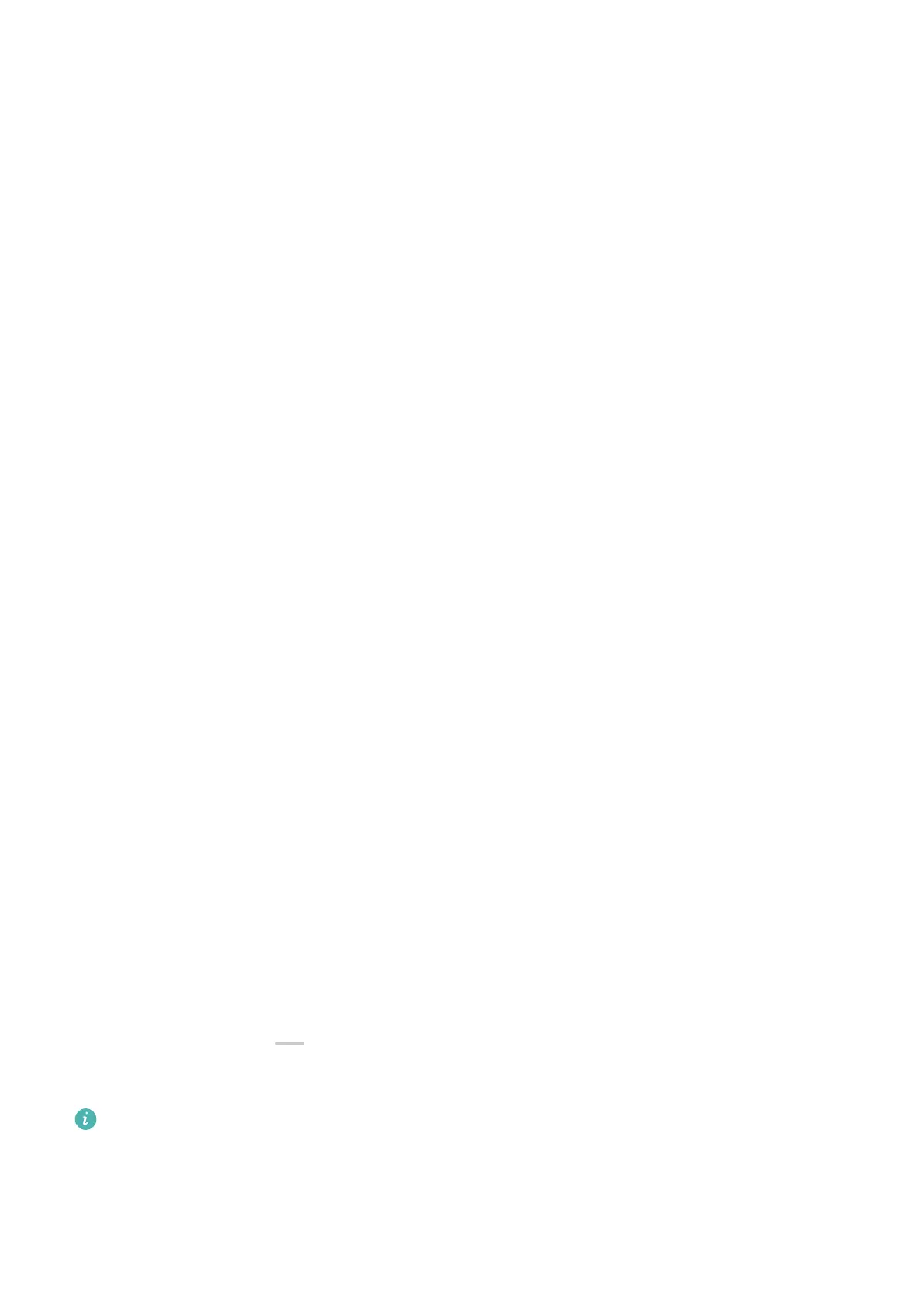
Unlock Your Screen
Password unlock: Once the screen is turned on, swipe up from the middle of the screen to
display a panel where you can enter your lock screen password. Then, enter your lock screen
password.
Face unlock: Once the screen is turned on, bring your face in front of the screen of your
tablet. Your tablet will unlock automatically after it recognizes your face.
Get Familiar with the Home Screen
Home Screen Overview
The new setup allows you to customize your tablet home screen and group important
content in easy-to-access locations with service widgets, large folders, and other features.
Get a Grip on the Revamped Home Screen
• Status bar: Shows the status of your tablet and notications at the top of the screen.
• Large folders: Directly opens an app when you touch the corresponding app icon, without
expanding the folder. The folder size can be adjusted as needed.
• Service widgets: Previews services and provides direct access to frequently-used app
features without requiring you to open each corresponding app. You can stack or combine
multiple service widgets as needed.
• Screen navigation bar: Swipe left or right to view apps and widgets on dierent screens.
The indicator shows which screen you are currently on.
• Shortcut bar: Displays frequently used and recent apps. Drag the slider in the middle of the
shortcut bar to adjust the number of recently-used apps you'd like to display.
Use Service Widgets
Service widgets allow you to:
• Preview or access apps, such as to view the weather forecast, or play music.
• Select from a range of service widget styles and layouts to customize your home screen.
• Stack and combine multiple service widgets to save home screen space, streamline your
home screen, and navigate with greater ease.
Apps with a widget bar at the bottom support service widgets. To remove the widget
bar, go to Settings > Home screen & style > Home screen settings > Show widget bars.
This feature is not supported in certain scenarios. Actual usage shall prevail.
Add Service Widgets to Your Home Screen
You can add a service widget to the home screen in any of the following ways:
Essentials
6
Bekijk gratis de handleiding van Huawei MatePad 11.5, stel vragen en lees de antwoorden op veelvoorkomende problemen, of gebruik onze assistent om sneller informatie in de handleiding te vinden of uitleg te krijgen over specifieke functies.
Productinformatie
| Merk | Huawei |
| Model | MatePad 11.5 |
| Categorie | Niet gecategoriseerd |
| Taal | Nederlands |
| Grootte | 14918 MB |



