Huawei MatePad 11.5 handleiding
Handleiding
Je bekijkt pagina 27 van 105
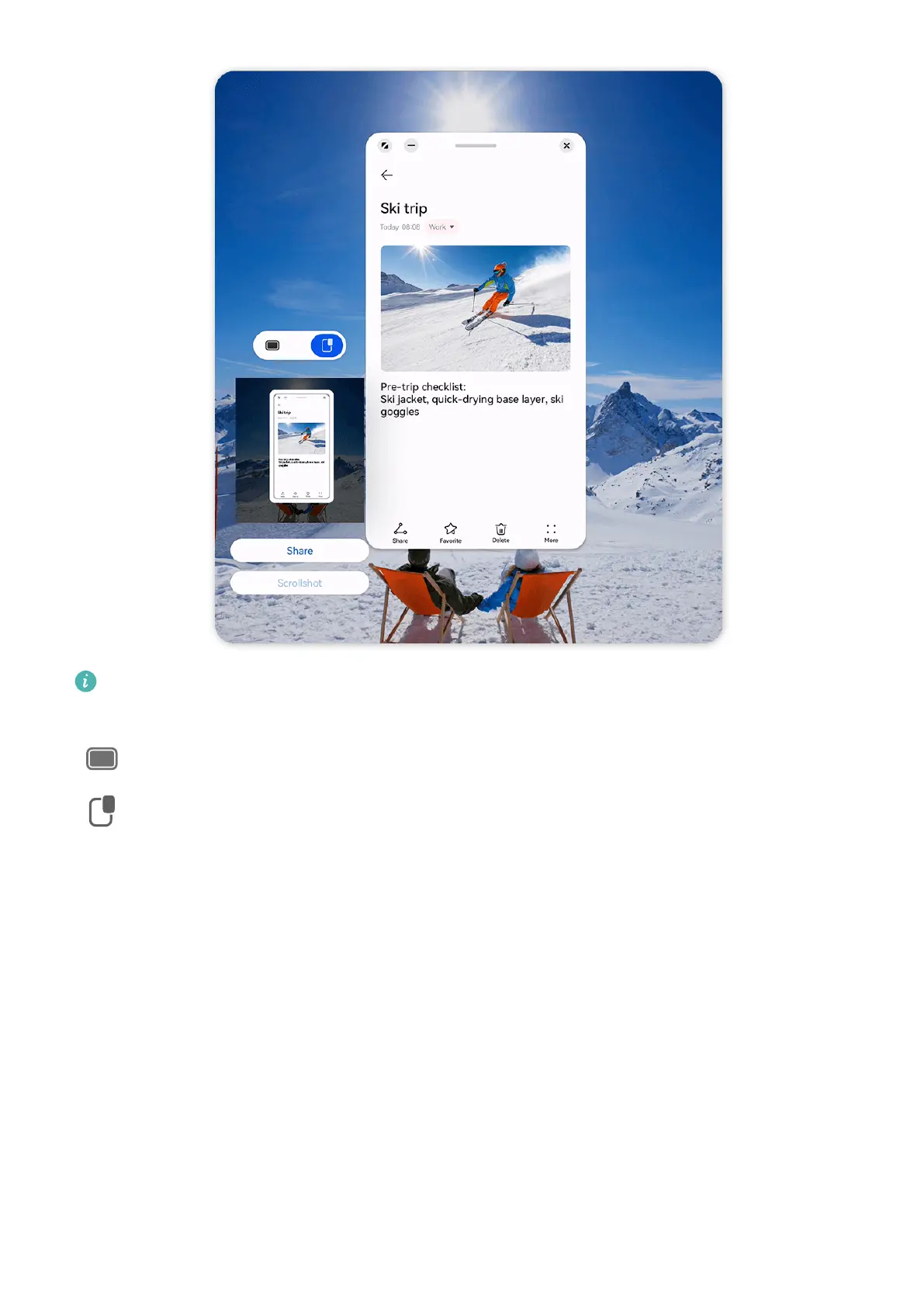
The gures are for reference only.
Here we'll use a screenshot in the oating window as an example:
•
: Captures the contents of all current windows.
•
: Captures only the contents in the oating window.
Share and Edit a Screenshot or Switch to Scrollshot
Once you take a screenshot, a thumbnail will appear in the lower left corner of the screen.
From there, feel free to:
• Touch Share at the bottom of the thumbnail to select a method for sharing the screenshot
with others.
• Touch Scrollshot at the bottom of the thumbnail to continue taking a scrolling screenshot.
• Tap on the thumbnail to edit, delete, or do more with the screenshot.
Screenshots are saved to Gallery by default.
Take a Partial Screenshot
Use Partial screenshot to take a screenshot of a part of the screen. You can choose your
preferred screenshot shape (such as a rectangle, oval, or heart).
Essentials
24
Bekijk gratis de handleiding van Huawei MatePad 11.5, stel vragen en lees de antwoorden op veelvoorkomende problemen, of gebruik onze assistent om sneller informatie in de handleiding te vinden of uitleg te krijgen over specifieke functies.
Productinformatie
| Merk | Huawei |
| Model | MatePad 11.5 |
| Categorie | Niet gecategoriseerd |
| Taal | Nederlands |
| Grootte | 14918 MB |

