Handleiding
Je bekijkt pagina 8 van 25
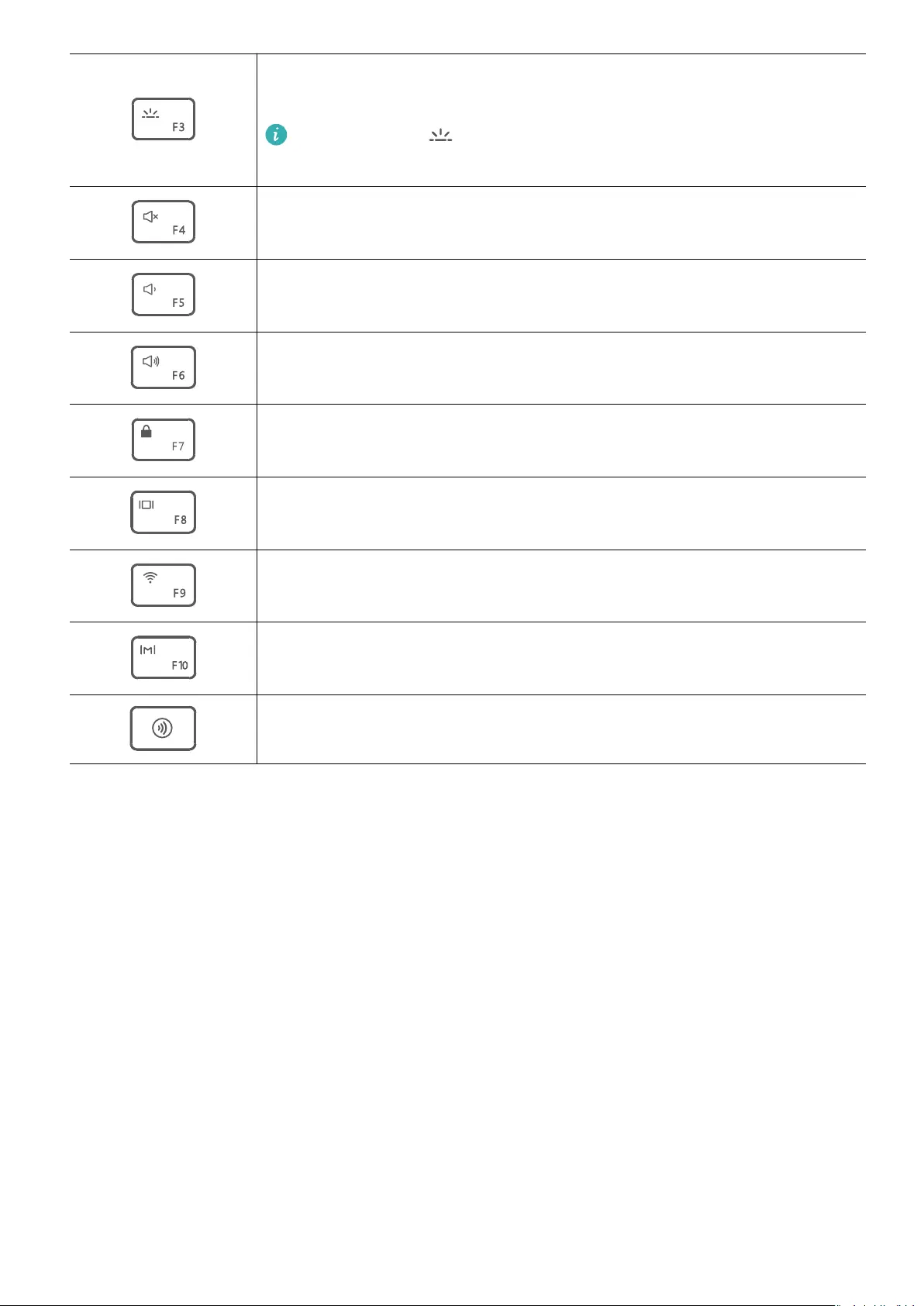
Enable or disable the keyboard backlight, and adjust the keyboard
backlight brightness.
If there is no on the key, it indicates that the backlight is
not supported.
Mute or unmute.
Reduce the volume.
Increase the volume.
Lock the screen (equivalent to pressing Ctrl + Alt + Del).
Switch the screen projection mode.
Enable or disable the wireless network.
Enable HUAWEI PC Manager.
Launch the dictation feature provided by the system, which is the
same as by pressing the Windows key and H.
Switch between shortcut keys and function keys
Once function keys are enabled, keys such as F1 and F2 have dierent functions when used
with dierent software.
You can use the F keys as function keys in the following ways:
• Press the Fn key until its indicator turns on. Keys such as F1 and F2 will then work as
function keys. To use the keys as shortcut keys (hotkeys), press the Fn key again to turn o
its indicator. The keys will then work as shortcut keys (hotkeys).
• Open HUAWEI PC Manager, go to Settings > System settings, and select Function key
priority. Keys such as F1 and F2 will then work as function keys by default. To give priority
to shortcut keys on the keyboard, select Hotkey priority instead.
Touchpad
The touchpad provides similar functionality to a mouse and is a convenient way to control
the computer.
2-in-1 keyboard
6
Bekijk gratis de handleiding van Huawei MateBook E Go, stel vragen en lees de antwoorden op veelvoorkomende problemen, of gebruik onze assistent om sneller informatie in de handleiding te vinden of uitleg te krijgen over specifieke functies.
Productinformatie
| Merk | Huawei |
| Model | MateBook E Go |
| Categorie | Laptop |
| Taal | Nederlands |
| Grootte | 1915 MB |
