HP ZBook Ultra G1a handleiding
Handleiding
Je bekijkt pagina 36 van 97
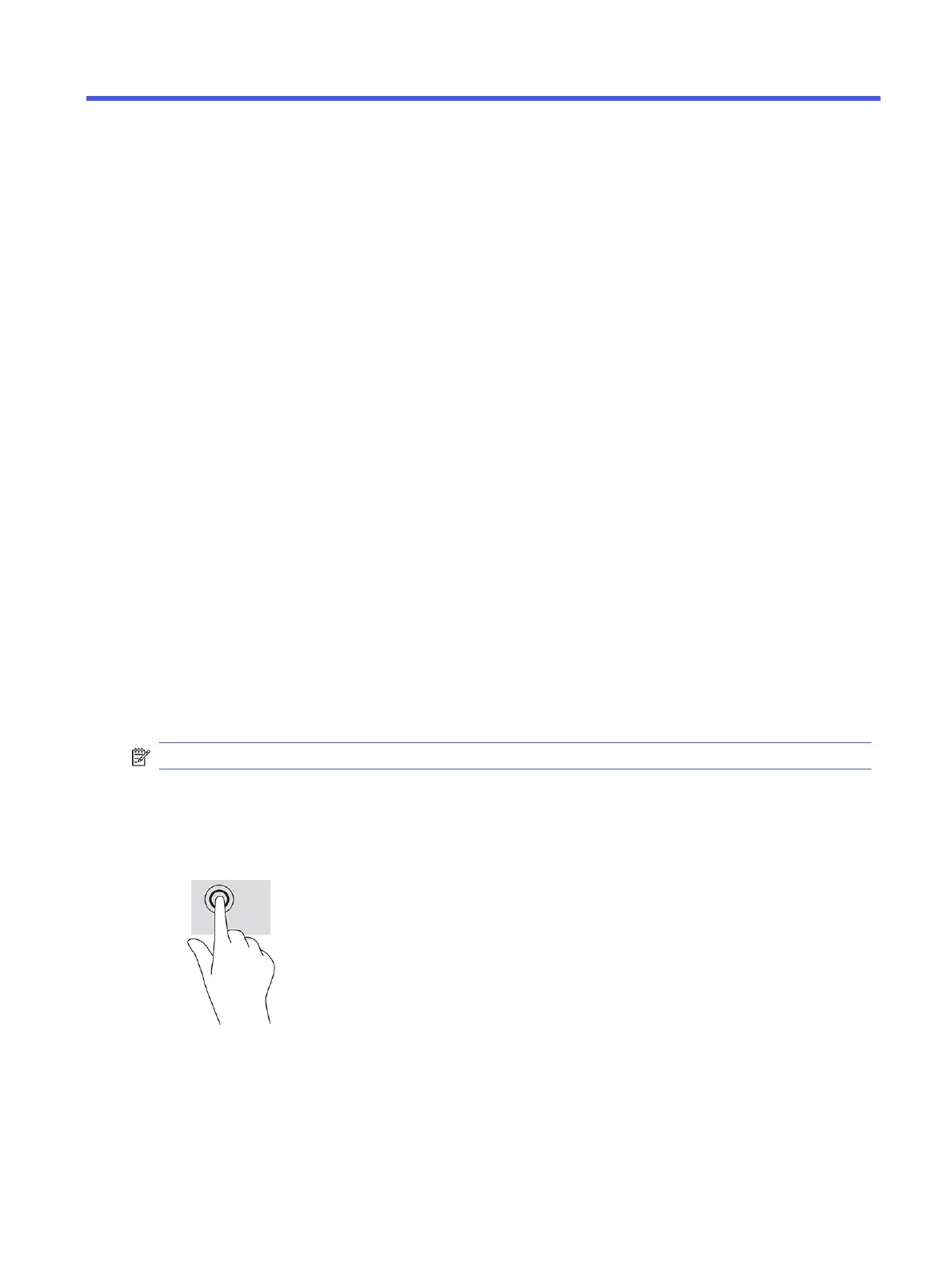
Navigating the screen5
Depending on your computer model, you can navigate the computer screen using one or more methods.
● Use touch gestures directly on the computer screen.
● Use touch gestures on the touchpad.
● Use an optional mouse or keyboard (purchased separately).
● Use an on-screen keyboard.
● Use a pointing stick.
Using touchpad and touch screen gestures
The touchpad helps you navigate the computer screen and control the pointer using simple touch
gestures. You can also use the left and right touchpad buttons as you would use the corresponding
buttons on an external mouse.
To navigate a touch screen (select products only), touch the screen directly using gestures described
in this chapter. To customize gestures and see videos of how they work, select the Search icon in the
taskbar, type control panel in the search box, select Control Panel, and then select Hardware and
Sound. Under Devices and Printers, select Mouse.
Some products include a precision touchpad, which provides enhanced gesture functionality. To
determine if you have a precision touchpad and find additional information, follow these steps,
depending on your computer:
● Select Start, select Settings, select Bluetooth & devices, and then select Touchpad.
NOTE: Unless noted, gestures can be used on both the touchpad and a touch screen.
Tap
Point to an item on the screen, and then tap one finger on the touchpad zone or touch screen to select
the item. Double-tap an item to open it.
Two-finger pinch zoom
Use the two-finger pinch zoom to zoom out or in on images or text.
Navigating the screen
27
Bekijk gratis de handleiding van HP ZBook Ultra G1a, stel vragen en lees de antwoorden op veelvoorkomende problemen, of gebruik onze assistent om sneller informatie in de handleiding te vinden of uitleg te krijgen over specifieke functies.
Productinformatie
| Merk | HP |
| Model | ZBook Ultra G1a |
| Categorie | Niet gecategoriseerd |
| Taal | Nederlands |
| Grootte | 8634 MB |







