Handleiding
Je bekijkt pagina 80 van 104
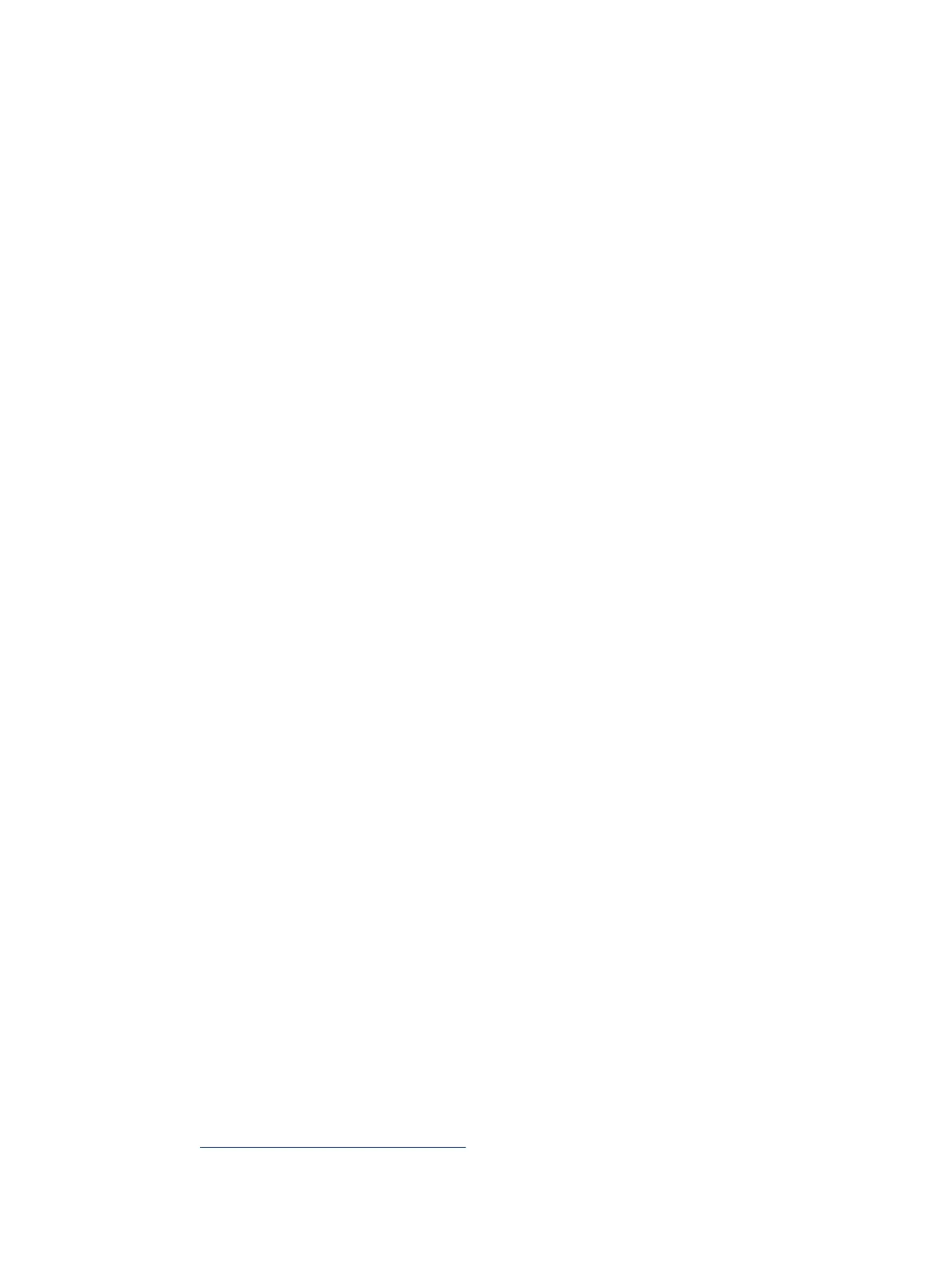
● If the service is running, click Stop, and then click Start to restart the service.
Then click OK.
6. Restart the computer.
7. Clear the print queue.
To clear the print queue
a. Depending on your operating system, do one of the following:
● Windows 10: From the Windows Start menu, click Windows System, and then click Control
Panel. Under Hardware and Sound, click View devices and printers.
● Windows 7: From the Windows Start menu, click Devices and Printers.
b. Right-click the printer, and then select the option to see what is printing.
c. On the Printer menu, click Cancel all documents or Purge Print Document, and then click Yes to
conrm.
d. If there are still documents in the queue, restart the computer and try printing again after the
computer has restarted.
e. Check the print queue again to make sure it is clear, and then try to print again.
To resolve print issues (macOS)
1. Check for error messages and resolve.
2. Disconnect and reconnect the USB cable.
3. Verify that the product is not paused or oine.
a. In System Preferences, click Printers & Scanners.
b. Click the Open Print Queue button.
c. Click a print job to select it.
Use the following buttons to manage the print job:
● Delete: Cancel the selected print job.
● Hold: Pause the selected print job.
● Resume: Continue a paused print job.
● Pause Printer: Pause all print jobs in the print queue.
d. If you made any changes, try to print again.
4. Restart the computer.
Copy and scan issues
This topic helps you troubleshoot copy and scan issues.
● See Tips for successful scanning and copying.
70
Chapter 8 Solve a problem
Bekijk gratis de handleiding van HP Smart Tank 7001, stel vragen en lees de antwoorden op veelvoorkomende problemen, of gebruik onze assistent om sneller informatie in de handleiding te vinden of uitleg te krijgen over specifieke functies.
Productinformatie
| Merk | HP |
| Model | Smart Tank 7001 |
| Categorie | Printer |
| Taal | Nederlands |
| Grootte | 15822 MB |







