Handleiding
Je bekijkt pagina 78 van 104
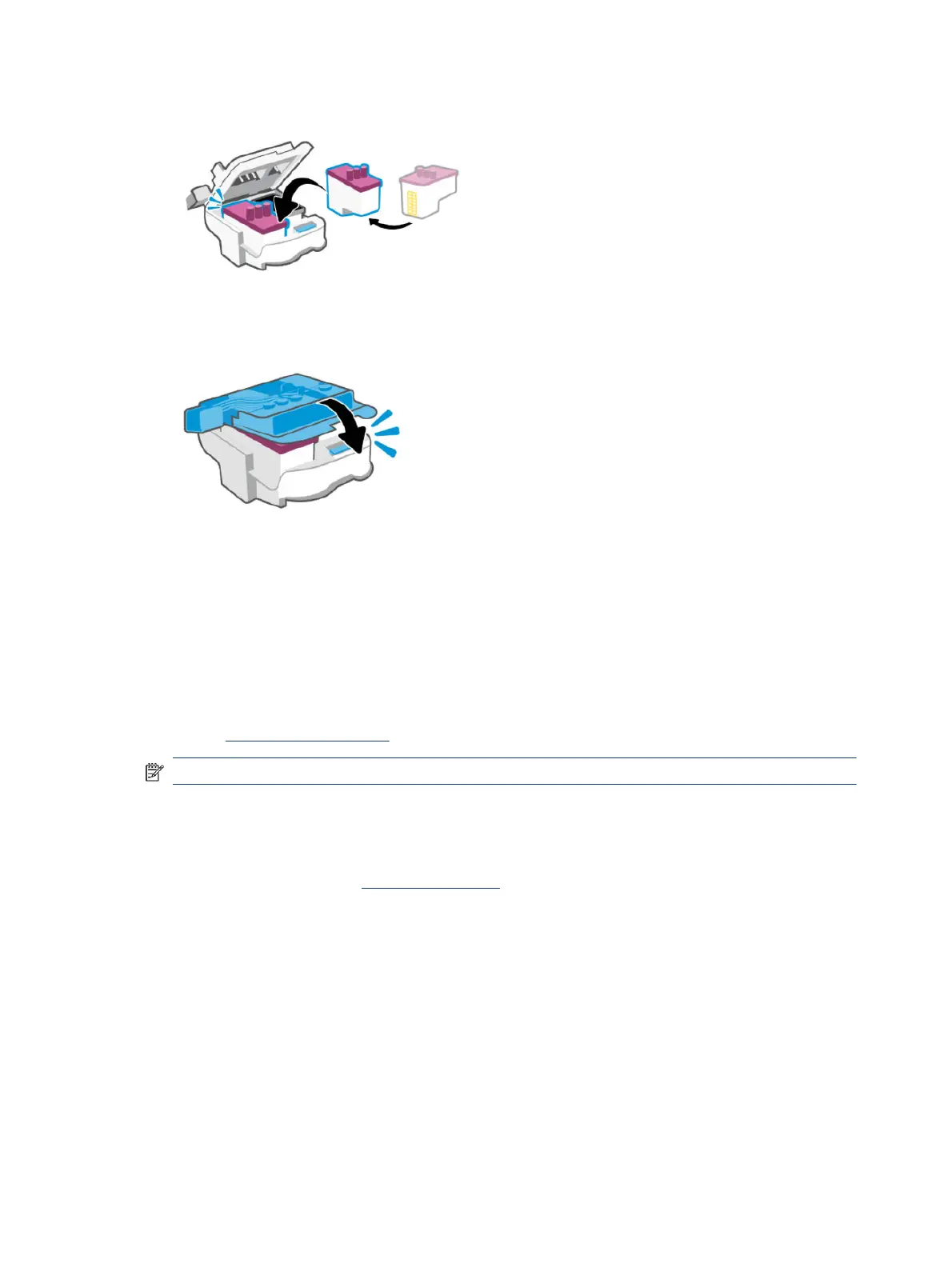
6. Insert the printhead into the slot until it clicks into place.
7. Close the printhead cover.
Make sure it is properly closed to avoid problems such as carriage jams.
8. Close the ink access door.
9. Check if the error message has gone away.
If you still receive the error message, turn the printer o, and then on.
Printing issues
This topic helps you troubleshoot printing issues.
● Use the HP Print and Scan Doctor to help diagnose and x issues automatically.
NOTE: This tool is for the Windows operating system, and is only available in some languages.
● To avoid print quality problems, always turn the printer o using the Power button, and wait until the
Power button light goes out before you pull the plug or turn o a power strip. This allows the printer to
move the printheads to a capped position, where they are protected from drying out.
To improve print quality, see Improve print quality.
To resolve print issues (Windows)
Make sure that the printer is turned on and that there is paper in the input tray. If you are still unable to print,
try the following in order:
1. Check for error messages from the printer software and resolve them by following the on-screen
instructions.
2. If your computer is connected to the printer with a USB cable, disconnect and reconnect the USB cable.
If your computer is connected to the printer with a wireless connection, conrm that the connection is
working.
68
Chapter 8 Solve a problem
Bekijk gratis de handleiding van HP Smart Tank 7001, stel vragen en lees de antwoorden op veelvoorkomende problemen, of gebruik onze assistent om sneller informatie in de handleiding te vinden of uitleg te krijgen over specifieke functies.
Productinformatie
| Merk | HP |
| Model | Smart Tank 7001 |
| Categorie | Printer |
| Taal | Nederlands |
| Grootte | 15822 MB |







