Handleiding
Je bekijkt pagina 55 van 104
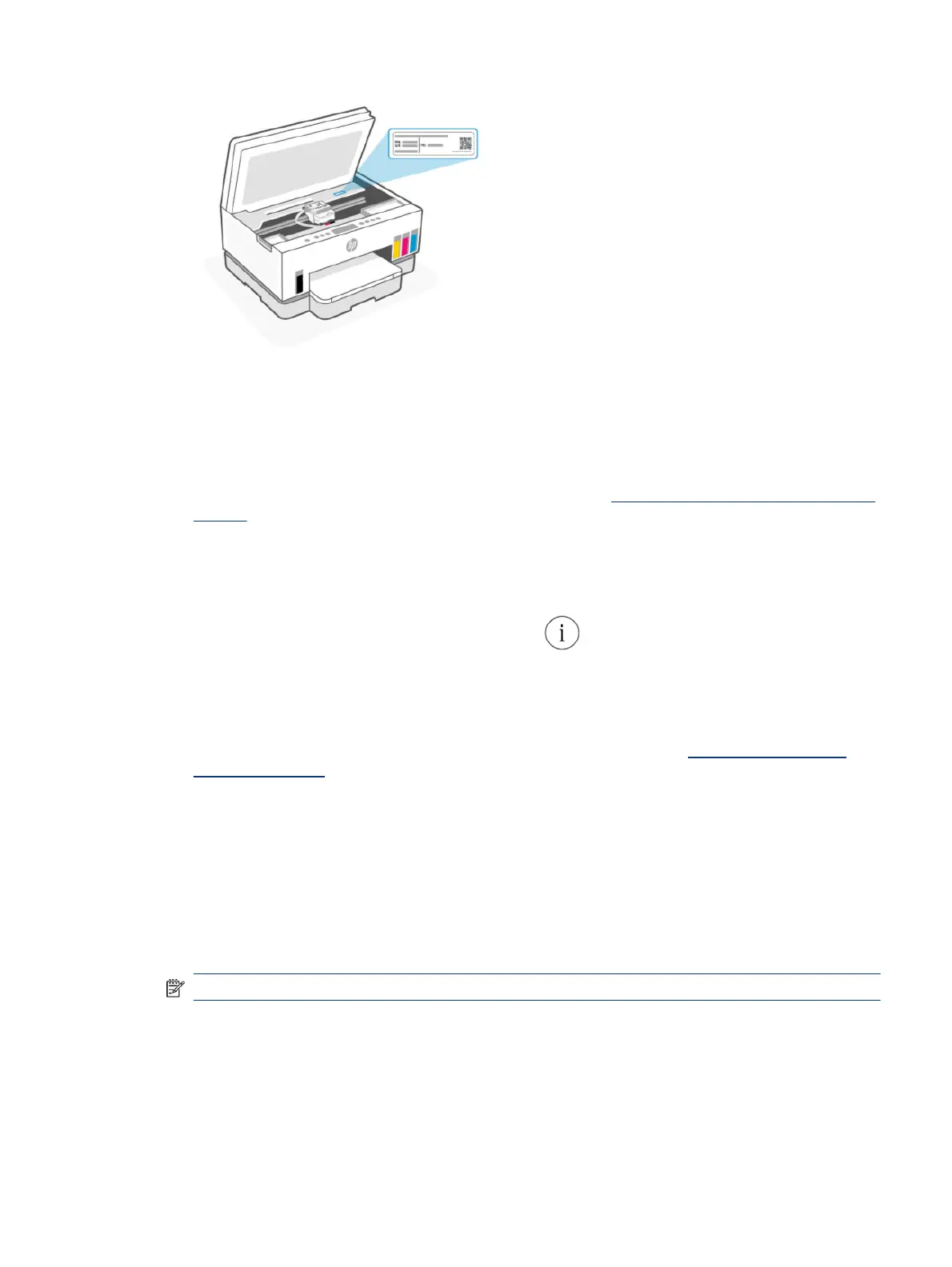
● Depending on how the printer is connected, some features in EWS might not be available.
● EWS is not accessible beyond the network rewall.
To open EWS using HP Smart (iOS, Android, and Windows 10)
1. Open the HP Smart app on your computer or mobile device. See Use the HP Smart app to print, scan, and
manage.
2. From HP Smart, select your printer, and then click or tap Advanced Settings.
To open EWS using an IP address (Wi-Fi or Ethernet connection)
1. Find out the IP address. Press the Information button on the printer to print an information page.
2. Open a web browser, type the IP address or hostname in the address bar, and then click or tap Enter.
To open EWS using an IP address (Wi-Fi Direct connection)
1. Make sure your device and the printer are connected using Wi-Fi Direct. See Print while connected to
same Wi-Fi network.
2. Open a web browser, type the following IP address or hostname of the printer in the address bar, and
then click or tap Enter.
IP Address: 192.168.223.1
To open EWS using HP Printer software (Windows 7)
1. From the computer desktop, click Start, select All Programs, click HP, click the folder for the printer,
select the icon with the printer's name, and then open HP Printer Assistant.
NOTE: Windows 7 Service Pack 1 (SP1) is required to install HP printer software.
2. In the HP Printer Assistant, select Print tab.
3. Select Printer Home Page (EWS).
Congure
IP network settings
Use the following sections to congure the printer network settings.
To open EWS using HP Smart (iOS, Android, and Windows 10)
45
Bekijk gratis de handleiding van HP Smart Tank 7001, stel vragen en lees de antwoorden op veelvoorkomende problemen, of gebruik onze assistent om sneller informatie in de handleiding te vinden of uitleg te krijgen over specifieke functies.
Productinformatie
| Merk | HP |
| Model | Smart Tank 7001 |
| Categorie | Printer |
| Taal | Nederlands |
| Grootte | 15822 MB |







