Handleiding
Je bekijkt pagina 51 van 104
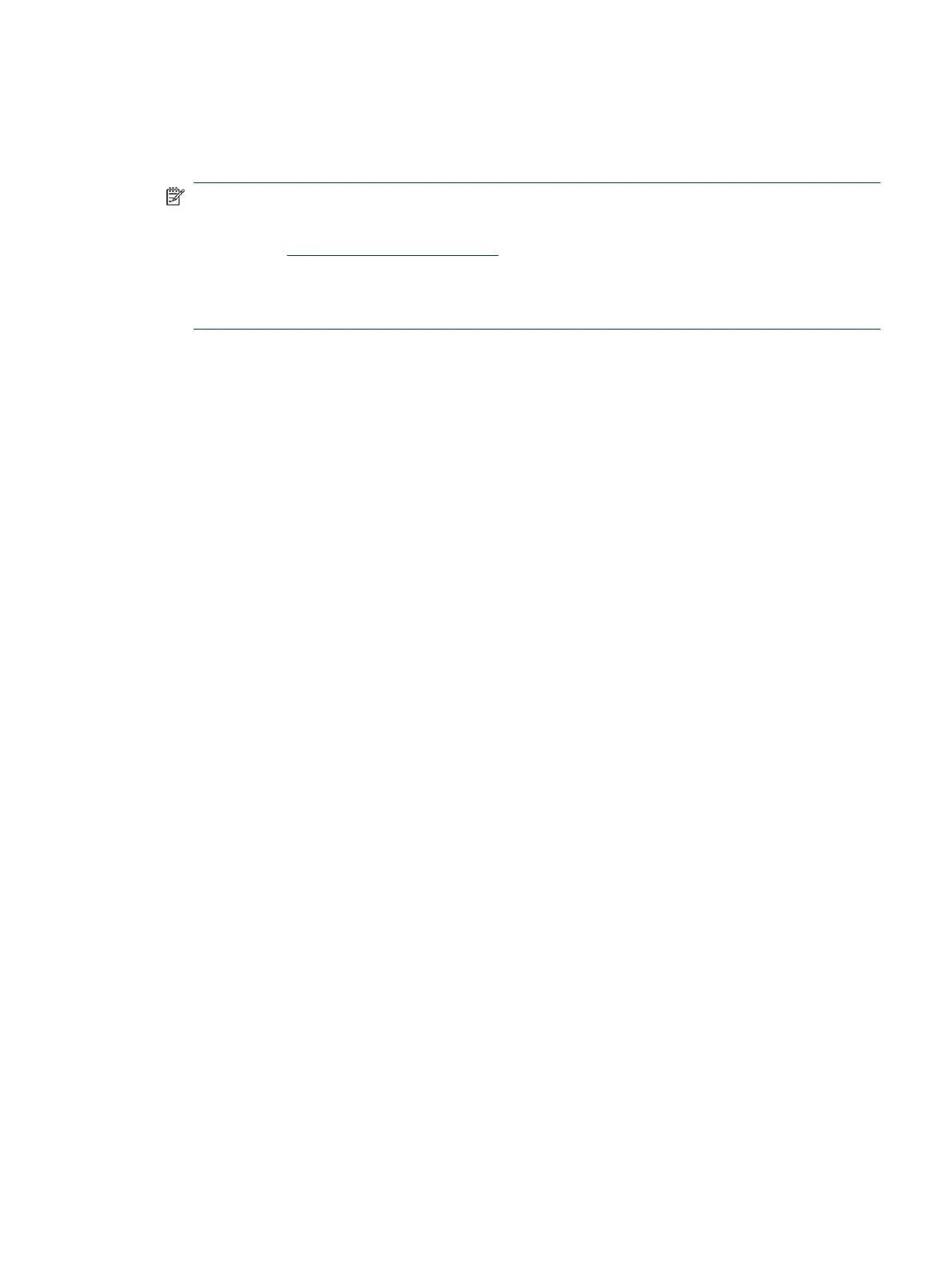
2. In the HP printer software, available from the Start menu, click Scan, and then click Scan a Document or
Photo.
3. Select the type of scan you want, and then click Scan.
NOTE:
● Click the More link at the top right corner of the Scan dialog to review and modify settings for any
scan. See Change scan settings (Windows).
● If Show Viewer After Scan is selected, you can make adjustments to the scanned image in the
preview screen.
Change scan settings (Windows)
You can modify any of the scan settings either for a singular use or save the changes to use permanently.
These settings include options such as page size and orientation, scan resolution, contrast, and the folder
location for saved scans.
1. Place the original print-side up in the document feeder or print-side down on the scanner glass (aligned
to the corner with an icon).
2. In the HP printer software, available from the Start menu, click Scan, and then click Scan a Document or
Photo.
3. Click the More link in the top right corner of the HP Scan dialog.
The detailed settings pane appears on the right. The left column summarizes the current settings for
each section. The right column allows you to change the settings in the highlighted section.
4. Click each section at the left of the detailed settings pane to review the settings in that section.
You can review and change most settings using drop-down menus.
Some settings allow greater exibility by displaying a new pane. These are indicated by a + (plus sign) at
the right of the setting. You must either click OK to accept or click Cancel to cancel any changes on this
pane to return to the detailed settings pane.
5. When you have nished changing settings, do one of the following:
● Click Scan. You are prompted to save or reject the changes to the shortcut after the scan is nished.
● Click the save icon to the right of the shortcut, and then click Scan.
Create a new scan shortcut (Windows)
You can create your own scan shortcut to make scanning easier. For example, you might want to regularly
scan and save photos in PNG format, rather than JPEG.
1. Place the original print-side up in the document feeder or print-side down on the scanner glass (aligned
to the corner with an icon).
2. In the HP printer software, available from the Start menu, click Scan, and then click Scan a Document or
Photo.
3. Click Create New Scan Shortcut.
Change scan settings (Windows)
41
Bekijk gratis de handleiding van HP Smart Tank 7001, stel vragen en lees de antwoorden op veelvoorkomende problemen, of gebruik onze assistent om sneller informatie in de handleiding te vinden of uitleg te krijgen over specifieke functies.
Productinformatie
| Merk | HP |
| Model | Smart Tank 7001 |
| Categorie | Printer |
| Taal | Nederlands |
| Grootte | 15822 MB |







